Have you got a pop-up window with Windows Anti-Malware Patch as the title on your computer? If so, I would like to tell you that you have got a virus. This is a rogue program can disable all the anti-virus programs installed on your computer and perform attacks to the targeted computer. This step-by-step guide will help you uninstall this nasty virus without any risk.
Windows Anti-Malware Patch is a rogue security program even though it performs like the anti-malware scanners. It gets installed on a user’s computer by using Trojan viruses that get downloaded from malicious websites. Being as a harmful program, it is designed to steal money from the users who tends to trust it. While it is running, you will be shown a lot of popups, nag screens and fake security alerts, that stating your computer is infected and offering to buy or activate the full version of the fake antivirus.
This rogue program infiltrates your computer without your permission and run automatically when you boot your PC. Usually, it will affect many functions of your infected computer to mislead you thinking PC is at risk. For example, when you attempt to run an executable, it will terminate it automatically. You can’t open task manager and Internet may be kicked off frequently. Remember Windows Anti-Malware Patch is a scam that should not be trusted. Such a tricky and malicious program once found on your PC, it should be removed as soon as possible before it does further damage into your system. Due to the complex nature of this rogue program, it cannot be removed by any anti-virus software effectively in general way. You will have to remove it manually so as to make sure it can be completely eliminated from your computer.
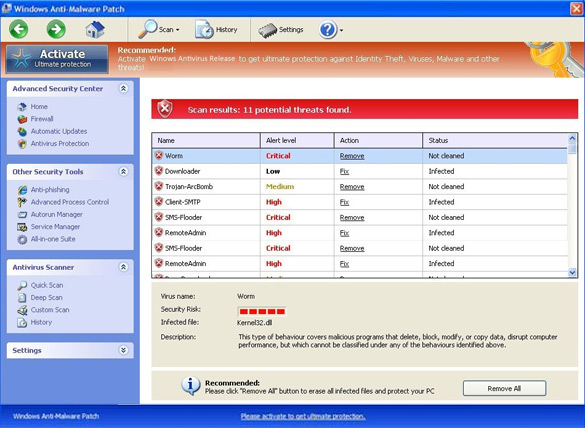
Windows Anti-Malware Patch displays various fake security messages. These falsely generated notifications should be disregarded and never be acted upon. Some of the most popular fake security alerts generated by this rogue program include the following:
Error
Attempt to modify registry key entries detected. Registry entry analysis is recommended.Error
Attempt to run a potentially dangerous script detected.
Full system scan is highly recommended.Error
Trojan activity detected. System data security is at risk.
It is recommended to activate protection and run a full system scan.
1. Reboot your computer to safe mode with networking. ?As your computer restarts but before Windows launches, tap “F8” key constantly. ?

2. Show hidden files and folders.
Open Folder Options by clicking the Start button, clicking Control Panel, clicking Appearance and Personalization, and then clicking Folder Options.
Click the View tab.
Under Advanced settings, click Show hidden files and folders, uncheck Hide protected operating system files (Recommended) and then click OK.

3. Open Registry entries. Find out the malicious files and entries and then delete all.
Attention: Always be sure to back up your PC before making any changes.
a. Press the “Start” button and then choose the option “Run”. In the “Open” field, type “regedit” and click the “OK” button.


b. All malicious files and registry entries that should be deleted:
%AllUsersProfile%\random.exe
%AppData%\Local\.exe
%AppData%\Local\random.exe
%AppData%\Roaming\Microsoft\Windows\Templates\random.exe
%Temp%\random.exe
HKEY_CURRENT_USER\Software\Microsoft\Windows\CurrentVersion\Internet Settings “WarnOnHTTPSToHTTPRedirect” = 0
HKEY_CURRENT_USER\Software\Microsoft\Windows\CurrentVersion\Policies\System “DisableRegedit” = 0
HKEY_CURRENT_USER\Software\Microsoft\Windows\CurrentVersion\Policies\System “DisableRegistryTools” = 0
HKEY_CURRENT_USER\Software\Microsoft\Windows\CurrentVersion\Policies\System “DisableTaskMgr” = 0
HKEY_LOCAL_MACHINE\SOFTWARE\Microsoft\Windows\CurrentVersion\policies\system “ConsentPromptBehaviorAdmin” = 0
HKEY_LOCAL_MACHINE\SOFTWARE\Microsoft\Windows\CurrentVersion\policies\system “ConsentPromptBehaviorUser” = 0
HKEY_LOCAL_MACHINE\SOFTWARE\Microsoft\Windows\CurrentVersion\policies\system “EnableLUA” = 0
Bear in mind Windows Anti-Malware Patch is a tricky program created by hackers to raise funds by selling fake computer and internet security/protection software. It is a scam indeed. For no reason should you hand over your money to the criminals. If you have been the victim who paid for this rogue program, you should contact your credit card center and dispute the charge stating that the program is a scam and a computer virus. At the same time, it is a must to uninstall this pest from your computer as soon as possible to avoid further damages.
Spending a lot of time removing this virus but still with no luck? Live chat with YooCare experts now to save your computer and remove the virus safely and completely.

Published by on August 12, 2012 10:12 am, last updated on April 10, 2014 2:55 am



Leave a Reply
You must be logged in to post a comment.