Windows Virtual Security is a newly-released rogue program that can be added on to the system with your consent. This virus is designed to tricky innocent users into paying a useless product. Don’t be taken in. This step-by-step guide will help you completely remove this rogue program without losing any data.
Windows Virtual Security is considered to be a dangerous rogue program that appears to be a legit Antivirus with the ability to detect and remove all the threats. However, this program is fake in reality which always uses scare tactics by showing innocent users fake reports, misleading them to pay for its useless product so as to rip off their money. Just like its family members such as Windows Virtual Firewall and Windows Virtual Angel, this virus also affect many functions of your infected computer once installed.
Generally speaking, this virus will begin its attack by running a scan automatically when you start Windows and prevent you from stopping it. And the results of the scan are always the same. It claims that your computer is heavily infected and compromised by malware and spyware. Remember this virus can not detect any viruses or protect a computer but just can harm your computer by creating fake error messages or infection warnings, forcing you to its malicious website constantly in order to lure you into paying the so called full version. Don’t fall into this trap! Attempts to purchase Windows Virtual Security will only give your financial information into criminal possession. As soon as this tricky virus arrives, it can steal your information, slow your computer, corrupt files, disable updates for legitimate antivirus software, or even prevent you from visiting legitimate security software vendor sites. Thus, your computer will be completely messed up. Smart users must realize there are no other viruses in your computer at all but just Windows Virtual Security itself. For no reason should you leave this threat in your computer, it it suggested users to remove this crap as soon as possible.
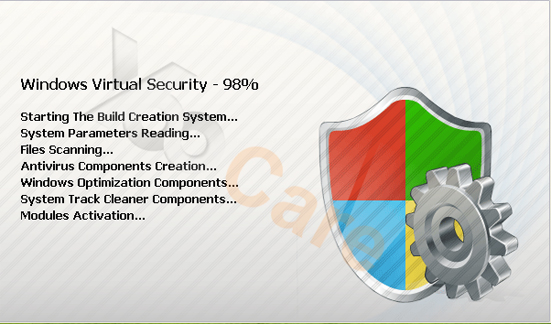
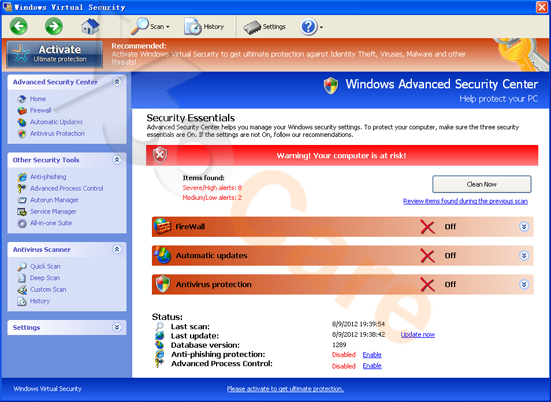
It is released by cyber scammers recently which can take over your computer as long as your computer boots up.
It locks your computer, claiming that your computer is infected with many viruses.
It may cause system crash and computer freezing easily.
It may record your computer resource to gather your vital information for remote scammers to perform malicious actions.
1. Reboot your computer to safe mode with networking. ?As your computer restarts but before Windows launches, tap “F8” key constantly. ?

2. Show hidden files and folders.
Open Folder Options by clicking the Start button, clicking Control Panel, clicking Appearance and Personalization, and then clicking Folder Options.
Click the View tab.
Under Advanced settings, click Show hidden files and folders, uncheck Hide protected operating system files (Recommended) and then click OK.

3. Open Registry entries. Find out the malicious files and entries and then delete all.
Attention: Always be sure to back up your PC before making any changes.
a. Press the “Start” button and then choose the option “Run”. In the “Open” field, type “regedit” and click the “OK” button.


b. All malicious files and registry entries that should be deleted:
%Documents and Settings%\[UserName]\Application Data\[random]
%AllUsersProfile%\Application Data\.dll
HKEY_CURRENT_USER\Software\Microsoft\Windows\CurrentVersion\Internet Settings “WarnOnHTTPSToHTTPRedirect” = 0
HKEY_CURRENT_USER\Software\Microsoft\Windows\CurrentVersion\Policies\System “DisableRegedit” = 0
HKEY_CURRENT_USER\Software\Microsoft\Windows\CurrentVersion\Policies\System “DisableRegistryTools” = 0
HKEY_CURRENT_USER\Software\Microsoft\Windows\CurrentVersion\Policies\System “DisableTaskMgr” = 0
HKEY_LOCAL_MACHINE\SOFTWARE\Microsoft\Windows\CurrentVersion\policies\system “ConsentPromptBehaviorAdmin” = 0
HKEY_LOCAL_MACHINE\SOFTWARE\Microsoft\Windows\CurrentVersion\policies\system “ConsentPromptBehaviorUser” = 0
HKEY_LOCAL_MACHINE\SOFTWARE\Microsoft\Windows\CurrentVersion\policies\system “EnableLUA” = 0
Windows Virtual Security is nothing but a nasty Rogue Anti-Spyware. After infecting the computer, it proceeds to scare its victim into buying the useless product by displaying fake security messages, stating that your computer is infected with spyware and only this rogue program can help you to remove it. It even blocks all legitimate anti-virus and anti-spyware programs and violates your privacy and compromises your security. If you don’t want your computer is getting worse and worse, it is a must to uninstall this program without any hesitation.
Manual removal needs computer literacy, Please take cautions before performing the steps above. If you failed to remove this Malware, you are welcome to contact YooCare agents to fix the problem.

Published by on August 10, 2012 3:57 am, last updated on August 17, 2012 4:48 pm



Leave a Reply
You must be logged in to post a comment.