Are all your browsers including Mozilla Firefox, Internet Explorer as well as Google Chrome keep redirecting to searchsafer.com and other suspicious web sites randomly? Have you realized that you got a nasty redirect virus installed? This is a serious issue that can’t be ignored. Search Safer Virus is affiliated with browser hijackers and the ZeroAccess Rootkit. It is suggested users to remove it instantly once upon detection.
Searchsafer.com is classified as a browser hijacker virus that is designed to offer fraudulent search results and force your web browser to www.searchsafer.com constantly so as criminals can use the artificial traffic to boost affiliate payments. This tricky virus aims to attack browsers like Mozilla Firefox, Internet Explorer and Google Chrome. Disguised as a legitimate search engine, Search Safer Virus can provide nothing helpful but display advertisements and drop other threats.
It can cause many serious problems to the infected computer once downloaded. Almost every time when you click a link from Google search, it will redirect you to www.searchsafer.com instead of the page you clicked on. Thus, you just can only copy the link directly into the url bar. It is dangerous if you use this fake search engine instead of Bing or Google since links provided by this website may constantly redirect you to other blank websites,or sites contain various advertisements in order to attack your PC. Smart users must know that this tricky virus just pretends itself to be a legitimate search engine. It will not provide you any reliable search results related to your queries. In addition, the homepage of your browser may also have been changed without any permission after infected. And the worse is you will not be able to reset it back too. Don’t hesitate to remove this malware from your machine to make sure your computer can be running in a safe network environment.
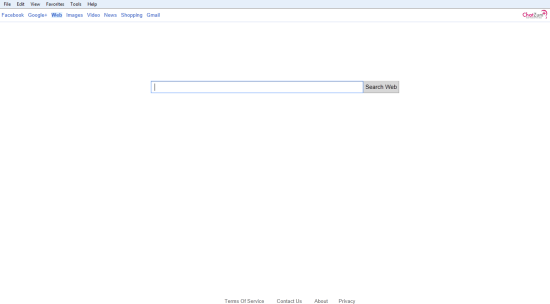
Homepage is changed without any permission.
Desktop background is gone somehow.
Browser setting is modified.
Browsers like IE and Firefox work slowly.
Registry files are corrupted.
1. Reboot your computer to safe mode with networking. As your computer restarts but before Windows launches, tap “F8” key constantly.

2. Show hidden files and folders.
Open Folder Options by clicking the Start button, clicking Control Panel, clicking Appearance and Personalization, and then clicking Folder Options.
Click the View tab.
Under Advanced settings, click Show hidden files and folders, uncheck Hide protected operating system files (Recommended) and then click OK.

3. Open Registry entries. Find out the malicious files and entries and then delete all.
Attention: Always be sure to back up your PC before making any changes.
a. Press the “Start” button and then choose the option “Run”. In the “Open” field, type “regedit” and click the “OK” button.


b. All malicious files and registry entries that should be deleted:
%TempDir%[random]
%AllUsersProfile%\[random]
[random].exe in hard drive
HKCU\Software\Microsoft\Windows\CurrentVersion\Internet Settings: “ProxyEnable” = 0
HKCU\Software\Microsoft\Windows\CurrentVersion\Internet Settings: “ProxyServer” = :0
HKEY_CURRENT_USER\Software\Microsoft\Windows\CurrentVersion\Run “[RANDOM]”
HKEY_LOCAL_MACHINE\SOFTWARE\Microsoft\Windows\CurrentVersion\Run “[RANDOM].exe”
Note: As we can see, searchsafer.com redirect virus can perform many evil actions to damage the infected computers once it is installed. Users must feel really annoying by viewing these corrupted pages and ads again and again. This redirect virus will include a rootkit component so that it can conceal the presence as well as disable any legitimate security programs it detects on the infected computer. Thus, it is suggested users to follow the manual guide above to completely clean up this virus.
If you need any help during the removal process, you are welcome to contact experts from YooCare Online Tech Support for help.
Published by on August 1, 2012 7:44 am, last updated on August 17, 2012 4:56 pm



Leave a Reply
You must be logged in to post a comment.