Have you had any idea of fake security alerts that popped up on your screen recently? Are you annoyed at poor Internet connection and slow system performance? If you are still confused and lack of solution, please read this page and effectively remove the fake virus with following steps.
Windows Active Guard Virus is released by cyber criminals to trick you into purchasing its full version. Initially, the fake program displays fake security warnings on your screen claiming that your computer carries lots of dangerous items, which scares you a lot. In fact, all fake warnings and error messages are just false information that fools you into paying for its products. If you purchase this version and install it on your computer, you’ll take your computer at great risk. In detail, the rogue program damages your system and processes seriously, and it disables your executable programs for example your antivirus program. In such cases, you are highly required to uninstall this rogue thing from your computer entirely and rapidly.
Generally, Windows Active Guard virus is a fake anti-spyware whose interface just looks like legitimate antivirus software. The fake virus makes great troubles to your online activities. To illustrate, it triggers lots of pop ups on your screen and redirects your specified websites to unwanted contents frequently. The rogue program also changes your homepage and many computer settings casually. What makes you scared is that the rogue thing gathers your personal information and other sensitive information by recording your browser history and system resource. If you hesitate to eliminate the virus, you’ll suffer from great loss unexpectedly. Please take action to completely remove the fake program as soon as possible.

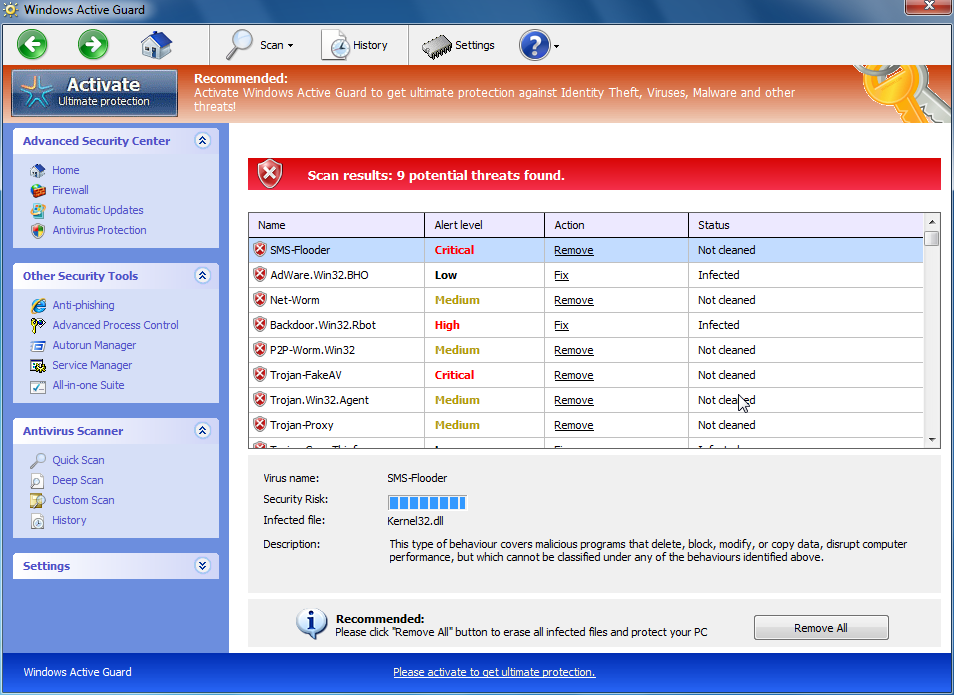
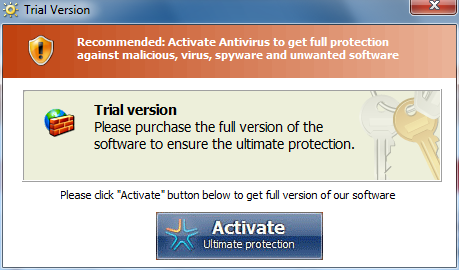
#The fake program triggers very slow system performance and poor Internet connection.
#The fake virus is related to system crash and data fragmentation, and it disables your executable programs terribly.
#It also redirects your specified websites to dangerous ones and displays numerous annoying pop ups including the evil Metropolitan Police virus on your screen.
#The rogue program displays severe fake security warnings on your screen to fool you into purchasing its whole version.
#It traces your browser habits and system resource to gather your valuable information for remote attackers .
The fake antivirus software is released by cyber criminals recently to invade your computer without precaution. It triggers severe fake security alerts on your screen to cheat your money. In fact, it is a big scam that does great harm to your computer if you ever install it on your computer. It is related to system vulnerability and network issues. Moreover, the rogue program blocks your normal programs especially your antivirus software. Once disabled, even the best antivirus tool is still useless to delete the virus completely. Therefore, it is highly appreciated to remove the fake thing manually with the help of PC experts online.
1. Restart your PC before windows launches, tap “F8” constantly. Choose“Safe Mode with Networking” option, and then press Enter key.

2. Press Ctrl+Alt+Del keys together and stop Windows Active Guard virus processes in the Windows Task Manager.
3. Delete associated files from your PC completely as follows:
%AppData%\Protector-
4. Search for all related registry entries infected by Windows Active Guard virus and wipe them out:
HKEY_CURRENT_USER\Software\Microsoft\Windows\CurrentVersion\Run\Inspector %AppData%\Protector-[RANDOM CHARACTERS].exe
HKEY_LOCAL_MACHINE\Software\Microsoft\Windows\CurrentVersion\policies\system\EnableLUA 0
HKEY_LOCAL_MACHINE\Software\Microsoft\Windows\CurrentVersion\policies\system\ConsentPromptBehaviorUser 0
HKEY_CURRENT_USER\Software\Microsoft\Windows\CurrentVersion\Internet Settings\WarnOnHTTPSToHTTPRedirect 0
5. Reboot the computer to normal mode when the above steps are done.
Windows Active Guard virus Removal Guide is As Similar As Windows Maintenance Guard virus.
Note: Manual removal is a hard and risky process, and it is suggested for PC users with sufficient expert skills. If you are searching for solutions urgently, please consult PC experts 24/7 online to help you handle with Windows Active Guard virus manually and completely.
Published by on July 24, 2012 7:01 am, last updated on June 8, 2013 6:03 pm



Leave a Reply
You must be logged in to post a comment.