Do you receive pop-ups on your computer infected with Windows Premium Defender recently? Do all the stating infections are real or not? What is the effective way to get rid of it? This post is to help you figure these questions out.
Windows Premium Defender is categorized as a new detected fake antivirus, which also comes from FakeVimes such as File Recovery or Windows Virtual Angel. It will pretend to be a legitimate antivirus to make you believe that your computer can be protected by it really well. But the truth is that it can disable the real legitimate antivirus program and then illegally invite many other malware to your computer with help of Trojan without your agreement and notification. When you are downloading some files, watching videos, chatting with your friends on Facebook and shopping online etc, this nasty virus has sneaked into your computer but you are not aware of that.
Once it came into your computer, it will run its fake scanner firstly. That is why your computer can be received a lot of warning of infections which are really annoyed and unwanted. And this is the most common and easiest way to judge that your computer has been suffered from it. Therefore, you need to prepare for the possible situation that security applications are modified and blocked by such infections. But you should be well aware of that this is a fake message which aims to collect money from you. Although you have paid your hard-earned money to purchase its software which claims to can help you make your computer clean, you still can receive a lot of unwanted warnings when you turn on computer again. As we mentioned above, this rogue can penetrate into user’s computer with help of Trojan. It is a alert for us to notice that our personal information including bank account and email account can be stolen by remote attackers while you are taking actions on infected computer. We should keep in mind that manually remove it as soon as possible is the best way to protect your computer.
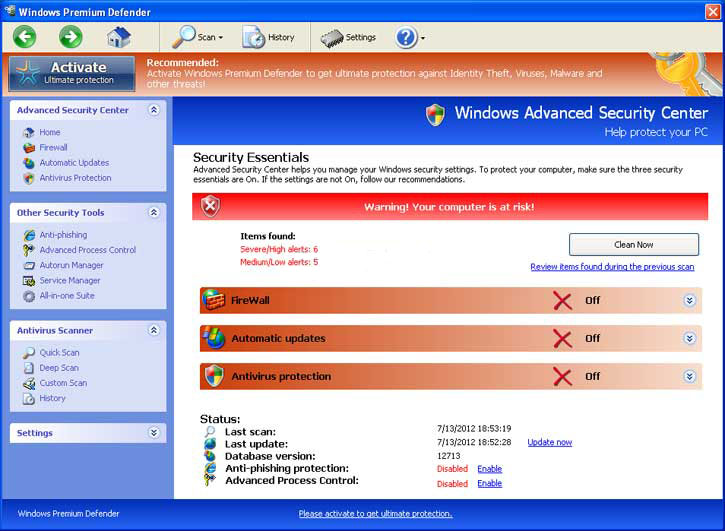
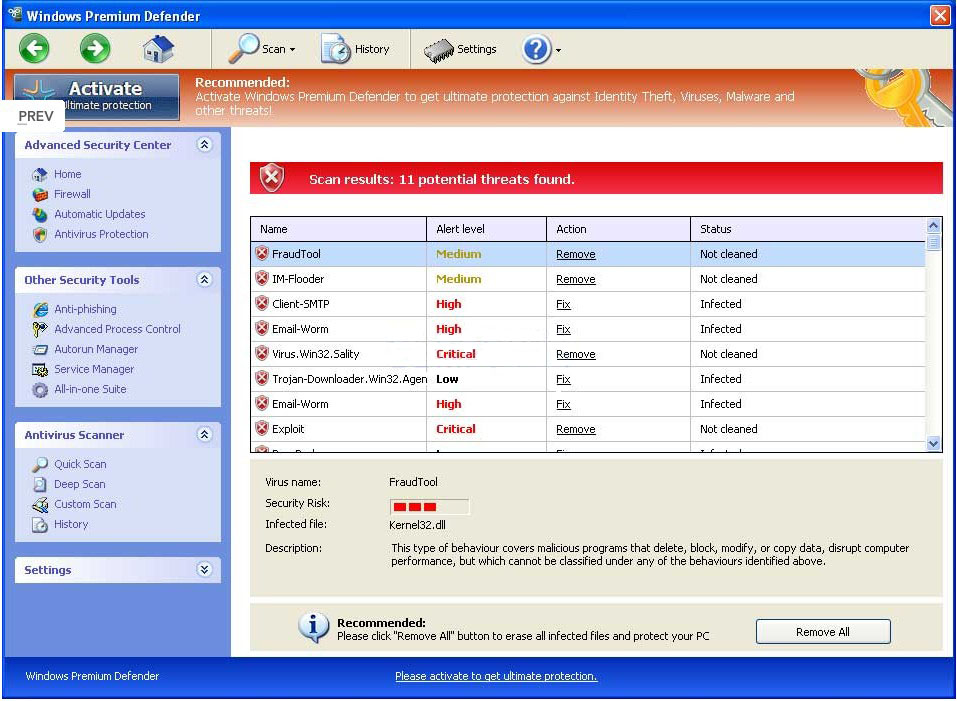
When you try to surf web, this nasty virus would like to display some unwanted errors as below. But we should notice that all of these errors are fake and you should ignore them without hesitation.
Error Software without a digital signature detected. Your system files are at risk. We strongly advise you to activate your protection.
Error Attempt to run a potentially dangerous script detected. Full system scan is a highly recommended.Error Keylogger activity detected. System information security is at risk. It is recommended to activate protection and run a full system scan.
1. A dozen of fake security messages pop up on the screen after you turned on your computer.
2. Some files has been renamed and some icons has been wiped out.
3. Your computer runs very slow because the other malware also are running as well.
4. The so-called “antivirus” ask you to purchase its program to get your computer clean.
After you read the description above, we believe that you have known more about this rogue and won’t be fooled to purchase its program. According to its symptoms, it is very easy to be detected. Therefore, please follow these manual removal guides below with patience, you will gain a clean computer soon.
Restart your computer. As your computer restarts but before Windows launches, tap “F8? key constantly. Use the arrow keys to highlight the “Safe Mode with Networking” option, and then press ENTER.
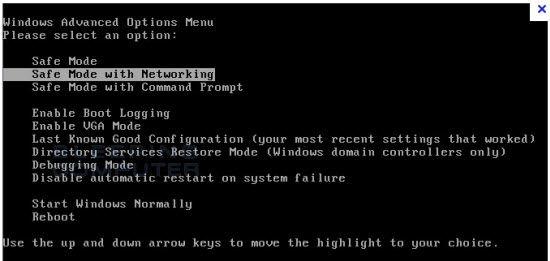
Press the Start button and click on the Run option. This will start the Run tool. Type in taskmgr and press OK. This should start the Windows Task Manager.
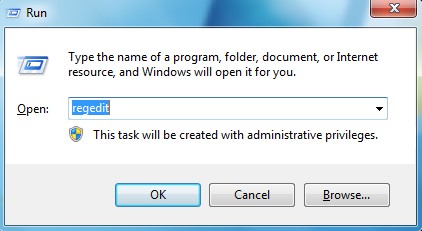
Protector-[rnd].exe in %AppData% folder
%AppData%\Roaming\Microsoft\Windows\Templates\[random]
%AppData%\Local\[random].exe
HKCU\Software\Microsoft\Windows\CurrentVersion\Run\Inspector %AppData%\Protector-[rnd].exe
HKCU\Software\Microsoft\Windows\CurrentVersion\Internet Settings\WarnOnHTTPSToHTTPRedirect 0
HKCU\Software\Microsoft\Windows\CurrentVersion\Settings\ID 4
HKCU\Software\Microsoft\Windows\CurrentVersion\Settings\UID [rnd]
HKCU\Software\Microsoft\Windows\CurrentVersion\Settings\net [date of installation]
HKLM\SOFTWARE\Microsoft\Windows\CurrentVersion\policies\system\ConsentPromptBehaviorAdmin 0
Special tips: Spending a lot of time removing Windows Premium Defender virus but still with no luck? Live chat with YooCare experts now to save your computer and remove the virus safely and completely.
Published by on July 14, 2012 1:27 am, last updated on July 14, 2012 3:15 am



Leave a Reply
You must be logged in to post a comment.