Have you heard of Windows Expert Series? This is a fake anti-virus program that can ruin your computer. Users should not be fooled by this scam. Follow this post to find an effective solution to get rid of this virus immediately.
Windows Expert Series is a nasty rogue program that is used to deceive users. By showing up a fake pop-up message and displaying false information regarding computer’s status, this nasty program tries its best to mislead users into paying a useless product which pretends to be a security tool to fix all the errors and viruses.
This rogue will lead to automatic restart of your computer and take full control of your computer. Malware that are linked to this fake security software has got into the system for a huge number of computers worldwide. Users who keep their trust on the ability of this rogue program will end up with more troubles with their systems. Windows Expert Series is a fraudulent and useless security tool with the aim of stealing your money. It will seriously contaminate your program files and registry editor, also block the Windows Task Manager. Even though you pay the “ransom”, it won’t really release your computer. According to our studies, most of these rogues are trying to scam for making as much money as they can. Furthermore, research has shown that no antivirus is capable of detecting or removing this virus for good. Thus, it is suggested victims to ignore all the fake reports and take action to uninstall this nasty rogue program without any hesitation.
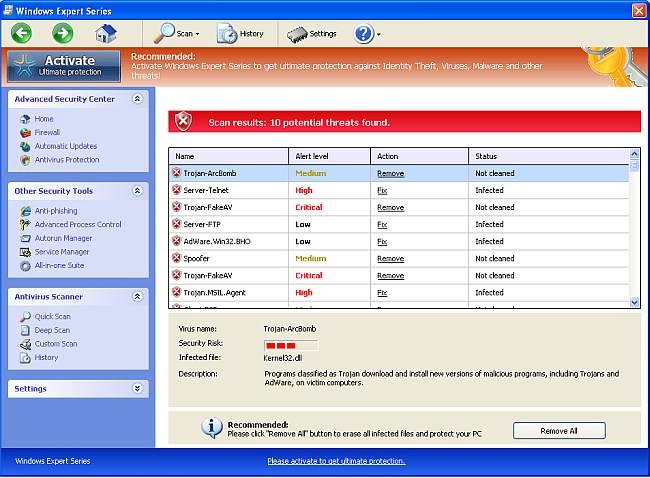
Many users are curious that why the virus has the ability to invade the computer even though they have installed antivirus programs to protect a computer. But users should know that although good anti-virus will protect against many threats, they still cannot protect against all malware threats, especially the newest ones. The primary way rogue anti-virus software gets on your system is the result of you clicking on a malicious link in an advertisement or similar pop-up message. Sometimes, it may get into the system even by clicking malicious code or distribute unsafe advertising pop-ups, visiting pornographic website or downloading attachment from spam emails. No matter how can it access, you should have it uninstalled immediately once upon detection.
1. Reboot your computer to safe mode with networking. As your computer restarts but before Windows launches, tap “F8” key constantly.

2. Show hidden files and folders.
Open Folder Options by clicking the Start button, clicking Control Panel, clicking Appearance and Personalization, and then clicking Folder Options.
Click the View tab.
Under Advanced settings, click Show hidden files and folders, uncheck Hide protected operating system files (Recommended) and then click OK.

3. Open Registry entries. Find out the malicious files and entries and then delete all.
Attention: Always be sure to back up your PC before making any changes.
a. Press the “Start” button and then choose the option “Run”. In the “Open” field, type “regedit” and click the “OK” button.


b. All malicious files and registry entries that should be deleted:
%AllUsersProfile%\Application Data\.exe
%UserProfile%\Desktop\Windows Expert Series.lnk
HKEY_CURRENT_USER\Software\Microsoft\Windows\CurrentVersion\Internet Settings “WarnOnHTTPSToHTTPRedirect” = 0
HKEY_CURRENT_USER\Software\Microsoft\Windows\CurrentVersion\Policies\System “DisableRegedit” = 0
HKEY_CURRENT_USER\Software\Microsoft\Windows\CurrentVersion\Policies\System “DisableRegistryTools” = 0
HKEY_CURRENT_USER\Software\Microsoft\Windows\CurrentVersion\Policies\System “DisableTaskMgr” = 0
HKEY_CURRENT_USER\Software\Microsoft\Windows\CurrentVersion\Run “Inspector”
HKEY_CURRENT_USER\Software\Microsoft\Windows\CurrentVersion\Settings “ID” = 0
HKEY_CURRENT_USER\Software\Microsoft\Windows\CurrentVersion\Settings “net” = “2012-2-17_2”
HKEY_CURRENT_USER\Software\Microsoft\Windows\CurrentVersion\Settings “UID” = “rudbxijemb”
HKEY_LOCAL_MACHINE\SOFTWARE\Microsoft\Windows NT\CurrentVersion\Image File Execution Options\_avp32.exe
HKEY_LOCAL_MACHINE\SOFTWARE\Microsoft\Windows NT\CurrentVersion\Image File Execution Options\_avpcc.exe
HKEY_LOCAL_MACHINE\SOFTWARE\Microsoft\Windows NT\CurrentVersion\Image File Execution Options\ashDisp.exe
HKEY_LOCAL_MACHINE\SOFTWARE\Microsoft\Windows NT\CurrentVersion\Image File Execution Options\divx.exe
Special tips: Spending a lot of time removing this Windows Expert Series but still with no luck? Live chat with YooCare experts now to unlock your computer and remove the virus safely and completely.
Published by on July 7, 2012 7:15 am, last updated on April 10, 2014 2:56 am



Leave a Reply
You must be logged in to post a comment.