Windows Interactive Security is a fake security tool that will not only rip-off your money, but also make your PC suffer from many unwanted popups. Are you one of the victims of this rogue program? If so, follow the step-by-step instruction to get rid of this nasty virus from your computer quickly.
Windows Interactive Security is a fake security tool that has no ability to protect a computer against virus attack. This rogue program is crafted to get into the system through the use of Trojan and it will use malicious Registry entries to launch itself every time you start Windows. This malware will cause several harmful tasks to your computer after it is downloaded.
Like most other fake security programs, it also will display lots of misleading popup alert and fake system scan results to scare users and push them to buying its so called full version software which is proved as a fraudulent and useless security tool. Don’t be taken in it since this program is a scam indeed. It can modify system settings and make your legit antivirus disable without any permission. In order to litter your computer, this virus also will create numerous folders with random names that occupy the resource of your PC and make it run slowly. Besides, a lot of fake security warnings appeared, claiming your computer is at risk. However, Windows Interactive Security contains no ability to remove viruses and protect you from malware or any of the other functions that it markets. It is designed to trick you into paying the useless product and its foremost goal is to gain access to your credit card information and linked finances. Therefore, it’s recommended that you should take measure to remove it as soon as possible.
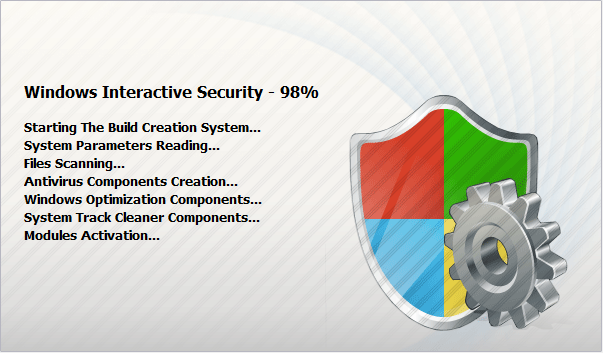
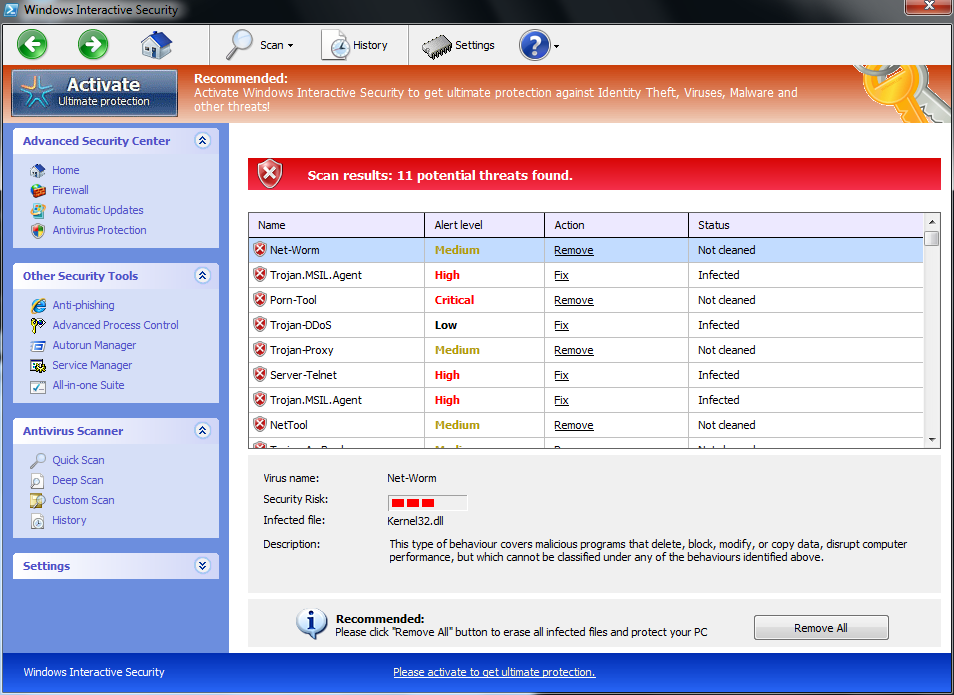
Crash your system or disable your internet.
Install other trojan or spyware on your computer.
Antivirus program is not working.
Allow the hacker to access your entire system.
Important information will be sent to remote server.
No. We kindly remind you that system restore is not a wise choice to remove this rogue program. Many computer users found that after they did a system restore, things are going to be worse. Not only did the computers freeze, but also lose their precious data. Furthermore, the virus may be still in the computer and made chaos secretly. Hence, it is recommended that using the manual approach below to remove this nasty virus as soon as possible.
1. Reboot your computer to safe mode with networking. As your computer restarts but before Windows launches, tap “F8” key constantly.

2. Show hidden files and folders.
Open Folder Options by clicking the Start button, clicking Control Panel, clicking Appearance and Personalization, and then clicking Folder Options.
Click the View tab.
Under Advanced settings, click Show hidden files and folders, uncheck Hide protected operating system files (Recommended) and then click OK.

3. Open Registry entries. Find out the malicious files and entries and then delete all.
Attention: Always be sure to back up your PC before making any changes.
a. Press the “Start” button and then choose the option “Run”. In the “Open” field, type “regedit” and click the “OK” button.


b. All malicious files and registry entries that should be deleted:
%StartMenu%\Programs\Windows Interactive Security.lnk
%AppData%\[random].exe
%AppData%\result.db
%Desktop%\Windows Interactive Security.lnk
HKEY_CURRENT_USER\Software\Microsoft\Windows\CurrentVersion\Internet Settings “WarnOnHTTPSToHTTPRedirect” = 0
HKEY_CURRENT_USER\Software\Microsoft\Windows\CurrentVersion\Policies\System “DisableRegedit” = 0
HKEY_CURRENT_USER\Software\Microsoft\Windows\CurrentVersion\Policies\System “DisableRegistryTools” = 0
HKEY_CURRENT_USER\Software\Microsoft\Windows\CurrentVersion\Policies\System “DisableTaskMgr” = 0
HKEY_LOCAL_MACHINE\SOFTWARE\Microsoft\Windows\CurrentVersion\policies\system “ConsentPromptBehaviorAdmin” = 0
HKEY_LOCAL_MACHINE\SOFTWARE\Microsoft\Windows\CurrentVersion\policies\system “ConsentPromptBehaviorUser” = 0
HKEY_LOCAL_MACHINE\SOFTWARE\Microsoft\Windows\CurrentVersion\policies\system “EnableLUA” = 0
HKEY_CURRENT_USER\Software\Microsoft\Windows\CurrentVersion\Run “Inspector”
HKEY_CURRENT_USER\Software\Microsoft\Windows\CurrentVersion\Settings “net” = “2012-7-1_4”
HKEY_CURRENT_USER\Software\Microsoft\Windows\CurrentVersion\Settings “UID” = “pnfjxmkmgd”
HKEY_CURRENT_USER\Software\ASProtect
Special tips: Spending a lot of time removing this Windows Interactive Security but still with no luck? Live chat with YooCare experts now to unlock your computer and remove the virus safely and completely.
Published by on July 2, 2012 8:09 am, last updated on August 17, 2012 5:15 pm



Leave a Reply
You must be logged in to post a comment.