Windows Privacy Extension is considered as a highly dangerous threats to all the computers. It is a fraudulent and useless security tool with the aim of stealing your money. Don’t be fooled by it. Learn more to get the solution now.
Windows Privacy Extension is a rogue program that is created with the intention of scamming innocent computer users. It gets installed on a user’s computer by using Trojan viruses that get downloaded from malicious websites. Once infected, users must suffer from its malicious attack.
This program attempts to act like a legitimate solution and tries to help you keep your computer virus free. However, it is the exactly the rogue program that makes chaos on your computer. Once installed, it will block any legitimate security programs already installed on the system which may lead to its removal. Then the Windows Privacy Extension proceeds to load itself as a startup program and scan your computer automatically. It displays a list of non-existent infections, misleading you into thinking your PC is infected with all kinds of malware. By acting like this, this nasty virus just want to entice you to submit a payment. This rogue contains no ability to detect and remove malware threats even if the registered version is obtained. The scammer just want to bamboozle you into spending money on its full version before you realize that these warnings are fake. Users should ignore the fake warning and take measure to remove this tricky rogue program as soon as possible.
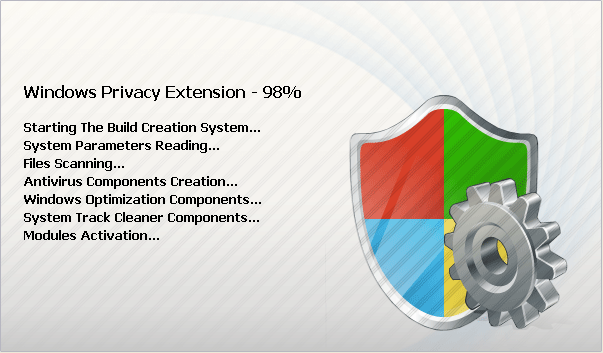
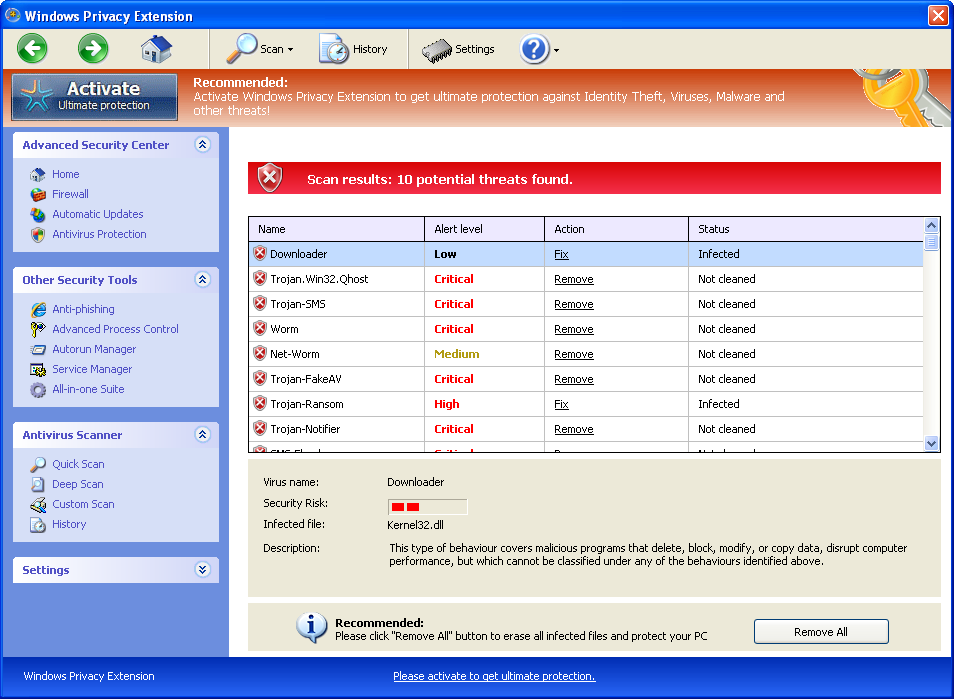
Crash your system or disable your internet.
Install other trojan or spyware on your computer.
Antivirus program is not working.
Allow the hacker to access your entire system.
Important information will be sent to remote server.
No. We kindly remind you that system restore is not a wise choice to remove this rogue program. Many computer users found that after they did a system restore, things are going to be worse. Not only did the computers freeze, but also lose their precious data. Furthermore, the virus may be still in the computer and made chaos secretly. Hence, it is recommended that using the manual approach below to remove this nasty virus as soon as possible.
1. Reboot your computer to safe mode with networking. As your computer restarts but before Windows launches, tap “F8” key constantly.

2. Show hidden files and folders.
Open Folder Options by clicking the Start button, clicking Control Panel, clicking Appearance and Personalization, and then clicking Folder Options.
Click the View tab.
Under Advanced settings, click Show hidden files and folders, uncheck Hide protected operating system files (Recommended) and then click OK.

3. Open Registry entries. Find out the malicious files and entries and then delete all.
Attention: Always be sure to back up your PC before making any changes.
a. Press the “Start” button and then choose the option “Run”. In the “Open” field, type “regedit” and click the “OK” button.


b. All malicious files and registry entries that should be deleted:
%AllUsersProfile%\Application Data\.exe
%UserProfile%\Desktop\Windows Privacy Extension.lnk
HKCU\Software\Microsoft\Windows\CurrentVersion\Internet Settings “WarnOnHTTPSToHTTPRedirect” = 0
HKCU\Software\Microsoft\Windows\CurrentVersion\Policies\System “DisableRegedit” = 0
HKCU\Software\Microsoft\Windows\CurrentVersion\Policies\System “DisableRegistryTools” = 0
HKCU\Software\Microsoft\Windows\CurrentVersion\Policies\System “DisableTaskMgr” = 0
HKLM\SOFTWARE\Microsoft\Windows\CurrentVersion\policies\system “EnableLUA” = 0
HKLM\SOFTWARE\Microsoft\Windows NT\CurrentVersion\Image File Execution Options\alevir.exe
HKLM\SOFTWARE\Microsoft\Windows NT\CurrentVersion\Image File Execution Options\mksuqplssetup.exe
HKLM\SOFTWARE\Microsoft\Windows NT\CurrentVersion\Image File Execution Options\W3mksyq.exe
Special tips: Spending a lot of time removing this Windows Privacy Extension but still with no luck? Live chat with YooCare experts now to unlock your computer and remove the virus safely and completely.
Published by on June 29, 2012 6:56 am, last updated on August 17, 2012 5:14 pm



Leave a Reply
You must be logged in to post a comment.