Is your homepage changed to Search.chatzum.com without your permission? Browser is redirected to all kinds malicious websites? Learn from this post, and then carry out the following removal instructions to get rid of this annoying issue safely.
Search.chatzum.com is affiliated with browser hijackers and the ZeroAccess Rootkit that can infect a computer by exploiting security vulnerabilities. It complicates usual web surfing, blocks some reputable Internet resources and opens different web sites instead of requested ones. This virus is known to attack Firefox, Chrome and Internet Explorer.
Once downloaded, you will find each time after you click on a link in a Google search result, it will redirect you to a completely unrelated website. These websites are designed to generate revenue for the criminals. Search.chatzum.com is one of those sites, pretending as a fake search engine and only showing spam results. It will not provide you any reliable search results related to your queries. In addition, you will get Chatzum toolbar installed without your permission which notably slows down your computer. All in all, users should know links to this domain may display advertisements or unusual warning messages from fake FBI virus. It just increases the risk of security. Hence, Search chatzum virus should be removed as soon as possible.
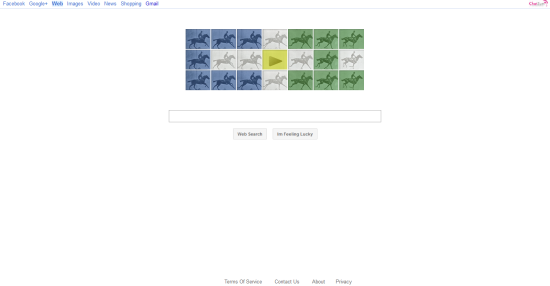
Homepage is changed without any permission.
Desktop background is gone somehow.
Browser setting is modified.
Browsers like IE and Firefox work slowly.
Registry files are corrupted.
1. Show hidden files and folders.
Open Folder Options by clicking the Start button, clicking Control Panel, clicking Appearance and Personalization, and then clicking Folder Options.
Click the View tab.
Under Advanced settings, click Show hidden files and folders, uncheck Hide protected operating system files (Recommended) and then click OK.

2. Open Registry entries. Find out the malicious files and entries and then delete all.
Attention: Always be sure to back up your PC before making any changes.
a. Press the “Start” button and then choose the option “Run”. In the “Open” field, type “regedit” and click the “OK” button.


b. All malicious files and registry entries that should be deleted:
%AllUsersProfile%\Application Data\.exe
%UserProfile%\Desktop\Search.chatzum.com.lnk
HKEY_CURRENT_USER\Software\Microsoft\Windows\CurrentVersion\Run
HKEY_CURRENT_USER\Software\Microsoft\Windows\CurrentVersion\Internet Settings “CertificateRevocation” = ’0?
HKEY_CURRENT_USER\Software\Microsoft\Windows\CurrentVersion\Internet Settings “WarnonBadCertRecving” = ’0?
If you failed to remove this malware with the instructions above or need any assistant, you are welcome to contact YooCare experts to resolve all the problems completely.
Published by on June 28, 2012 2:17 am, last updated on May 28, 2013 11:38 am



Leave a Reply
You must be logged in to post a comment.