Wuulo.com is a phishing and spam site acting like a search engine and providing spam results to computer users. It generates profit from fraudulent traffic and irrelevant advertisements. This website is affiliated with browser hijackers and the ZeroAccess Rootkit that can infect a computer by exploiting security vulnerabilities.
When the virus is inside your computer, you will find your browser can be redirected you to Wuulo.com without your permission. Redirects to Wuulo.com and similar sites can happen at any time, but it happens especially when you try to use a well-known search engine. This hijacker can change various browser settings, such as your proxy server usage and your designated homepage. Furthermore, links to this domain may display advertisements or unusual warning messages in order to increase the risk of security. In a word, once your computer is compromised by this virus, you will visit various malicious websites against your will while browsing online. It is a must to remove this annoying hijacker in time.
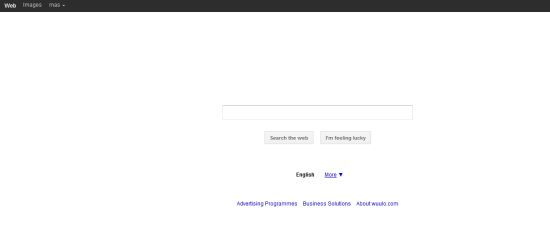
Homepage is changed without any permission.
Desktop background is gone somehow.
Browser setting is modified.
Browsers like IE and Firefox work slowly.
Registry files are corrupted.
1. Show hidden files and folders.
Open Folder Options by clicking the Start button, clicking Control Panel, clicking Appearance and Personalization, and then clicking Folder Options.
Click the View tab.
Under Advanced settings, click Show hidden files and folders, uncheck Hide protected operating system files (Recommended) and then click OK.

2. Open Registry entries. Find out the malicious files and entries and then delete all.
Attention: Always be sure to back up your PC before making any changes.
a. Press the “Start” button and then choose the option “Run”. In the “Open” field, type “regedit” and click the “OK” button.


b. All malicious files and registry entries that should be deleted:
%AllUsersProfile%\Application Data\.dll
%AllUsersProfile%\Application Data\.exe
%AllUsersProfile%\Application Data\
%AllUsersProfile%\Application Data\.exe
%UserProfile%\Desktop\Wuulo.com.lnk
%UserProfile%\Start Menu\Programs\Wuulo.com\
HKEY_CURRENT_USER\Software\Microsoft\Windows\CurrentVersion\Run “.exe”
HKEY_CURRENT_USER\Software\Microsoft\Windows\CurrentVersion\Run “”
HKEY_CURRENT_USER\Software\Microsoft\Windows\CurrentVersion\Internet Settings “CertificateRevocation” = ’0?
HKEY_CURRENT_USER\Software\Microsoft\Windows\CurrentVersion\Internet Settings “WarnonBadCertRecving” = ’0?
HKEY_CURRENT_USER\Software\Microsoft\Windows\CurrentVersion\Policies\ActiveDesktop “NoChangingWallPaper” = ’1?
If you failed to remove this malware with the instructions above or need any assistant, you are welcome to contact YooCare experts to resolve all the problems completely.
Published by on June 25, 2012 12:08 pm, last updated on June 25, 2012 12:08 pm



Leave a Reply
You must be logged in to post a comment.