Is your computer currently suffering from lots of constantly pop-up security alerts stating that there are lots of troubles in your computer? Have you struggled and tried to get them off by every possible way but even your antivirus software doesn’t work? You will be taught to manually remove this virus out of your computer.
Windows Control Series is a malicious antivirus program that computer users may come across lately. This fake virus protector is a member of the Rogue.FakeVimes family. Windows Advanced Toolkit is also one of the latest members of this family. One obvious and notorious characteristic of fake programs in this family is to take money away from you through boasting that your computer has been badly infected. And this will work quite well with the help of the trustworthy appearance of it. Cyber criminals take advantages of the nerves of computer users and trick them into purchasing the fake version.
How can you get infected with this rogue program? It is believed that viruses and malware are hidden in hacked links or websites, downloaded unknown programs or spam emails. Once you click on them, you will easily get infected. Windows Control Series rogue will pretend to start a scan through your computer when being infected. Scanning results are always severe to make you become nervous. And then lots of security alerts will pop up making you impossible to ignore them and keep annoyed by them. Through this forcible showing up warnings, this scam program is trying to deceive you. But none of the alerts are real and all the detected viruses, bugs, worms and other errors do not truly exist but just some fake statements made up by the virus. What would happen if you do believe what it tells you? Money will be requested from you to buy its full version so that it can complete the removal job. It is without any question that you don’t make the payment or if you do, try to contact with the bank and cancel it immediately.
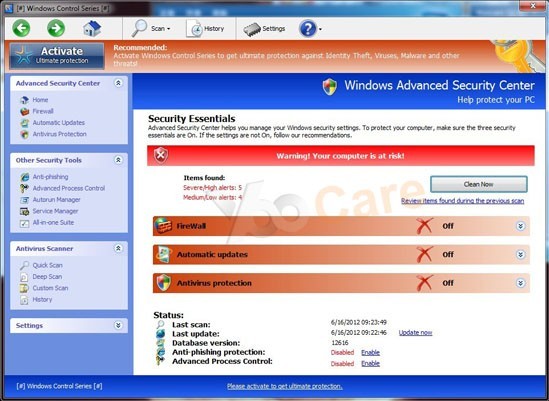
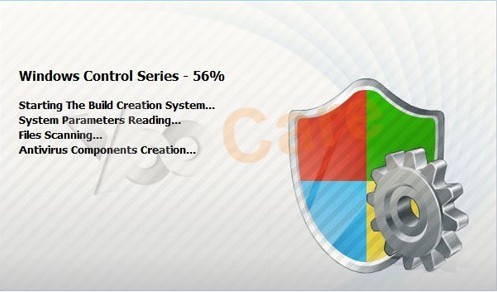
Following are some examples of fake security alerts that you may come across on your infected computer:
Warning
Firewall has blocked a program from accessing the Internet
C:\programs files\Internet Explorer\iexplore.exe
is suspected to have infected your computer. This type of virus intercepts entered data and transmits them to a remote server.
Error
Keylogger activity detected. System information security is at risk.
It is recommended to activate protection and run a full system scan.
Error
Software without a digital signature detected.
Your system files are at risk. We strongly advise you to activate your protection.
1. Fake security alerts will slow down the whole processing of the computer till it’s stuck;
2. Created system flaws could help bring more viruses and malwares to your computer without permission;
3. Your personal information will be captured by remote hackers and used in Internet crimes;
4. Files created by this rogue will be hidden into your disks and messing up your system;
5. Important files and system data could be losing and cause system termination.
As mentioned before that legitimate antivirus programs cannot 100% remove this Windows Control Series virus, you will need to do the removal manually. It will require lots of knowledge of computer. Following are some steps for your consideration when you are doing this on your own:
1. Reboot your infected computer and keep pressing F8 key on your keyboard and next use the arrow keys to select Safe Mode with Networking and press E/Enter;
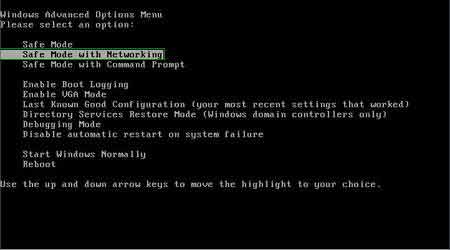
2. Press Ctrl+Alt+Del at the same time or right click on the Task Bar to open the Windows Task Manager;

3. End the process {Windows Control Series}.exe;
4. Find out and delete all these associating files as below:
%AppData%\NPSWF32.dll
%AppData%\Protector-.exe
%AppData%\Protector-.exe
%AppData%\result.db
%CommonStartMenu%\Programs\Windows Control Series.lnk
%Desktop%\Windows Control Series.lnk
5. Open Registry Editor by Windows+R keys and typing in Regedit to search;
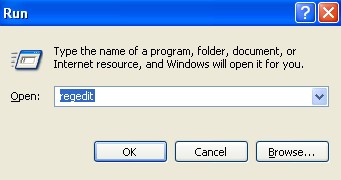
6. Find out and remove all these associating registry entries:
HKCU\SOFTWARE\Microsoft\Windows\CurrentVersion\Internet Settings\{random}
HKCU\SOFTWARE\Microsoft\Windows\CurrentVersion\Run Regedit32
HKEY_CURRENT_USER\Software\Microsoft\Windows\CurrentVersion\Run “Inspector”
HKEY_CURRENT_USER\Software\Microsoft\Windows\CurrentVersion\Settings “net
HKEY_LOCAL_MACHINE\SOFTWARE\Microsoft\Windows NT\Current\Winlogon\”Shell” = “{Windows Control Series}.exe”
HKEY_CURRENT_USER\Software\Microsoft\Windows\CurrentVersion\Policies\System “DisableRegedit” = 0
HKEY_CURRENT_USER\Software\Microsoft\Windows\CurrentVersion\Policies\System “DisableRegistryTools” = 0
6. Reboot again and get into normal mode when the above steps are done.
Tips: It is strongly recommended to remove this Windows Control Series fake program with expertise, because any mistake due to lacking of computer knowledge could lead to more damages till system goes crash down. So please contact YooCare Expert for a fast and professional help.
Published by on June 23, 2012 11:07 pm, last updated on June 24, 2012 7:28 am



Leave a Reply
You must be logged in to post a comment.