Get Windows Maintenance Suite installed somehow? Do you realize it is a malicious rogue program that escapes from all the security tools, aiming to steal your money? Take action to remove it immediately to secure your PC.
Windows Maintenance Suite is a rogue anti-virus scanner that uses fake portrayals of security features to entice you into spending money on a registration key. It lacks any of the multitudes of features that it claims to have. Like other rogue programs, it launchs itself without your permission when Windows starts by inserting startup entries into the Windows Registry. After that, you will be forced to run a scan automatically pretending to detect all the threats inside your PC. However, never believe any words from the results since what it detects are totally non-existent. This nasty program will make every attempt to fool you into believing that there are countless PC threats assaulting your computer, and it doesn’t have any real anti-virus or threat removal capabilities in reality. What it want to do is to lure the innocent users into paying a so called full version which is of no use at all. It is also capable of interfering with unrelated applications, such as hijacking your web browser, and may extend its attacks to creating unwanted junk files in your Windows folder. Anyway, when you see the alert or scan by Windows Maintenance Suite, you should not take this detection seriously. It is a trick indeed. This rogue program also may make your internet unstable as well as add browser hijacker virus to the infected system. For no reason should you leave this rogue in your machine. It must be removed immediately instead of being paid.
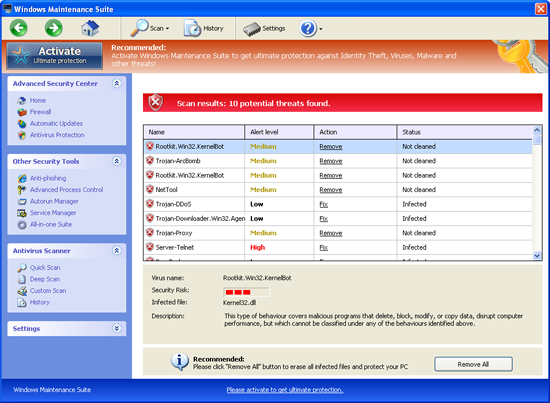
It can bypass the legit security tools and destroy your computer secretly.
It prevents you from opening some application because the files are corrupted.
It can make your browser redirected to all kinds of malicious websites.
It is able to allow remote hacker access the compromised system for illicit purpose.
1. Reboot your computer to safe mode with networking. As your computer restarts but before Windows launches, tap “F8” key constantly.

2. Show hidden files and folders.
Open Folder Options by clicking the Start button, clicking Control Panel, clicking Appearance and Personalization, and then clicking Folder Options.
Click the View tab.
Under Advanced settings, click Show hidden files and folders, uncheck Hide protected operating system files (Recommended) and then click OK.

3. Open Registry entries. Find out the malicious files and entries and then delete all.
Attention: Always be sure to back up your PC before making any changes.
a. Press the “Start” button and then choose the option “Run”. In the “Open” field, type “regedit” and click the “OK” button.


b. All malicious files and registry entries that should be deleted:
%AppData%\random
C:\Program Files\Windows Maintenance Suite.lnk
HKEY_LOCAL_MACHINE\SOFTWARE\Microsoft\Internet Explorer\Main\FeatureControl\FEATURE_ERROR_PAGE_BYPASS_ZONE_CHECK_FOR_HTTPS_KB954312
HKEY_CURRENT_USER\Software\Microsoft\Windows\CurrentVersion\Internet Settings “WarnOnHTTPSToHTTPRedirect” = 0
HKEY_CURRENT_USER\Software\Microsoft\Windows\CurrentVersion\Policies\System “DisableRegedit” = 0
Manual removal of Windows Maintenance Suite requires Expertise, Please take care before performing the steps. If you failed to remove this Malware, you are welcome to contact PC expert to fix the problem.
Published by on June 6, 2012 11:44 am, last updated on August 18, 2012 4:19 am



Leave a Reply
You must be logged in to post a comment.