Is your computer being totally blocked by a white screen? Do you have any ideas at all? You will learn here on what it is and how you are going to deal with it to recover your computer.
Please wait while the connection is being established is defined to be a fake popping up message generated by a fake police program called GVU (Gesellschaft zur Verfolgung von Urheberrethtsverletzungen) which will lock innocent users’ computers and request for a certain amount of money to unlock. It is indeed a cyber financial fraud which has been known as a popular way to steal money from computer users from all over the world. There is no doubt that you should not believe it. But how are you going to stop it from infecting your computer? First of all, let’s have a brief understanding of how it works in your computer.
This virus can be spread and infected from the Internet when you try to download some free unknown programs or open spam emails containing nasty viruses. Once it sneaks into your computer without your permission, it will soon show up a block white screen with only a few words on it. You cannot make a move of the mouse while this white screen is up as it has totally blocked your computer. Even if you have tried to reboot your computer and wanted to get into system with Safe mode with networking or Safe mode with command prompt, this fake message may still pop up and prevent you from accessing to the desktop. What’s worse, you will be failed to turn off your computer from the Start menu when the computer has been blocked. If you try to turn it off forcibly, it may not turn on again. By delivering this fake network message, GVU targets at innocent computer users in order to collect as much money as it can. If you have already realized the evil purpose of this virus, please take fast actions to get rid of it from your computer!
If you want a quick movement to stop the pain, start a Live Chat with YooCare Experts now and let them take care of it with professionalism.
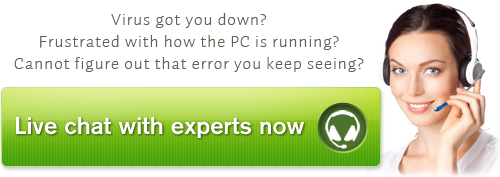
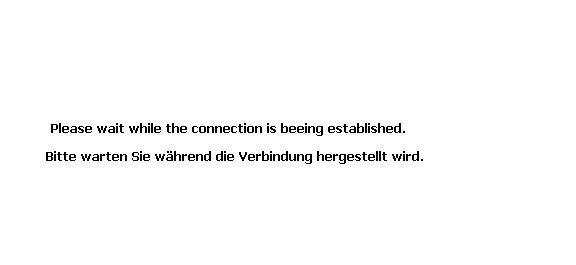
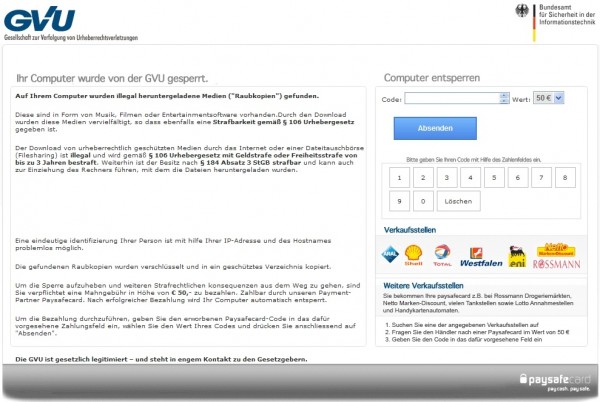
A. It can lock your computer and prevent you from doing anything to try to delete it;
B. While locking your computer, it will drop infected files into your computer and create system vulnerability to allow the entrance of remote hackers;
C. Remote hosts will view all your online activities and capture valuable personal information among them;
D. If there’s not a quick removal, it can disable functions and performances of computer and antivirus tools.
Since antivirus software doesn’t work on this virus, you’d better manually remove it. Before you take any actions, please take time to do a system backup first in case that any critical mistake might happen due to the lack of experience. Then follow these steps here to start immediately:
1. Restart the infected computer, constantly press F8 key and then use arrow keys to highlight Safe mode with networking;
2. Open Windows Task Manager by Ctrl+Alt+Del and end the process [random].exe;
3. Open Run window by Windows+R and type regit;
4. Find out and delete all these associating files and registry entries:
%AppData%\Protector-[rnd].exe
%AppData%\result.db
%AllUsersProfile%\{random}\
%AllUsersProfile%\{random}\*.lnk
HKCU\SOFTWARE\Microsoft\Windows\CurrentVersion\Run Regedit32
HKCU\SOFTWARE\Microsoft\Windows\CurrentVersion\Internet Settings\{random}
HKCU\SOFTWARE\Microsoft\Windows\CurrentVersion\Policies\Explorer\DisallowRun
HKEY_LOCAL_MACHINE\SOFTWARE\Microsoft\Windows NT\Current\Winlogon\”Shell” = “{random}.exe”
5. Reboot the computer when all the steps are done and enter with normal mode.
Note: If you don’t have much computer background knowledge and have failed to finish the removal of this fake message by the instructions above, please contact YooCare Experts for a fast and immediate help.
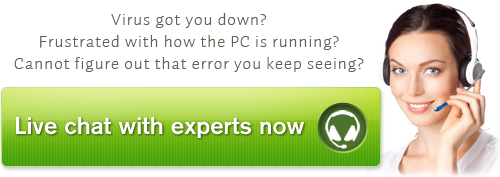
Published by on June 4, 2012 9:34 pm, last updated on June 8, 2013 5:50 pm



Leave a Reply
You must be logged in to post a comment.