When you surf the web, the malware “text enhance” pops up suddenly? How does it destroy your computer? Users must be caution when you see this popup, never trust any ads or click the link owned by Text Enhance. Once found, an immediate removal is needed.
Text Enhance is a malicious malware that can bypass the legit security tools and destroy your computer secretly. It may be installed from insecure downloads or various shareware programs distributed by Trojans, fake online anti-malware scanners, malicious websites. Once installed, it will completely annoy you with its frequent advertisements from affiliated websites. While you are surfing the web, a popup will suddenly appear on your browser which is called Text-Enhance and underlines various words on a given web page. By showing various ads, this malware aims to lure users into clicking the links which will finally download and install other corrupt system files onto the infected PC. It controls your keyword search and then depending on what you are searching for, it shows commercials advertisements and finally slows down your computer. What’s worse, Text Enhance aims to collect information about users and send them to host computers without any knowledge or consent. It is an adware that will install additional programs on your computer system, such as unwanted toolbars, add-ons or some start-up processes, which could lead to annoying website diversions. Hence, users must remove it as soon as detect it without a doubt.
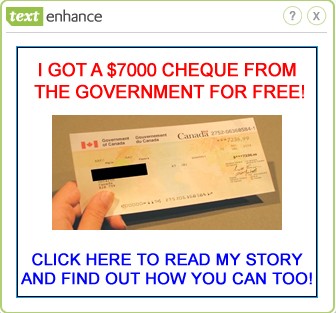
It will slow down your PC work and make it operate weirdly causing by malicious programs Internet Crime Complaint Center virus.
It can connect to a remote IRC server and forward the data to cybercriminals without a computer user’s awareness.
It can modify your browser code and make victims redirected when they are browsing.
It will make you get a sea of unwanted pop up ads that are impossible to stop.
It can’t be simply uninstalled or removed in control panel.
1. Reboot your computer to safe mode with networking. As your computer restarts but before Windows launches, tap “F8” key constantly.

2. Show hidden files and folders.
Open Folder Options by clicking the Start button, clicking Control Panel, clicking Appearance and Personalization, and then clicking Folder Options.
Click the View tab.
Under Advanced settings, click Show hidden files and folders, uncheck Hide protected operating system files (Recommended) and then click OK.

3. Open Registry entries. Find out the malicious files and entries and then delete all.
Attention: Always be sure to back up your PC before making any changes.
a. Press the “Start” button and then choose the option “Run”. In the “Open” field, type “regedit” and click the “OK” button.


b. All malicious files and registry entries that should be deleted:
%Windir%\Microsoft.NET\Framework\[random].exe
%System%\[random].exe
%Temp%\[random].bat
HKEY_LOCAL_MACHINE\SOFTWARE\Microsoft\Windows NT\CurrentVersion\Winlogon\[random]
HKEY_LOCAL_MACHINE\SOFTWARE\Microsoft\Windows\CurrentVersion\policies\Explorer\Run\[random]
Manual removal of Text Enhance requires Expertise, Please take caution before performing the steps. If you failed to remove this Malware, you are welcome to contact PC expert to fix the problem.
Published by on May 31, 2012 1:00 am, last updated on May 28, 2013 11:33 am



Leave a Reply
You must be logged in to post a comment.