Are you upset with the Recommended for You Popup and those random advertising messages in the lower right corner of the browser screen? If so, follow the guides here to completely remove this annoying popup now to secure your PC.
Recommended for You Popup is an annoying alert which belongs to spyware aiming to mess up the targeted computer. Most of time you may get it installed from unsafe freeware, shareware or advertising-supported programs such as various browser add-ons or toolbars. Once infected, users must have a hard time while they are surfing online since each time when open a new website, there will be an advertisement with random advertising messages on the bottom right of the browser keeps bothering them. After that, a tab says Recommended for You suddenly appeared. At that time, innocent users may come across browser redirect, slow PC performance as well as unstable internet connection. If you click any ads, you may also get infected with other malicious viruses such as rogue program which pops up fake alerts aiming to rip off your money by luring you to buy its products or Trojans and Backdoors. In a word, it is suggested users to remove Recommended for You Popup immediately once upon detection.
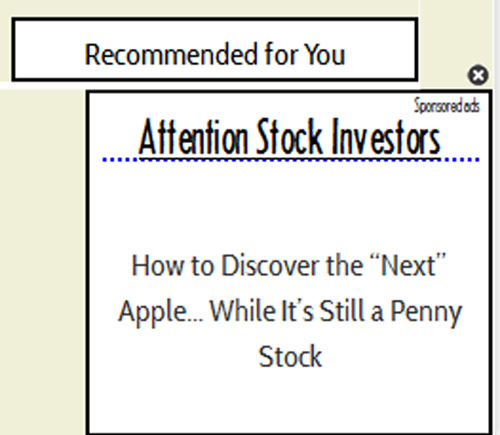
Slow Computer Performance and annoying Pop-Ups always occur
Taskbar warnings keep disturbing you
Strange new icons appear and desktop background is changed somehow
Internet Browsing Re-directs and Hijacks happen
System Crashes or freezes frequently
Legit antivirus program which you have installed before becomes useless
1. Reboot your computer to safe mode with networking. As your computer restarts but before Windows launches, tap “F8” key constantly.

2. Show hidden files and folders.
Open Folder Options by clicking the Start button, clicking Control Panel, clicking Appearance and Personalization, and then clicking Folder Options.
Click the View tab.
Under Advanced settings, click Show hidden files and folders, uncheck Hide protected operating system files (Recommended) and then click OK.

3. Open Registry entries. Find out the malicious files and entries and then delete all.
Attention: Always be sure to back up your PC before making any changes.
a. Press the “Start” button and then choose the option “Run”. In the “Open” field, type “regedit” and click the “OK” button.


b. All malicious files and registry entries that should be deleted:
%AllUsersProfile%\[random]
%AppData%\Roaming\Microsoft\Windows\Templates\[random]
%AppData%\Local\[random].exe
HKEY_CLASSES_ROOT\.exe\shell\open\command “(Default)” = ‘”%UserProfile%\Local Settings\Application Data\.exe” /START “%1? %*’
HKEY_CLASSES_ROOT\.exe\shell\open\command “IsolatedCommand” = ‘”%1? %*’
HKEY_CLASSES_ROOT\.exe\shell\runas\command “(Default)” = ‘”%1? %*’
HKEY_CLASSES_ROOT\exefile\shell\open\command “(Default)” = ‘”%UserProfile%\Local Settings\Application Data\.exe” /START “%1? %*’
HKEY_CURRENT_USER\Software\Classes\.exe “(Default)” = ‘exefile’
Manual removal of Recommended for You Popup requires Expertise, Please take care before performing the steps. If you failed to remove this Malware, you are welcome to contact PC expert to fix the problem.
Published by on May 28, 2012 1:09 am, last updated on May 28, 2013 11:31 am



Leave a Reply
You must be logged in to post a comment.