I Got The Microsoft has Found Critical process activity on your PC you need to clean your computer to prevent system breakage, what to do? Are you upset with the drop down box Message from Webpage telling you that ‘Windows Antivirus 2012 has found critical process activity on your PC and will perform fast scan of system files’? Be caution now as your computer is at high risk. It encourages to download rogue program. Once detect, you must take action to remove it as quickly as you can.
Users should keep in mind that alert is totally fake. It does not originate inside your computer although it may look like a real Windows alert. In reality, this fake message tries to mislead victims into downloading a trial copy of the fake antivirus. Users who get the fake popups inside the computer will be really painful as it represents there will be a disaster coming soon and harm your PC deeply. Whenever you browse the Internet, it will redirect you to a page with title “Windows Security Warning.” The page looks like a Windows Explorer but for no reason should you trust it since you may get the rogue program installed. Once the rogue program inside, it will pop up fake alerts aiming to rip off your money by luring you to buy its products which also happens with the ICSPA scam virus that tries to scam money. Unfortunately, there is no antivirus can handle this issue as this nasty virus can disable all the security tool, preventing itself from being removed. ‘Windows Antivirus 2012 has found critical process activity on your PC’ alert will keep popping up and make you crazy. It is just a fake messages to scare computer users about the infections which really do not exist on the Windows PC. It is suggested users to ignore such fake message and warnings and remove it as soon as possible when you unfortunately come across the threat.
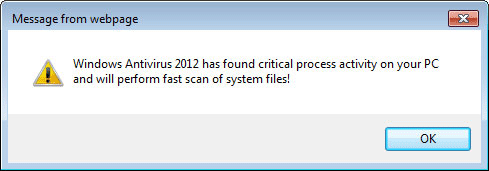
Slow Computer Performance and annoying Pop-Ups always occur
Taskbar warnings keep disturbing you
Strange new icons appear and desktop background is changed somehow
Internet Browsing Re-directs and Hijacks happen
System Crashes or freezes frequently
Legit antivirus program which you have installed before becomes useless
1. Reboot your computer to safe mode with networking. As your computer restarts but before Windows launches, tap “F8” key constantly.

2. Show hidden files and folders.
Open Folder Options by clicking the Start button, clicking Control Panel, clicking Appearance and Personalization, and then clicking Folder Options.
Click the View tab.
Under Advanced settings, click Show hidden files and folders, uncheck Hide protected operating system files (Recommended) and then click OK.

3. Open Registry entries. Find out the malicious files and entries and then delete all.
Attention: Always be sure to back up your PC before making any changes.
a. Press the “Start” button and then choose the option “Run”. In the “Open” field, type “regedit” and click the “OK” button.


b. All malicious files and registry entries that should be deleted:
%AllUsersProfile%\[random]
%AppData%\Roaming\Microsoft\Windows\Templates\[random]
%AppData%\Local\[random].exe
HKEY_CLASSES_ROOT\.exe\shell\open\command “(Default)” = ‘”%UserProfile%\Local Settings\Application Data\.exe” /START “%1? %*’
HKEY_CLASSES_ROOT\.exe\shell\open\command “IsolatedCommand” = ‘”%1? %*’
HKEY_CLASSES_ROOT\.exe\shell\runas\command “(Default)” = ‘”%1? %*’
HKEY_CLASSES_ROOT\.exe\shell\runas\command “IsolatedCommand” = ‘”%1? %*’
HKEY_CLASSES_ROOT\exefile “Content Type” = ‘application/x-msdownload’
HKEY_CLASSES_ROOT\exefile\shell\open\command “(Default)” = ‘”%UserProfile%\Local Settings\Application Data\.exe” /START “%1? %*’
HKEY_CLASSES_ROOT\exefile\shell\open\command “IsolatedCommand” = ‘”%1? %*’
HKEY_CLASSES_ROOT\exefile\shell\runas\command “IsolatedCommand” = ‘”%1? %*’
HKEY_CURRENT_USER\Software\Classes\.exe “(Default)” = ‘exefile’
Manual removal of ‘Windows Antivirus 2012 has found critical process activity on your PC’ Fake Alert requires Expertise, Please take care before performing the steps. If you failed to remove this Malware, you are welcome to contact PC expert to fix the problem.
Published by on May 26, 2012 11:03 am, last updated on April 10, 2014 2:56 am



Leave a Reply
You must be logged in to post a comment.