Windows Pro Safety is a rogue antispyware that designed by cyber criminal to cheat less experience PC users into buying its so called licensed version to remove the virus and malware from your computer completely. Windows Pro Safety comes from the former versions like the one called Windows Pro Safety Release or Windows Safeguard Upgrade. When this rogue virus installed in your computer system, it will start to run itself automatically while you start Windows. Once start, this rogue program will display numerous false security alert stating that your computer is in a high threat and is infected with malware virus. In fact, this program is a malware itself. Windows Pro Safety aims to persuade victims into purchasing its licensed version to allegedly remove found malware threats. Actually, this rogue malware has no abilities to help victims to remove the virus. It is just rogue security software.
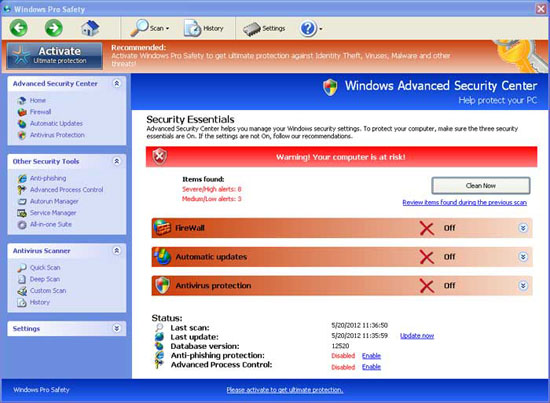
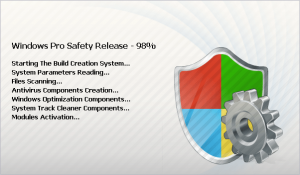
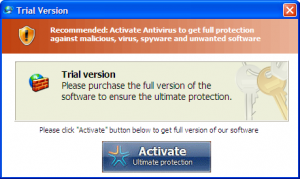
Windows Pro Safety false alerts:
Error
Keylogger ativity detected. System information security is at risk.
It is recommended to activate protection and run a full system scan.
Error
Attempt to modify Registry key entries detected.
Registry entry analysis recommended.
Warning! Spambot detected!
Attention! A spambot sending viruses from your e-mail has been detected on your PC.
Warning
Firewall has blocked a program from accessing the Internet
C:program filesinternet exploreriexplore.exe
is suspected to have infected your PC. This type of virus intercepts entered data and transmits them to a remote server.
Once this nasty rogue malware installed into your computer system, it will start to run automatically when computer victim starts computer Windows. Then this virus will display numerous fake scan and then stating there are numerous unsafe infections in your computer. The virus will use tactics to convince victim to buy its antivirus program. If you attempt to use the program to remove these infections, you will be definitely cheated. This is a scam as the scan results are all false. In fact, there are no any infected files exist on your computer. Therefore, please just ignore the scan results and do not buy anything this virus provided. This rogue malware will also hijack many applications of the infected computer. It will terminate your executable when you run it; it also will hijack the Windows Task Manager and Registry editor so that you could not open these programs normally and instead of the rogue’s control screen. These infections will take full control of your computer and cause many problems.
Manual removal to terminate Windows Pro Safety virus:
Step1. Press CTRL+ALT+DELETE to open the Windows Task Manager. Then stop all the Windows Pro Safety processes.
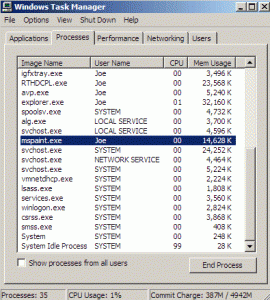
Step2. Click on the Processes tab, search for Windows Pro Safety process, then right-click it and select End Process key.
Step3. Click Start button and select Run. Type regedit into the box and click OK to proceed.
Step 4: Delete malicious registry entries.
• HKEY_CURRENT_USER\Software\Microsoft\Windows\CurrentVersion\Internet Settings “WarnOnHTTPSToHTTPRedirect” = 0
• HKEY_CURRENT_USER\Software\Microsoft\Windows\CurrentVersion\Settings “net” = “2012-2-17_2?
• HKEY_CURRENT_USER\Software\Microsoft\Windows\CurrentVersion\Run “Inspector”
• HKEY_LOCAL_MACHINE\SOFTWARE\Microsoft\Windows NT\CurrentVersion\Image File Execution Options\_avpcc.exe
• HKEY_LOCAL_MACHINE\SOFTWARE\Microsoft\Windows NT\CurrentVersion\Image File Execution Options\zapsetup3001.exe
• HKEY_CURRENT_USER\Software\Microsoft\Windows\CurrentVersion\Policies\System “DisableTaskMgr” = 0
• HKEY_CURRENT_USER\Software\Microsoft\Windows\CurrentVersion\Settings “ID” = 0 Step
Step 5: Delete associated files:
%AllUsersProfile%\Start Menu\Programs\Windows Pro Safety Release.lnk
%UserProfile%\Desktop\Windows Pro Safety Release.lnk
%AppData%\result.db
Note: If you don’t have much computer background knowledge and are not able to remove the virus by the above instructions, please contact YooCare Expert for a fast and professional removal.
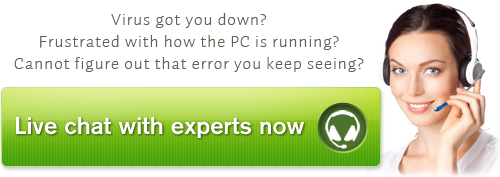
Published by on May 21, 2012 8:42 am, last updated on May 21, 2012 10:03 am



Leave a Reply
You must be logged in to post a comment.