Have you got a pop-up window with Windows Pro Solutions as the title on your computer? If so, I would like to tell you that you have got a dangerous virus. After reading this post, quickly learn how to remove this malware now.
Windows Pro Solutions is a fake antispyware designed to steal money from the users who tends to trust it. It owns an attractive interface pretending to be the best antivirus program available to the user, but is a complete fake. While this rogue program is running, you will be shown a lot of popups, nag screens and fake security alerts, that states that your computer is seriously infected and then it lures you to buy or activate the full version of the fake antivirus. You should ignore all the false scan results as all of these alerts and warnings are just a fake. It is an attempt to make you think your computer is infected with all sorts of malicious software. It just has one single goal – destroy your computer and sweep out your bank account. This software actually releases different types of viruses into the computer, while all the scanning and messaging is going on. Besides, it occupies much of your CPU and opens up new gateways for other malware which will make your PC totally mess up. In conclusion, Windows Pro Solutions is a fraudulent overall product, it’s suggested that you remove it as quickly as you can.
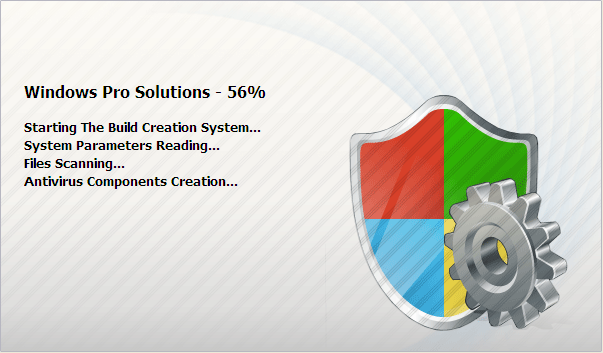
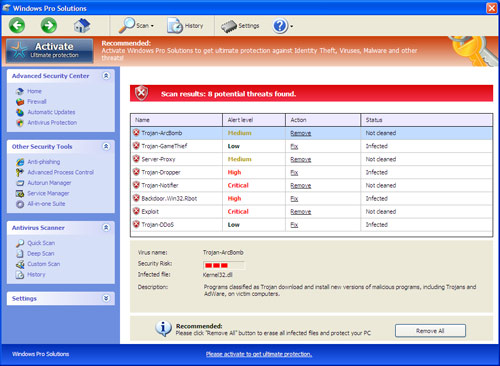
Slow Computer Performance and annoying Pop-Ups always occur
Taskbar warnings keeps disturbing you
Strange new icons appear and desktop background is changed somehow
Internet Browsing Re-directs and Hijacks happen
System Crashes or freezes frequently
Legit antivirus program which you have installed before becomes useless
1. Reboot your computer to safe mode with networking. As your computer restarts but before Windows launches, tap “F8” key constantly.

2. Use manual way to remove all the infected processes, files and registry entries as follow:
Manual removal of Windows Pro Solutions requires Expertise, Please take care before performing the steps. If you failed to remove this Malware, you are welcome to contact PC expert to fix the problem.
Published by on May 10, 2012 12:24 pm, last updated on August 18, 2012 4:12 am



Leave a Reply
You must be logged in to post a comment.