Malwarebytes keeps alerting Trojan.DNSChanger on my computer and also I have a warning saying “Malicious website blocked” that pops up every two minutes. I tried to remove it several times but nothing changed. I also deleted my current browser Chrome and reinstalled it, still no luck. Now my Internet speed is slow and sometimes it kicks me off. How do I get rid of the virus and get my computer run as usual?
Trojan.DNSChanger is a DNS hijacking Trojan that usually found by powerful antivirus programs like AVG, Norton or Malwarebytes etc. However, this virus is tricky and it is hard to be deleted by any security programs. As soon as it is downloaded, it can drop several junk files and create a couple of random folders in the background, and then it places those infected items to every corner of the computer system which makes it difficult for average users to distinguish and find out from all the legal system files. Trojan.DNSChanger virus creates a number of problems on the affected PC and most noticeable symptom on the presence of this Trojan is extreme reduction on performance of the PC and unstable Internet connection.
 The virus injects its own start-up registry entries to Windows registry, so that it can run automatically once your computer boots up. Thousands of computers may lose all Internet connectivity once Trojan.DNSChanger virus is installed on their computer. The virus also can harass you with endless pop-up or pop-under adverts for goods or services that you probably have little to no interest in. It contains the same capability like Trojan dropper that installs other malware or potentially unwanted programs on the infected computer. Mostly this Trojan is distributed as a drive-by download claiming to be a video codec needed to view content on a Web site, particularly appearing on rogue pornography sites. You should avoid visiting these unsafe pages. Trojan.DNSChanger also could be used to steal your banking credentials in order to book money from your account and steal account information from online games or instant messaging programs. In order to keep your computer and personal information safe, you should immediately get rid of it without any delay.
The virus injects its own start-up registry entries to Windows registry, so that it can run automatically once your computer boots up. Thousands of computers may lose all Internet connectivity once Trojan.DNSChanger virus is installed on their computer. The virus also can harass you with endless pop-up or pop-under adverts for goods or services that you probably have little to no interest in. It contains the same capability like Trojan dropper that installs other malware or potentially unwanted programs on the infected computer. Mostly this Trojan is distributed as a drive-by download claiming to be a video codec needed to view content on a Web site, particularly appearing on rogue pornography sites. You should avoid visiting these unsafe pages. Trojan.DNSChanger also could be used to steal your banking credentials in order to book money from your account and steal account information from online games or instant messaging programs. In order to keep your computer and personal information safe, you should immediately get rid of it without any delay.
Slow down your PC speed notably.
Add other dangerous Trojan or Spyware to your system secretly.
Allow the hacker to access your entire system.
Collect all your personal information and transfer to a remote hacker.
Destroy critical system files and make PC unstable.
From malicious drive-by-download scripts from corrupted porn and shareware / freeware websites.
Through spam email attachments, media downloads and social networks.
When clicking suspicious pop-ups or malicious links.
Open unknown email or download media files that contain the activation code of the virus.
Note: No matter how the virus accesses your PC, users should know that there are no tools can remove this pesky Trojan automatically at this moment, it is suggested users not spend much time in downloading or paying any security software which claims can delete this stubborn virus. It is totally useless. To completely get rid of Trojan.DNSChanger, professional manual guide is needed.
Currently many computer users had the same experience that this virus couldn’t be removed by any anti-virus applications. So the manual approach is always required to combat this virus. And here is the step-by-step removal guide for all computer users.
1. End the malicious process from Task Manager.
Once Trojan.DNSChanger virus is installed, computer user may notice that CPU usage randomly jumps to 100 percent. At any time Windows always has many running processes. A process is an individual task that the computer runs. In general, the more processes, the more work the computer has to do and the slower it will run. If your system’s CPU spike is constant and remain at a constant 90-95%, users should check from Task Manager and see if there is a suspicious process occupying system resources and then end it immediately.
(The name of the virus process can be random.)
Press Ctrl+Shift+Esc to quickly bring up Task Manager Window:

2. Show hidden files and folders.
Open Folder Options by clicking the Start button, clicking Control Panel, clicking Appearance and Personalization, and then clicking Folder Options.
Click the View tab.
Under Advanced settings, click Show hidden files and folders, uncheck Hide protected operating system files (Recommended) and then click OK.
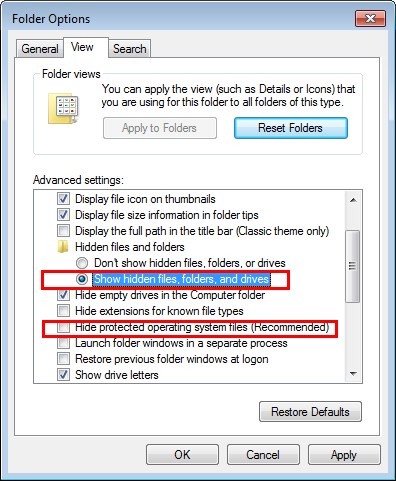
3. Open Registry entries. Find out the malicious files and entries and then delete all.
Attention: Always be sure to back up your PC before making any changes.
a. Press Windows key + R to open Run box. In the “Open” field, type “regedit” and click the “OK” button.
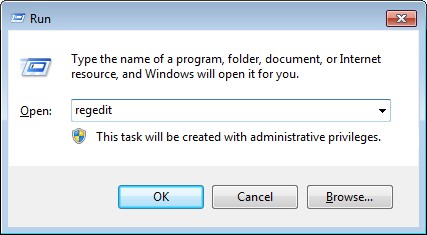
Then a Registry Editor window will pop up as the following picture shows:
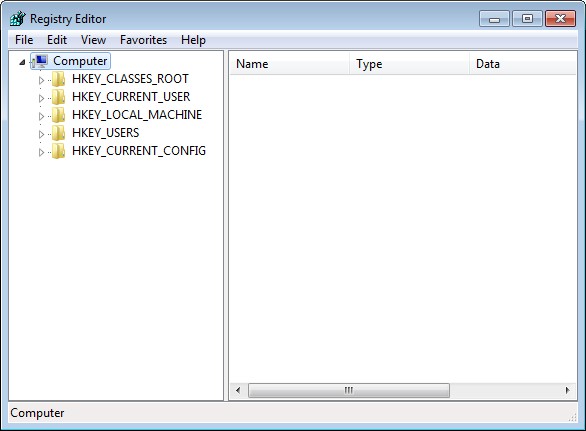
b. Search malicious files and registry entries and then remove all of them:
%AllUsersProfile%\[random]
%AppData%\Roaming\Microsoft\Windows\Templates\[random]
%AllUsersProfile%\Application Data\.exe
HKEY_LOCAL_MACHINE\SOFTWARE\Microsoft\Windows NT\CurrentVersion\Winlogon\[random]
HKEY_LOCAL_MACHINE\Software\Microsoft\Windows NT\CurrentVersion\Temp
Trojan.DNSChanger is a dangerous Trojan detected by Malwarebytes that can carry out many damaging actions on the corrupted PC. It will target every computer users that range from individual, educational institutions, up to known organizations. Once inside, this virus can lead to malfunctioning Windows interface displays and browser hijacks that reroute PC users to malicious websites or generate disturbing pop-up ads. It traces your online activities and steals your confidential data, such as credit card information, bank details, login details without your knowledge. Furthermore, your operating system and most of applications installed will run a little bit slower than before – you will notice that lag for sure. Your WiFi always kicks you off and you will get annoying pop-ups randomly. Besides, you may be unable to download files using Internet Explorer web browser or other browsers like Chrome and Firefox. In a short word, Trojan.DNSChanger can perform lots of malicious activities once downloaded so there is no reason for you to let it stay in your system. Take immediate action to delete this Trojan as quickly as you can!
Note: If you are not knowledgeable enough to be able to distinguish the location of this virus, or you are afraid of making mistake during the manual removal, please contact experts from Yoocare Online Tech Support for further help.

Published by on January 20, 2015 2:05 am, last updated on January 20, 2015 2:05 am



Leave a Reply
You must be logged in to post a comment.