My homepage has been hijacked to this Tasearch.com page. Along with this: (1) my pc slowed down; (2) when i go to Internet Options to change it, the Home Page part has grayed out; (3) when i try to open REGEDIT, i only got this message, “Registry editing has been disabled by your administrator”; (4) once in a while, another IE browser is loading even if i’m not opening another browser. I have already scanned it using McAfee but there was no virus detected. Will someone tell me what it is and how can I fix it?
Tasearch.com is a low-quality search engine supported by advertisements and it can hijack all the popular web browsers installed on your computer including Internet Explorer, Mozilla Firefox and Google Chrome. It is closely linked to browser hijacker, adware or potentially unwanted programs. At first sight, the page seems regular and doesn’t look suspicious, it seems to be another search engine which helps users to get information they want. However, this kind of spam search provider will never provide any reliable search results as the users wish. Its sole aim is to push shopping deals and offers via pop-up ads, coupons, and discount windows. Therefore, when you look up something through Tasearch.com, you will see many sponsored links on the top of search results. In addition, during your online sessions, there will be tons of ads come out of nowhere, pushing you to click on it or even redirecting you to website you don’t want.
This hijacking malware will show a clear sign telling you that your computer is already hacked. As soon as it invades, it changes your browser settings in order to set its domain as your default homepage and search engine without your authorization. Thus, as long as you go online Tasearch.com will come up immediately, sometimes as your default homepage and sometimes as a new tab. You will not be able to reset the homepage, even reinstalling the web browser is not working. The hijacker is used to boost Internet traffic and distribute unwanted programs or malware. It can install malicious toolbars and give you odd shortcut icons on the top of your web browser. If you mistakenly click on those icons, it will immediately redirect you to spam sites or other shady pages without your permission. Plus it has a function to monitor your on-line sessions and steal your sensitive information like passwords, credit card numbers etc. It may lead to the serious financial losses so you need to get rid of Tasearch.com hijacker as quickly as you can.
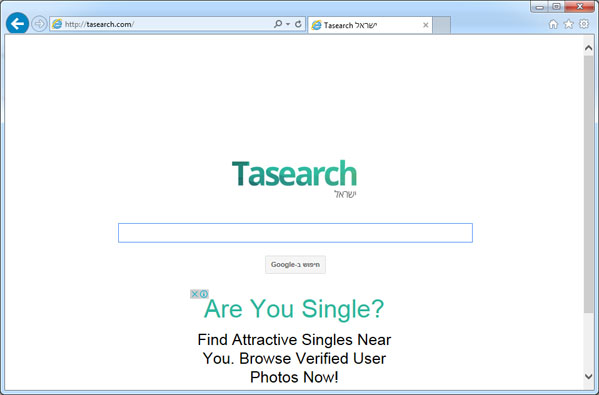
1. It can redirect you to malicious websites with numerous pop up ads to interrupt and stop you from doing anything on your computer;
2. It can turn your computer to run slowly and pose sudden death;
3. It can introduce more unwanted viruses and ransomware to do further harms;
4. It can help cyber criminals track your online activities and capture significant personal data to cause you a loss of value.
5. It can change your default DNS configuration and block you accessing your favorite sites.
6. It forcibly customizes the default homepage, search engine and bookmarks of your computer.
Tasearch.com hijacks your browser to redirect your web search results and changes the homepage and browser settings. To completely uninstall it from an infected system, manual removal is the first choice because sometimes antivirus software cannot pick up the exact computer threat timely or remove it permanently. Now most browser hijackers are quite similar to spyware and adware threats and therefore cannot be removed with the help of popular antivirus products. Users can follow the manual guide here to get rid of this browser hijacker completely.
1. Clear all the cookies of your affected browsers.
Since this tricky hijacker virus has the ability to use cookies for tracing and tracking the internet activity of users, it is suggested users delete all the cookies before a complete removal.
Google Chrome:
Click on the “Tools” menu and click the “Clear browsing data” button.
Select “Delete cookies and other site data” to delete all cookies from the list.

Internet Explorer:
Open Internet explorer window
Click the “Tools” button
Point to “safety” and then click “delete browsing history”
Tick the “cookies” box, then click “delete”

Mozilla Firefox:
Click on Tools, then Options, select Privacy
Click “Remove individual cookies”
In the Cookies panel, click on “Show Cookies”
To remove a single cookie click on the entry in the list and click on the “Remove Cookie”
To remove all cookies click on the “Remove All Cookies” button

2. End the malicious process from Task Manager.
Once Tasearch.com redirect is installed, computer user may notice that CPU usage randomly jumps to 100 percent. At any time Windows always has many running processes. A process is an individual task that the computer runs. In general, the more processes, the more work the computer has to do and the slower it will run. If your system’s CPU spike is constant and remain at a constant 90-95%, users should check from Task Manager and see if there is a suspicious process occupying the system resources and then end it immediately.
(The name of the virus process can be random.)
Press Ctrl+Shift+Esc to quickly bring up Task Manager Window:
3. Show hidden files and folders.
Open Folder Options by clicking the Start button, clicking Control Panel, clicking Appearance and Personalization, and then clicking Folder Options.
Click the View tab.
Under Advanced settings, click Show hidden files and folders, uncheck Hide protected operating system files (Recommended) and then click OK.
4. Remove all the malicious files related to Tasearch.com hijacker manually.
%AppData%Local[random].exe
C:\Documents and Settings\LocalService\Local Settings\Temporary Internet Files\*.exe
HKEY_CURRENT_USER\Software\Microsoft\Internet Explorer\Main StartPage
HKEY_CURRENT_USER\Software\Microsoft\Windows\CurrentVersion\Run
Tasearch.com hijacker usually comes bundled with other free applications, therefore if you want to avoid this annoying redirection, you must be more careful when you are about to install a program. Always opt for Custom installation and make sure you don’t agree to any homepage modifications. Once inside, it can not only change the default homepage and search provider, but also can present users with endless pop-up and pop-under windows, and advertisements which aim to offer users online savings and special deals for popular shopping sites. Those annoying advertisements is facilitated with the help of collected browsing information regarding your IP address and browsing history. Removal of the FinDeals browser add-on should be considered in prevention of these potential redirects and annoying pop-up advertisements.
Note: If you are not a computer expert and have no idea how to perform the removal, please contact experts from YooCare Online Tech Support for further help.

Published by on January 13, 2015 7:35 am, last updated on January 13, 2015 7:35 am



Leave a Reply
You must be logged in to post a comment.