Need help! The malware attacks my browser and prevents me from accessing Internet. It says suspicious activities have been detected on my computer and asks me to call Toll free for help. I watched porn video on the internet before. Is watching porn the so-called suspicious activities? I might get my computer infected with virus from it. Many programs on my computer have been disabled. I have no idea what I should I do to fix it. If I call the given number, will it really help? It’s a brand new computer and I don’t want to lose it. I don’t know much about virus. Please help me out! Thank you in advance.
Do you see pop-up about suspicious activity malware which prevents you from accessing to Internet on your Microsoft Edge, Google Chrome, Safari, Internet Explorer or Mozilla Firefox? If your answer is “Yes”, your computer is infected with malicious malware. Firstly, we have to make it clear that the malware we are talking about is the program which displays virus alerts on your browser. Suspicious activities detection alerts are the real computer threat. Behind the alerts, it’s not the useful tech support or antivirus. It’s the cyber criminals who are trying to grab your money. The truth is, the suspicious activities alerts are fake. They are issued by people with the help of malware to promote fake tech support for illegal money. Though it mentions certified Microsoft technicians, they don’t help you fix the issues because they are not computer technicians and don’t have the ability to remove virus. If you call the given number, the trained salesman will try to persuade you to purchase useless product. Hence, do not call the number and spend money on useless product. You can remove suspicious activities malware alerts manually. Locate related programs that cause fake alerts and delete them completely.
As soon as suspicious activities malware is installed on your computer, it blocks your legitimate security software and websites. In this case, malware and related malicious files will be created and hidden in your system to perform evil activities without the protection of security software. It is capable of configuring Windows automatically. When the suspicious activities malware is launched, fake illegal activities warning will appear claiming that something wrong are happening with your computer. Detected problems like, suspicious activities viruses, Trojan and vital error will be listed with professional terms. It says only simple computer problems can be fixed with the help of this current version of security program. To sort out all the problems, it asks to call its tech support for remote help. You may want to start your security software to fix the problem. Unfortunately, it will not work as it has been blocked. Additionally, it may block your browser, such as Edge, Google Chrome, Safari, Internet Explorer, etc. Your browser fails to work properly. You cannot search for information or download a piece of software. It just redirects you to the fake tech support page.To make the matter worse, this fake alert may take over your whole screen and do not allow you do anything. You even can’t access the desktop. It says all access to the computer has been revoked due to a network security breach. Sometimes it demands a special code that is provided by its tech support to unblock the computer. Though it does scare you, do not follow its guide to call for the fake tech support for help. They will persuade you to buy the so-called full version of security software which is useless in fact. It doesn’t have the ability to remove virus. Sometimes, they charge you $ 500 to fix the problem. After you send them money, they disable their malware program for a certain amount of time. Sooner or later, a virus starts its work again and tries to steal more money from you.
Malware that brings you suspicious activities alerts can sneak into your computer along with unknown ad-supported software. Malicious program can be embedded in software package like free video recorder, text reader and other media players from unsafe websites and installed as a plug-in. It is important to pay attention to what you agree to install from the license agreements and installation screens when installing any free software off the Internet. Besides, your browser will be hijacked by suspicious activities alerts after you visit compromised ad websites. Adware and other malware can be downloaded when you click on a certain word or picture which contains malicious link.
Suspicious Activity Malware Preventing Access to Internet – How to Fix
Removing the suspicious activities malware seems to be difficult for ordinary computer users, even those famous antivirus programs cannot do that successfully. Hence, manual removal can ensure that the stubborn virus will be gone completely. As mentioned above, manual removal needs professional knowledge, because the lack of experience may cause errors resulting in some other unpredictable problems. The following guide provides a general concept of the removal. You may not be able to find out some certain files for the virus can be changed. If you fear the loss of important data, please consider making a backup before starting the removal.
1. Restart the Infected Computer into Safe Mode with Networking
(* Usually the malware will be temporarily disabled in Safe Mode which will provide users a chance to get this problem fixed. If you are still getting the virus popup in safe mode with networking, please try safe mode with command prompt instead.)
Restart your computer, immediately, quickly and repeatedly hit F8 key before the Windows start-up screen shows. Select “Safe Mode with Networking”, and then press Enter key.
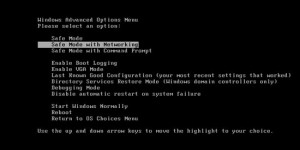
2. Stop the Processes Related to the suspicious activities pop-up tech scam virus in Windows Task Manager
Press Ctrl+Shift+Esc keys together and end the virus processes in the Processes tab of Windows Task Manager.
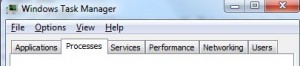
3. Show Hidden Files
(1). Press Win+R to get Run window
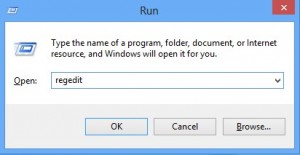
(2). Type Control Panel in the Run window and hit enter to get Control Panel
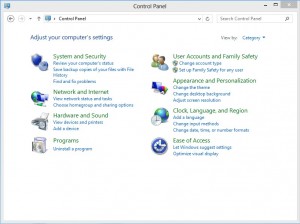
(3). Click on Appearance and Personalization
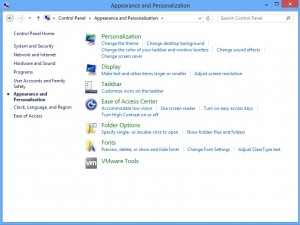
(3). Click on Folder Options
(4). Click on View tab in Folder Options window
(5). Tick Show hidden files, folders, and drives under Hidden files and folders tab
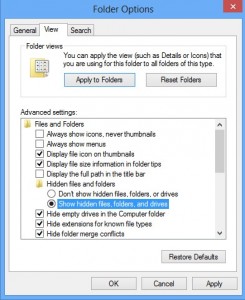
(6). Click Apply to take effect, then click OK at the bottom of the Folder Options window
4. Delete Virus Files
(1). Using Registry Editor to delete or adjust all the related registry entries of suspicious activities pop-up tech scam virus.
*Guides to open Registry Editor:
Press Win+R key together to get the Run box, type in ‘regedit’ then click OK, Registry Editor window will pop up
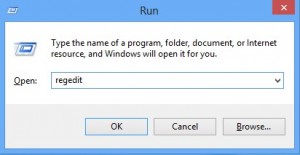
(2). Find out and remove the associated files of this fake Antivirus
All in all, the suspicious activities alert on computer is fake. You didn’t breach the Network security and your computer is not blocked by the police or any other law enforcement agency. The cyber criminals use the malware to block your screen and display bogus alert to scare you into calling the fake tech support number so that they can persuade you further to send them money. The warning pretends to report threat on your computer and provide a number to contact tech support. It is totally a scam. We understand that it is really upsetting when seeing law or rule breach warning. No one wants trouble related with law or police. Some users may worry that the hackers or police will destroy their computer. Do not worry about that. If you remove the suspicious activities malware in time. The cyber criminals are not able to do this. The most important task for you now is to remove the real threat off your computer. As the malware is able to block your security program, manual removal is the most effective way so far. We suggest you locate all files of the suspicious activities malware and delete them completely. After removing the malware, your system will be clean and Internet will be unblocked. Your computer is safe to use.
Published by on June 19, 2017 7:18 am, last updated on June 19, 2017 7:18 am


