Earlier today when I go to one certain website a pop up comes up wanting me to download an Adobe Flash Updater. I thought it was a real warning so I clicked Allow to proceed. But the next thing came to me is my homepage got hijacked by SearchItApp.com. I cannot get Google back as my default search engine anymore even though I have tried to reset the homepage a thousand times. I searched the web and found it was something called browser hijacker and it only can be removed manually. I am not a computer expert, how do I get rid of it on my own?
SearchItApp.com is a search hijacker that can take control of your web browser, change your default home page and search provider, redirect your search results to malicious sites, or hammer you with a barrage of popup ads. This hijacker can be added to Internet Explorer, Mozilla Firefox or Google Chrome browsers without any knowledge and consent. Although the page seems harmless, it is not recommended to use it as your main search provider as you will only experience constant redirections and unwanted popups. This is a spam search engine and it will not provide you any reliable search results. Now most browser hijacking malware like Search.eshield.com and Govome2.inspsearch.com come to a system as malicious browser extensions, browser helper objects, or toolbars by bundling with free programs, same as SearchItApp.com hijacker. Careless users who didn’t read the Terms and Agreements while downloading a free software will easily become the target of this annoying threat.
Once SearchItApp.com redirect is installed, the first change you may find out on your computer is that your default homepage got changed to SearchItApp.com without your awareness. This useless search engine has a similar page like Google, Bing or Yahoo Search and it may has the ability to show you the information you want, but it also has other illegal purposes – to redirect you to malicious websites, install other potentially unwanted programs and try stealing some of your personal information by monitoring your browsing habits. Therefore, during your browsing session you can see pop-ups are filled within your browser everywhere and they prevent you from going online properly. Please note that SearchItApp.com won’t offer the same services like any legitimate search providers. It only puts both your computer and your privacy in a high-risk situation so you should remove it once upon detection.
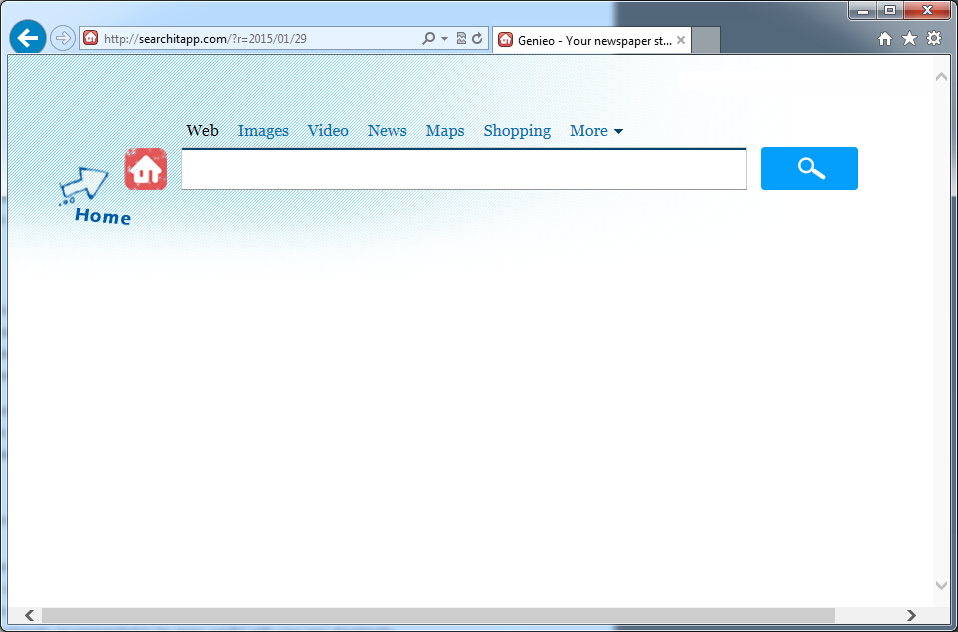
If you open your browser window (includes IE, Firefox, Safari and Google Chrome etc.) and notice immediately that your home page has been changed to SearchItApp.com, then your browser may have been hijacked by adware. For this type of adware, it can keep giving you unwanted pop-up ads. Other malicious activities can be shown on your computer after hijacked are listed below:
1. It can not only change your web pages, but also alter other settings to add toolbars, pop-up advertisements, and bookmarks that you did not create.
2. It can modify the homepage settings of your web browser, more commonly by reducing your internet security options. And the worse thing is it prevents you from changing them back.
3. New toolbars or Favorites are installed that give you icons and links to web pages that you don’t want.
4. It may block you from visiting certain website you’d like to visit and show an error page instead.
5. It will display constant pop-up ads, sometimes in such large amounts that you are not able to close neither the ads nor the browser.
SearchItApp.com hijacks your browser to redirect your web search results and changes the homepage and browser settings. To completely uninstall it from an infected system, manual removal is the first choice because sometimes antivirus software cannot pick up the exact computer threat timely or remove it permanently. Now most browser hijackers are quite similar to spyware and adware threats and therefore cannot be removed with the help of popular antivirus products. Users can follow the manual guide here to get rid of this browser hijacker completely.
1. Clear all the cookies of your affected browsers.
Since this tricky hijacker virus has the ability to use cookies for tracing and tracking the internet activity of users, it is suggested users delete all the cookies before a complete removal.
Google Chrome:
Click on the “Tools” menu and click the “Clear browsing data” button.
Select “Delete cookies and other site data” to delete all cookies from the list.

Internet Explorer:
Open Internet explorer window
Click the “Tools” button
Point to “safety” and then click “delete browsing history”
Tick the “cookies” box, then click “delete”

Mozilla Firefox:
Click on Tools, then Options, select Privacy
Click “Remove individual cookies”
In the Cookies panel, click on “Show Cookies”
To remove a single cookie click on the entry in the list and click on the “Remove Cookie”
To remove all cookies click on the “Remove All Cookies” button

2. End the malicious process from Task Manager.
Once SearchItApp.com redirect is installed, computer user may notice that CPU usage randomly jumps to 100 percent. At any time Windows always has many running processes. A process is an individual task that the computer runs. In general, the more processes, the more work the computer has to do and the slower it will run. If your system’s CPU spike is constant and remain at a constant 90-95%, users should check from Task Manager and see if there is a suspicious process occupying the system resources and then end it immediately.
(The name of the virus process can be random.)
Press Ctrl+Shift+Esc to quickly bring up Task Manager Window:
3. Show hidden files and folders.
Open Folder Options by clicking the Start button, clicking Control Panel, clicking Appearance and Personalization, and then clicking Folder Options.
Click the View tab.
Under Advanced settings, click Show hidden files and folders, uncheck Hide protected operating system files (Recommended) and then click OK.
4. Remove all the malicious files related to SearchItApp.com hijacker manually.
%AppData%Local[random].exe
C:\Documents and Settings\LocalService\Local Settings\Temporary Internet Files\*.exe
HKEY_CURRENT_USER\Software\Microsoft\Internet Explorer\Main StartPage
HKEY_CURRENT_USER\Software\Microsoft\Windows\CurrentVersion\Run
The purpose of SearchItApp.com hijacker is to advertise certain websites and to drive more traffic. It adds particular sponsored websites to your search results, and also redirects you to unknown pages while you are surfing on the Internet or visiting specific websites. In addition, it helps install potentially unwanted programs or malicious toolbar to the target machine. The longer you keep it on the computer, the more damages it can bring to you. This hijacker is capable of collecting the terms of your search queries, recording your browsing history and monitoring your online activities. It will retard both internet speed and computer speed; even make your browser not responding all the time. Considering this adware or browser hijacker causes you too many troubles and inconveniences, you should get rid of it at all costs.
Note: If you are not a computer expert and have no idea how to perform the removal, please contact experts from YooCare Online Tech Support for further help.

Published by & last updated on January 29, 2015 3:10 pm



Leave a Reply
You must be logged in to post a comment.