I downloaded music on the Internet before, and then I noticed that my start up page on Google Chrome has changed to Search.SearchGeniusinfo.com without my approval. I have been trying to change it to the google home page by changing all the start up pages and the search engines in the settings but i can’t get rid of this at all. My computer is running so slowly and I’ve spent literally all day trying to remove this. I tried to downloaded spyware removal program but it said nothing in my computer is corrupted. Is it a virus? Please help me to remove this hijacker, thanks in advance.
Search.SearchGeniusinfo.com is a notorious browser hijacker that has the ability to tamper with browser settings and replace your default homepage as well as search engine with its own website. It is able to hijack Google Chrome, Internet Explorer, and Mozilla Firefox browsers and install additional components, including browser plug-ins, toolbars or extensions, to further corrupt your web browsers. Technically browser hijacker is not a virus, it can neither spread over the same network, nor replicate itself. However, it can perform many annoying activities on people’s computer and interrupt their online browsing. Also it could result in unstable Internet connection and system freeze problem frequently. You will be prevented from accessing your favorite web pages and your security will be minimal, also you cannot use your favorite search engines, and what you request is not delivered.
Search.SearchGeniusinfo.com hijacker is connected with a fake website which has a search tool supposedly helping net users to reach various online resources. This bogus website pretends to provide net users with functions to view webs, images, videos and search for favorite content. Its interface seems quite licensed which is designed by cyber hackers to fool net users into taking it as default homepage. Even time the users search for specified content via this bogus search engine, they won’t get any reliable results, instead they will be typically redirected to other unwanted web pages. The hijacker also results in slow system performance and poor network connection. It is not surprised that your browser keeps crashing and saying ‘not responding”. Browser hijacking malware often invades target computer bundled with the free downloads from the internet such as shareware games or various video players. It is designed by criminals to increase artificial traffic, and then boost affiliate payments or promote online content. The site Search.SearchGeniusinfo.com has malicious purpose so it is recommended users delete this nasty hijacker from the machine quickly.
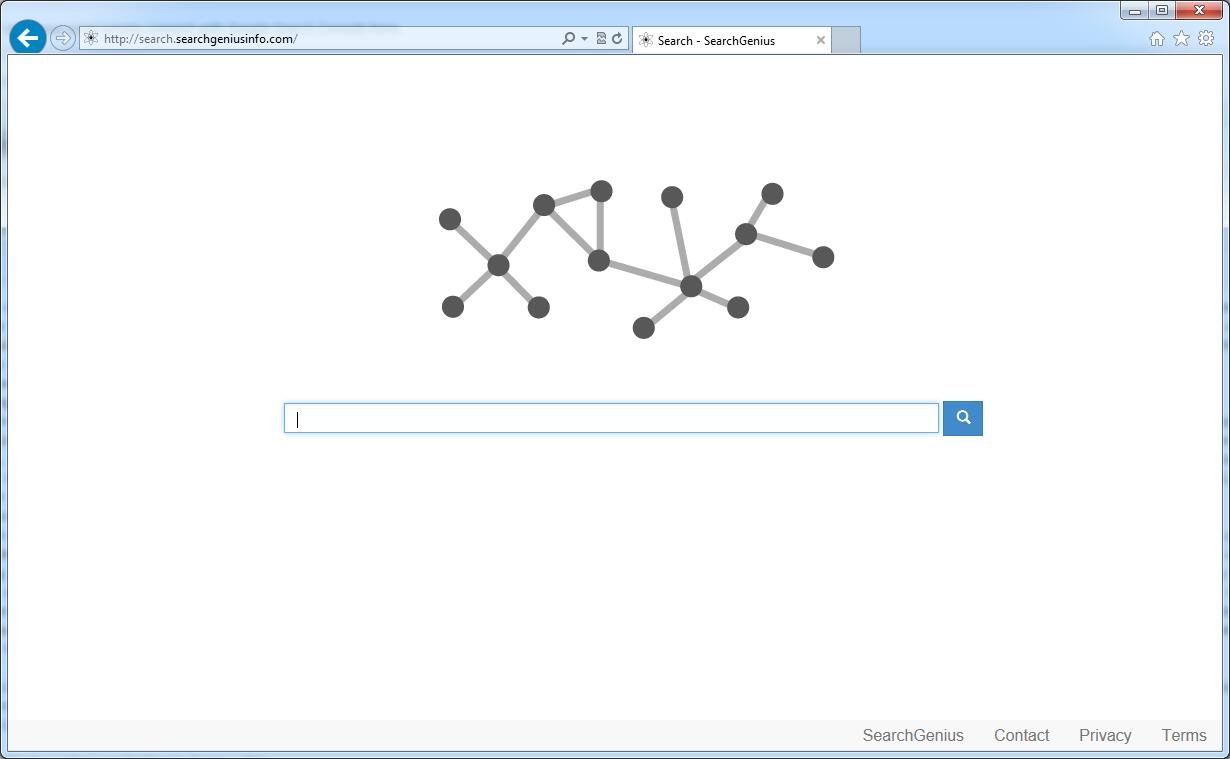
It belongs to browser hijacker virus which can totally mess up your browser setting.
It changes your default DNS configuration and blocks you accessing your favorite sites.
It may install some malware in your computer to make bad influence without your consent.
It degenerates your computer performance gradually.
Browser hijacker infection like Search.SearchGeniusinfo.com may enter your system as an add-on for your browser or bundled-up with some free software. Most of time, it can be downloaded from a website you visited, something you clicked on, or a pop-up that you did not request to view. You may not even know when and how you download this browser hijacker which compromises your internet security until you find your computer is fully messed up. A hijack virus is a type of computer virus known for its ability to disrupt your Internet browsing. It can redirect your Internet searches to random sites, disallow you from visiting certain Web sites, and change your Internet home page. In addition, it is able to slow your computer, decrease your available memory, and flood your computer with popup advertisements. When you detect the presence of such malicious hijacker, a complete removal is needed without any hesitation.
1. You keep getting random pop-ups opening in new browser tabs.
2. When clicking on Google search links you get taken to sites that have nothing to do with the subject you searched for.
3. Anti-virus and firewall software won’t start.
4. Internet stops working.
5. Unknown software has been installed without your authorization.
6. You can’t access reputable sites unless you type the URL into the navigation bar
Search.SearchGeniusinfo.com hijacks your browser to redirect your web search results and changes the homepage and browser settings. To completely uninstall it from an infected system, manual removal is the first choice because sometimes antivirus software cannot pick up the exact computer threat timely or remove it permanently. Now most browser hijackers are quite similar to spyware and adware threats and therefore cannot be removed with the help of popular antivirus products. Users can follow the manual guide here to get rid of this browser hijacker completely.
1. Clear all the cookies of your affected browsers.
Since this tricky hijacker virus has the ability to use cookies for tracing and tracking the internet activity of users, it is suggested users delete all the cookies before a complete removal.
Google Chrome:
Click on the “Tools” menu and click the “Clear browsing data” button.
Select “Delete cookies and other site data” to delete all cookies from the list.

Internet Explorer:
Open Internet explorer window
Click the “Tools” button
Point to “safety” and then click “delete browsing history”
Tick the “cookies” box, then click “delete”

Mozilla Firefox:
Click on Tools, then Options, select Privacy
Click “Remove individual cookies”
In the Cookies panel, click on “Show Cookies”
To remove a single cookie click on the entry in the list and click on the “Remove Cookie”
To remove all cookies click on the “Remove All Cookies” button

2. End the malicious process from Task Manager.
Once Search.SearchGeniusinfo.com Virus Hijacker is installed, computer user may notice that CPU usage randomly jumps to 100 percent. At any time Windows always has many running processes. A process is an individual task that the computer runs. In general, the more processes, the more work the computer has to do and the slower it will run. If your system’s CPU spike is constant and remain at a constant 90-95%, users should check from Task Manager and see if there is a suspicious process occupying the system resources and then end it immediately.
(The name of the virus process can be random.)
Press Ctrl+Shift+Esc to quickly bring up Task Manager Window:

3. Show hidden files and folders.
Open Folder Options by clicking the Start button, clicking Control Panel, clicking Appearance and Personalization, and then clicking Folder Options.
Click the View tab.
Under Advanced settings, click Show hidden files and folders, uncheck Hide protected operating system files (Recommended) and then click OK.

4. Remove all the malicious files related to Search.SearchGeniusinfo.com hijacker manually.
%AppData%Local[random].exe
C:\Documents and Settings\LocalService\Local Settings\Temporary Internet Files\*.exe
HKEY_CURRENT_USER\Software\Microsoft\Internet Explorer\Main StartPage
HKEY_CURRENT_USER\Software\Microsoft\Windows\CurrentVersion\Run
Search.SearchGeniusinfo.com is a dangerous browser hijacker (also known as redirect virus) that aims to attack Firefox, Chrome and Internet Explorer and take over your default homepage, new tab or default search provider. It can redirect your browser to other pages constantly, display crazy and annoying pop-up windows and add unwanted wanted toolbar to your computer as soon as it is installed. Furthermore, this hijacker is able to install adware and potentially unwanted programs to your system that may generate many misleading ads or boxes on your browser whenever you are online. Those ads are trying to promote rogue programs or distribute other malicious applications to your computer. It makes your PC more vulnerable for further attacks. Moreover, it aims to collect information about your web usage and websites you have visited, and then shares these information with third parties for advertising. You are suggested to get rid of Search.SearchGeniusinfo.com hijacker immediately.
Note: If you are not a computer expert and have no idea how to perform the removal, please contact experts from YooCare Online Tech Support for further help.

Published by on November 21, 2015 6:51 am, last updated on November 21, 2015 6:51 am



Leave a Reply
You must be logged in to post a comment.