Is your homepage changed to Search.fozhand.com without your knowledge? Whenever you are browsing online, are there numerous pop up ads, deals and coupons appear on your browser that you can’t get rid of them? Is the Internet connection cut off randomly? If you are suffering with these problems, your computer may have been infected by adware or browser hijacker virus. It blocks you from going to your desired web sites and creates many troubles on your PC. Follow the manual removal guide below to clean up your computer and stop annoying redirection now.
Search.fozhand.com is a sophisticated browser redirecting malware that can change your browser settings in Mozilla Firefox, Google Chrome and Internet Explorer. Browser hijacker has become another popular threat that compromises user’s privacy and may lead to online fraud. It not only modifies your browser settings, alters your startup page, new tab and default homepage, but also forces users to visit malicious ads sites and further rip off them, even steals sensitive personal information. Most browser hijackers are distributed alongside other free applications, so everyone should be all eyes and ears when download program from the Internet. User should read the terms of use/service/agreement carefully before installing any software and avoid downloading additional programs such as extensions, add-ons or toolbar from unknown sources.
If Search.fozhand.com browser parasite enters the computer system, it starts to affect user’s browsing experience in various ways. The first thing it does is that it sets Search.fozhand.com as a new homepage and also sets it as a default search provider. This website seems to be a real search engine that provide users useful search services such as web, images and videos, but in fact its search results are always deceptive. It displays many sponsored links on the top of its results, trying to redirect unwary users to predetermined web pages and sell them other programs they don’t want. This dubious search engine aims to promote affiliate marketing and gain pay-per-click revenue. You should not use it as your default search provider because it cannot be compared with those reliable search engines like Google or Bing. This spam search engine is connected with browser hijacker which can damage your computer and even threaten your privacy. It will also slow down your Internet speed and make your browser not respond all the time. For this and previously mentioned reasons, you should get rid of Search.fozhand.com hijacker from your PC as soon as you can because you’ll never know what website this corrupted search engine will show you or lead you to – and they might be infectious or a phishing one.
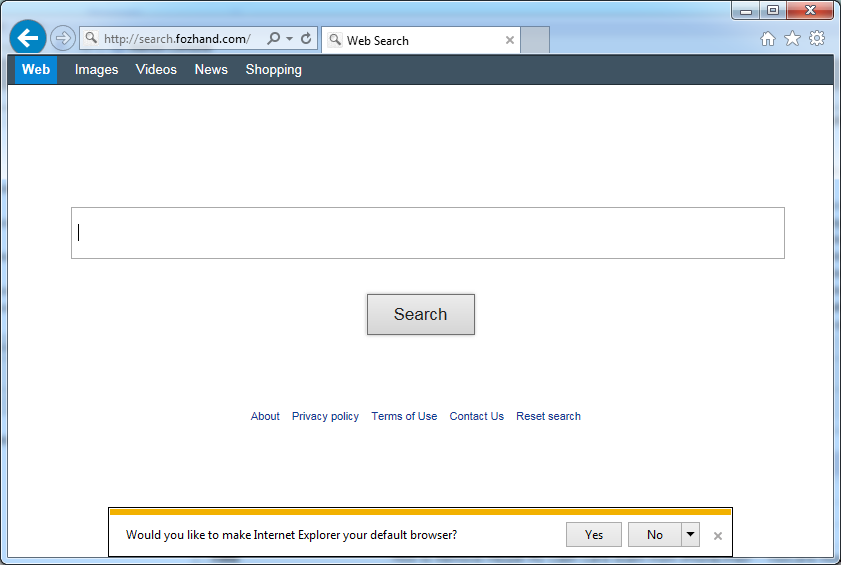
1. You keep getting random pop-ups opening in new browser tabs.
2. When clicking on Google search links you get taken to sites that have nothing to do with the subject you searched for.
3. Anti-virus and firewall software won’t start.
4. Internet stops working.
5. Unknown software has been installed without your authorization.
6. You can’t access reputable sites unless you type the URL into the navigation bar
Search.fozhand.com hijacks your browser to redirect your web search results and changes the homepage and browser settings. To completely uninstall it from an infected system, manual removal is the first choice because sometimes antivirus software cannot pick up the exact computer threat timely or remove it permanently. Now most browser hijackers are quite similar to spyware and adware threats and therefore cannot be removed with the help of popular antivirus products. Users can follow the manual guide here to get rid of this browser hijacker completely.
1. Clear all the cookies of your affected browsers.
Since this tricky hijacker virus has the ability to use cookies for tracing and tracking the internet activity of users, it is suggested users delete all the cookies before a complete removal.
Google Chrome:
Click on the “Tools” menu and click the “Clear browsing data” button.
Select “Delete cookies and other site data” to delete all cookies from the list.

Internet Explorer:
Open Internet explorer window
Click the “Tools” button
Point to “safety” and then click “delete browsing history”
Tick the “cookies” box, then click “delete”

Mozilla Firefox:
Click on Tools, then Options, select Privacy
Click “Remove individual cookies”
In the Cookies panel, click on “Show Cookies”
To remove a single cookie click on the entry in the list and click on the “Remove Cookie”
To remove all cookies click on the “Remove All Cookies” button

2. End the malicious process from Task Manager.
Once Search.fozhand.com hijacker is installed, computer user may notice that CPU usage randomly jumps to 100 percent. At any time Windows always has many running processes. A process is an individual task that the computer runs. In general, the more processes, the more work the computer has to do and the slower it will run. If your system’s CPU spike is constant and remain at a constant 90-95%, users should check from Task Manager and see if there is a suspicious process occupying the system resources and then end it immediately.
(The name of the virus process can be random.)
Press Ctrl+Shift+Esc to quickly bring up Task Manager Window:

3. Show hidden files and folders.
Open Folder Options by clicking the Start button, clicking Control Panel, clicking Appearance and Personalization, and then clicking Folder Options.
Click the View tab.
Under Advanced settings, click Show hidden files and folders, uncheck Hide protected operating system files (Recommended) and then click OK.

4. Remove all the malicious files related to Search.fozhand.com hijacker manually.
%AppData%Local[random].exe
C:\Documents and Settings\LocalService\Local Settings\Temporary Internet Files\*.exe
HKEY_CURRENT_USER\Software\Microsoft\Internet Explorer\Main StartPage
HKEY_CURRENT_USER\Software\Microsoft\Windows\CurrentVersion\Run
Search.fozhand.com is another fake search website associated with browser hijacker and adware that usually gets bundled to freeware or shareware applications. Once installed it modifies configuration settings on your default Internet browser and then hijacks all Internet browsers you installed. So you might end up a series of problems on your PC. Your homepage and default search engine are changed without your permission. You are blocked from accessing your favorite website and new toolbars or Favorites are installed that give you odd icons and link you to web pages you don’t want. It alters your search results and messes up your browsing activities. Whenever you are online, you can’t navigate to certain web pages and instead a lot of ads appear on your screen that you are unable to remove. Your web browser starts running sluggishly. This hijacker can load up every time you start up the computer and it cannot be detected by any security tools. It is advised users remove Search.fozhand.com hijacker manually and completely.
Note: If you are not a computer expert and have no idea how to perform the removal, please contact experts from YooCare Online Tech Support for further help.

Published by & last updated on March 27, 2016 11:16 am



Leave a Reply
You must be logged in to post a comment.