I use Firefox and somehow my homepage has been hijacked by Safesidesearch.com and the page is trying to lead me to some malicious pages with sponsored ads. That is really annoying. I have reset Firefox in safe mode and it still comes up. I just bought my laptop and the security software will not get it. Is there a reason I got this virus? How do I get rid of this hijacker from my system completely?
Safesidesearch.com is considered to be browser hijackers that can cripple your browsing speed and even lead you towards installing malware. This hijacker is prone to hijack all major browsers including Google Chrome, Internet Explorer, and Mozilla Firefox. The most common method of falling victim to a browser hijack is just clicking through installation prompts too quickly. The hijacker is usually bundled with freeware downloads, junk email attachments, various video players on third-parties websites. Therefore, if you are about to download things from the Internet, you should always read through the installation process carefully and you had better select “custom installation” path if it’s offered to you. The hijacker could also occur if some malicious software takes control of your computer including t he browser and changes its settings, without your knowledge. Once found, you should immediately get it off your system.
Safesidesearch.com hijacker has no uninstall feature and it hides from the user in order to obstruct its removal as much as possible. You can’t remove it by using any kinds of security tools. But thankfully this threat has no ability to destroy your computer or steal your personal details. Technically speaking, browser hijacker is not a virus but it can perform many annoying activities to interrupt your online activities. Firstly it changes your Internet browser default search engine, homepage and new tab to Safesidesearch.com without your permission. After that it alters your search results and redirects you to malicious advertisement websites that are used for generating money for scammers. When you’re searching for normal search terms on Google, it displays the normal results, but when you click on one of those results, something sinister happens. Instead of taking you to the normal website, it redirects you to another harmful website. Besides, it will display many erroneous results with little or no relevance to the original search terms to mislead you into downloading many other potentially unwanted programs. In the end, user might not be able to use browser at all. This hijacker usually appears like a normal search engine, but in fact it only displays ads more than legitimate search results. Hence, you had better remove it from your computer as quickly as possible.
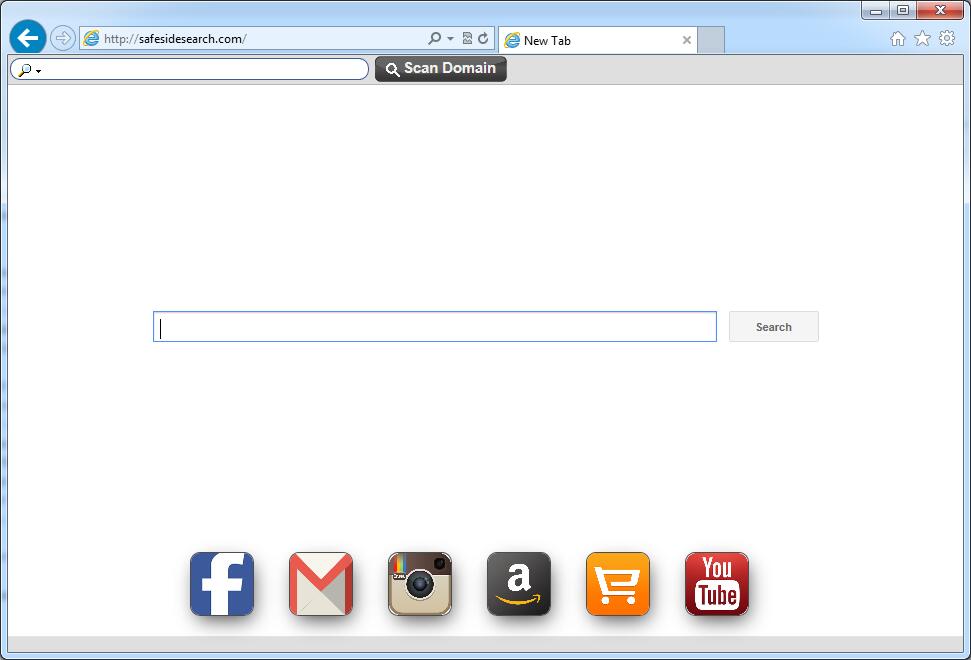
It belongs to browser hijacker virus which can totally mess up your browser setting.
It changes your default DNS configuration and blocks you accessing your favorite sites.
It may install some malware in your computer to make bad influence without your consent.
It degenerates your computer performance gradually.
Browser hijacker infection like Safesidesearch.com may enter your system as an add-on for your browser or bundled-up with some free software. Most of time, it can be downloaded from a website you visited, something you clicked on, or a pop-up that you did not request to view. You may not even know when and how you download this browser hijacker which compromises your internet security until you find your computer is fully messed up. A hijack virus is a type of computer virus known for its ability to disrupt your Internet browsing. It can redirect your Internet searches to random sites, disallow you from visiting certain Web sites, and change your Internet home page. In addition, it is able to slow your computer, decrease your available memory, and flood your computer with popup advertisements. When you detect the presence of such malicious hijacker, a complete removal is needed without any hesitation.
1. You keep getting random pop-ups opening in new browser tabs.
2. When clicking on Google search links you get taken to sites that have nothing to do with the subject you searched for.
3. Anti-virus and firewall software won’t start.
4. Internet stops working.
5. Unknown software has been installed without your authorization.
6. You can’t access reputable sites unless you type the URL into the navigation bar
Safesidesearch.com hijacks your browser to redirect your web search results and changes the homepage and browser settings. To completely uninstall it from an infected system, manual removal is the first choice because sometimes antivirus software cannot pick up the exact computer threat timely or remove it permanently. Now most browser hijackers are quite similar to spyware and adware threats and therefore cannot be removed with the help of popular antivirus products. Users can follow the manual guide here to get rid of this browser hijacker completely.
1. Clear all the cookies of your affected browsers.
Since this tricky hijacker virus has the ability to use cookies for tracing and tracking the internet activity of users, it is suggested users delete all the cookies before a complete removal.
Google Chrome:
Click on the “Tools” menu and click the “Clear browsing data” button.
Select “Delete cookies and other site data” to delete all cookies from the list.

Internet Explorer:
Open Internet explorer window
Click the “Tools” button
Point to “safety” and then click “delete browsing history”
Tick the “cookies” box, then click “delete”

Mozilla Firefox:
Click on Tools, then Options, select Privacy
Click “Remove individual cookies”
In the Cookies panel, click on “Show Cookies”
To remove a single cookie click on the entry in the list and click on the “Remove Cookie”
To remove all cookies click on the “Remove All Cookies” button

2. End the malicious process from Task Manager.
Once Safesidesearch.com Hijacker is installed, computer user may notice that CPU usage randomly jumps to 100 percent. At any time Windows always has many running processes. A process is an individual task that the computer runs. In general, the more processes, the more work the computer has to do and the slower it will run. If your system’s CPU spike is constant and remain at a constant 90-95%, users should check from Task Manager and see if there is a suspicious process occupying the system resources and then end it immediately.
(The name of the virus process can be random.)
Press Ctrl+Shift+Esc to quickly bring up Task Manager Window:

3. Show hidden files and folders.
Open Folder Options by clicking the Start button, clicking Control Panel, clicking Appearance and Personalization, and then clicking Folder Options.
Click the View tab.
Under Advanced settings, click Show hidden files and folders, uncheck Hide protected operating system files (Recommended) and then click OK.

4. Remove all the malicious files related to Safesidesearch.com hijacker manually.
%AppData%Local[random].exe
C:\Documents and Settings\LocalService\Local Settings\Temporary Internet Files\*.exe
HKEY_CURRENT_USER\Software\Microsoft\Internet Explorer\Main StartPage
HKEY_CURRENT_USER\Software\Microsoft\Windows\CurrentVersion\Run
Safesidesearch.com is another fake search website associated with browser hijacker and adware that usually gets bundled to freeware or shareware applications. It can change web browser’s default search page to a predetermined web site without user’s consent and prevent you from viewing the Web pages that you want to see on your browser. Speaking specifically, when your browser is hijacked by this threat, your homepage or search engine can be suddenly changed to Safesidesearch.com without your permission. You can’t navigate to certain web pages and you can see a lot of ads on your screen that are not served by the website. Besides, new toolbar or Bookmarks and Favorites are added on your web browser without your permission. Your web browser starts running sluggishly. It is extremely annoying because this unfriendly page automatically loads each time you open your web browser. Users had better find and remove all the related add-ons in order to stop the constant redirection to this page and immediately delete the hijacker from the system.
Note: If you are not a computer expert and have no idea how to perform the removal, please contact experts from YooCare Online Tech Support for further help.

Published by on December 9, 2015 9:23 am, last updated on December 9, 2015 9:23 am



Leave a Reply
You must be logged in to post a comment.