Every time you start your web browser, you have to go to Rsearch.ShopAtHome.com? It keeps showing in your web browser and affects your browsing activities? Is it a good search engine? How can it control the browser completely and prevent you from making any changes to it? Have you ever tried to remove this annoying thing through some antivirus programs, but they are even not sure whether it is in the computer? Learn how to save your computer from this browser hijacker on this post.
Rsearch.ShopAtHome.com is a browser hijacker, also known as a browser redirect. From its appearance, you can see that it is a “search engine” with a Yahoo icon. However, it is totally different from the famous Yahoo. Yahoo has no right to and won’t replace your default homepage, but it can occupy your homepage as well as search engine without your permission. The authoritarian features make it give computer users a bad impression.
Similar to other browser hijackers such as Websearch.exitingsearch.info and Isearch.SafeFinder.net, Rsearch.ShopAtHome.com has the ability to bring a variety of troubles to destroy your browsing experience. It will automatically pop up every time you open your web browser or you will be redirected to its page when you want to access your favorite sites. It does not provide search results efficiently, but you still have to use it for your searches in other legitimate search engines are all redirected. In addition, it will install browser plug-ins to track your search history as well as browsing history. The information may be able to be collected by cyber criminals. The hijacker will also bring you a lot of advertisements. Many wise computer users will not click on these attractive but unreliable advertisements, however, computer lag or curiosity will result in accidental clicks. If you click on the ad windows accidentally, you may be redirected to some unknown or fake shopping sites, and even worse, you may activate virus downloads. Virus makers are able to control the virus to monitor your computer’s operating traces secretly. Therefore, in order to protect your data, you should eliminate this browser hijacker as soon as possible. Running antivirus program is useless. Thus, manual removal is the most recommended.
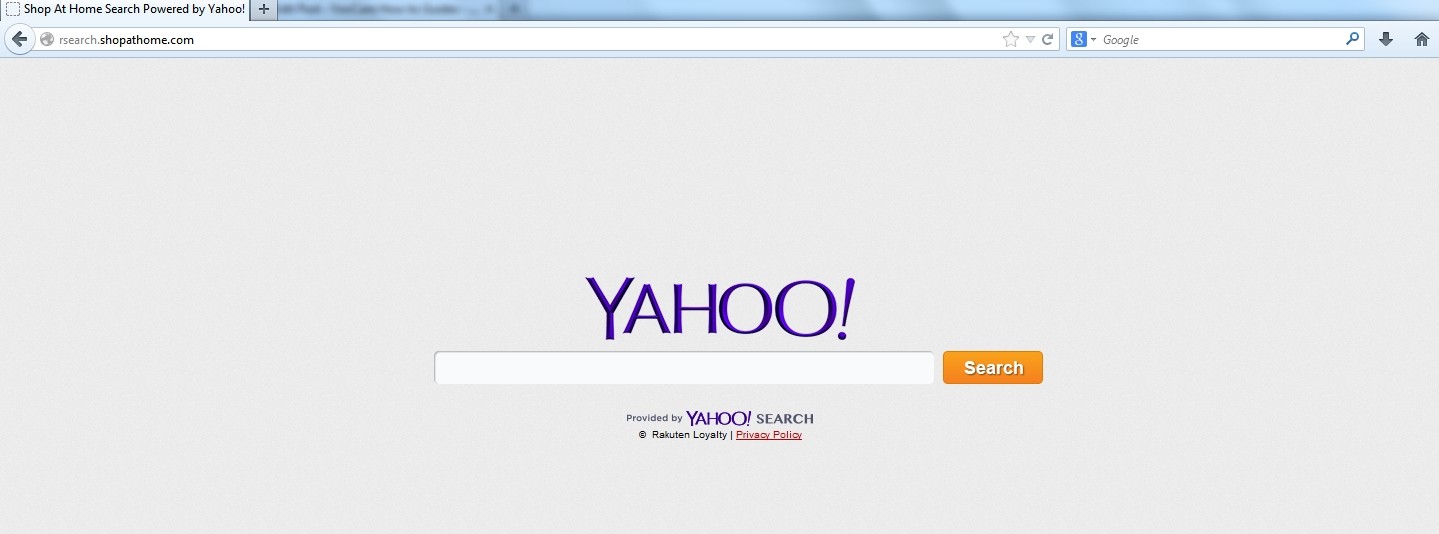
1. It is able to become the startup page of your web browser via modifying browser settings. No matter which browser you are using (Internet Explorer, Safari, Google Chrome, Mozilla Firefox or Opera), you can see the browser is occupied by it completely.
2. It may also install plug-ins, extensions and toolbars in the browser so as to record your search history as well as cookies.
3. You need to wait for a long time when visiting websites because the browser always gets stuck and is slow in reaction.
4. This annoying redirect may also result in unstable Internet connection and system freezes frequently.
5. You are forced to receive many advertisement windows when the computer is connected to the Internet.
Rsearch.ShopAtHome.com browser hijacker has the ability to change the default browser settings and redirect you to random sites (usually sites playing unreliable advertisements or even containing virulent Trojan viruses, spyware and other infections). You may have noticed that most browser hijackers won’t be detected by antivirus programs. The same goes to this one. Its considerable visitor volume benefits numerous product manufacturers, freeware developers and website promoters, thus, they are willing to maintain long-term relationship with it. Actually, the main reason for the failure detection of antivirus programs is its successful disguise. Through making use of advanced technology, it maintains the ability to combine its components with system files or to generate fake system files, which confuses computer users as well as antivirus programs. They cannot identify it accurately and timely, let alone remove it thoroughly. Therefore, manual removal is the best choice to drive it away from your computer. In this case, you are advised to delete every file generated by it manually so as to spare all later trouble. The manual removal needs to be handled carefully so as to avoid any subsequent damages. Users can follow the manual guide here to have the hijacker removed instantly.
1. Clean Add-ons and Extensions
* Internet Explorer:
(1). Click Tools in the Menu bar and then click Internet Options

(3). Click Programs tab, click Manage add-ons and disable the suspicious add-ons

* Firefox:
(1). Click Tools in the Menu bar and then click Add-ons

(2). Click Extensions, select the related browser add-ons and click Disable
* Google Chrome:
(1). Click Customize and control Google Chrome button → Tools → Extensions

(2). Disable the extensions of Rsearch.ShopAtHome.com
2. End Relevant Processes
(1). Press Ctrl+Shift+Esc together to pop up Windows Task Manager, click Processes tab

*For Win 8 Users:
Click More details when you see the Task Manager box

And then click Details tab

(2). Find out and end Rsearch.ShopAtHome.com’s processes
3. Show Hidden Files
(1). Click on Start button and then on Control Panel
(2). Click on Appearance and Personalization

(3). Click on Folder Options

(4). Click on the View tab in the Folder Options window
(5). Choose Show hidden files, folders, and drives under the Hidden files and folders category

(6). Click OK at the bottom of the Folder Options window
*For Win 8 Users:
Press Win+E together to open Computer window, click View and then click Options

Click View tab in the Folder Options window, choose Show hidden files, folders, and drives under the Hidden files and folders category

4. Delete Relevant Registry Entries and Files
(1). Delete the registry entries related to Rsearch.ShopAtHome.com through Registry Editor
Press Win+R to bring up the Run window, type “regedit” and click “OK”

While the Registry Editor is open, search and delete its registry entries:
HKEY_CURRENT_USER\Software\Microsoft\Windows\CurrentVersion\Run\[RANDOM CHARACTERS].exe
HKEY_CURRENT_USER\Software\Microsoft\Windows\CurrentVersion\Run ‘Random’
(2). Find out and remove the associated files
%AllUsersProfile%\random.exe
%AppData%\Roaming\Microsoft\Windows\Templates\random.exe
%AllUsersProfile%\Application Data\.dll HKEY_CURRENT_USER\Software\Microsoft\Windows\CurrentVersion\Random “.exe”
Rsearch.ShopAtHome.com is a typical browser redirect which is able to hijack your browser. By modifying the default settings, it changes your favorite pages and search engine. Once sneaking into the target computer, it will control the browser via pretending to be a powerful search engine. It may redirect you to some spam sites or point you to download a lot of malicious programs that make your computer more vulnerable. It is capable of bypassing antivirus software and tracking your personal information. Many pop-up ads or strange error messages suddenly appear, some of which even cannot be closed. In this case, you’d better delete it immediately.
The above manual removal is quite dangerous and complicated, which needs sufficient professional skills. Therefore, only computer users with rich computer knowledge are recommended to implement the process because any errors including deleting important system files and registry entries will crash your computer system. If you have no idea of how to process the manual removal, please contact experts from YooCare Online Tech Support for further assistance.
Published by on March 11, 2014 7:24 pm, last updated on March 11, 2014 7:24 pm



Leave a Reply
You must be logged in to post a comment.