I was browsing the internet, then all of a sudden Windows Efficiency Master popped up on my screen and took over my computer. It won’t allow me to launch any programs so that I can neither get online, nor run my real antivirus. I tried to uninstall it from Control Panel, but this thing didn’t list in Add or Remove Programs. What should I do? How to uninstall it from my computer?
Windows Efficiency Master is categorized as rogue program that can disguise itself as an anti-malware scanner, fooling unsuspecting computer users into buying this useless program. It seems such malicious anti-virus programs are renamed and repackaged every few weeks, so that it has the similar interface like the previous Windows Safety Master and Windows Ultimate Booster virus. All of these fake antivirus programs could get into a computer by clicking malicious code or unsafe advertising pop-ups, visiting pornographic website or downloading attachment from spam emails. It should be stressed that Windows Efficiency Master is not a product from Microsoft, and it doesn’t has the ability to detect or remove viruses. Once you detect it, an immediate removal is needed rather than paying the full version as required.
Rogue program is very tricky because it can pretend itself to be a genuine security tool by scanning your computer as soon as system boots up. It won’t let you stop or cancel the scan, so every time when you turn the computer on, you have to wait for several minutes until the scan is completed. It is time-consuming because Windows Efficiency Master only displays false information and will never reveal whether your computer is safe or not. Even though it detects many threats on your computer, but you have to know that all of scan results are fictitious. The main purpose of this program is to fool PC users into believing their computers have been corrupted by numerous malware infections and then convince them to buy the non-existent full version for removal of all detected security threats. Computer users should ignore the bogus scan results and take action to get rid of this scam as soon as possible.
Windows Efficiency Master is designed to cause problems on a computer rather than to fix them. It can block all the programs installed on your computer. Whenever you try to launch an executable, it pops up fake alert immediately saying that Firewall has blocked a program from accessing the Internet. It is expected to use this attack for denying you any access to important security tools, such as Task Manager, software updaters or a real anti-malware scanner. In a short word, this unwelcome program just want to mislead computer users and give them an impression that the computer has been infected with serious threats that can block everything on the computer and if you want to get the computer working regularly as usual, activating the full version is needed. Despite its looks, Windows Efficiency Master should be considered as something harmful and have to be deleted instantly.
Note: If you’re not computer savvy and not sure how to delete this harmful rogue program , please start a live chat with YooCare experts now.
At the first beginning, Windows Efficiency Master malware will run a scan automatically when you start Windows, and the results of the scan are always the same. It claims that your computer is heavily infected and compromised by malware and spyware. And if you want to get rid of all these viruses, you only need to purchase the full version. Besides, each time when you try to launch a program, it pops up fake security alert to block you from accessing. Many victims are fooled by it due to its tricky actions, this fake anti-virus can not give you any security at all. You should get rid of this virus as soon as possible.
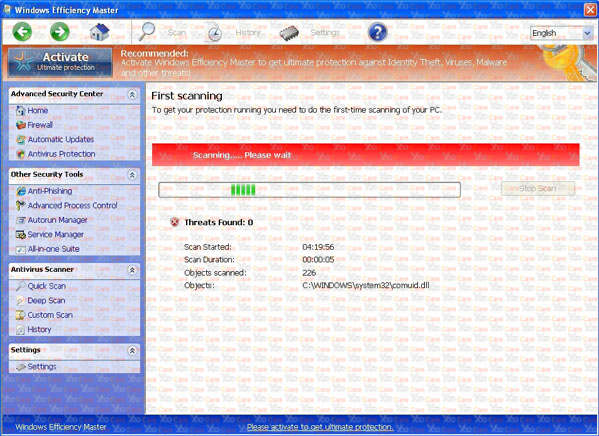
It blocks task manager and registry editor to prevent users from removing it manually.
It may cause browser redirection or even disable internet access as a result.
It displays lots of false positives with annoying pop ups that you couldn’t stop it.
It occupies much of your CPU and opens up new gateways for other malware.
It can bypass the legit security tools and destroy your computer secretly.
It is able to allow remote hacker access the compromised system for illicit purpose
1. Check the virus icon on the desktop and then delete it.
This virus may add its own icon on your desktop without your permission, just delete the icon as soon as you detect it.
2. Try to Use Add or Remove Programs in Control Panel.
In some cases, this fake antivirus program can show up in Control Panel, then computer users can use generic removal procedures to uninstall it completely.
For Windows XP:
For Windows Vista, Windows 7 and Windows 8:
3. Remove all the contents related to Windows Efficiency Master Virus Manually.
Note: Manual removal requires at least some experience with the system, the registry, and other Windows components. If you make a mistake, your operating system might become unusable. If you need any further help, you can contact a PC expert by clicking the live chat button below.
Since this fake anti-virus software may block many executable programs from running, it’s difficult to proceed the removal processes while being constantly interrupted by the Windows Efficiency Master pop-up screen. To temporarily disable this rogue software from popping up, try to restart the infected computer into safe mode with networking first.
1. Reboot your computer to safe mode with networking. As your computer restarts but before Windows launches, tap “F8” key constantly. Then log on to your computer with a user account that has administrator rights.
2. Press CTRL+SHIFT+ESC to quickly bring up Task Manager and check the suspicious processes, and then end them.
If the computer appears sluggish and takes forever to do anything, you may see a high number of running processes and CPU usage of 100%. CPU usage only drops to 0% when the system is idle, at any other time the running figure will be between these limits; the lower the usage the faster and more responsive the system will be. Most of time this virus process is random, users can google the suspicious process before taking action to end it.
3. Show hidden files and folders.
Open Folder Options by clicking the Start button, clicking Control Panel, clicking Appearance and Personalization, and then clicking Folder Options.
Click the View tab.
Under Advanced settings, click Show hidden files and folders, uncheck Hide protected operating system files (Recommended) and then click OK.

3. Open Registry entries. Find out the malicious files and entries related to fake Windows Efficiency Master and then delete all.
Attention: Always be sure to back up your PC before making any changes.
a. Press the “Start” button and then choose the option “Run”. In the “Open” field, type “regedit” and click the “OK” button.


b. All malicious files and registry entries that should be deleted:
%AllUsersProfile%random.exe
%CommonAppData%\[random]\[random].cfg
%Temp%\random.exe
HKCU\Software\Microsoft\Windows\CurrentVersion\
HKEY_CURRENT_USER\Software\Microsoft\Windows\CurrentVersion\Run “[random characters]”
You can see a video on how to remove this type of virus manually on our website:
Windows Efficiency Master Virus is a tricky virus that masquerades as genuine security software in order to deceive innocent users. It installs itself on the compromised PC automatically without an affected computer owner’s permission and knowledge. This virus is focus on generating erroneous or misleading alerts and its goal is to deceive you into believing that your computer is infected with some serious threats, and then trick you into installing/purchasing its fake security software. Do not believe any information given by this product because it is false and inaccurate. This virus can install its files and inject its code into running memory processes, thus it can slow your computer to a crawl. It is recommended to use manual way above to get rid of Windows Efficiency Master virus to make sure all the bad stuffs related to the virus can be away forever.
Note: Spending a lot of time removing this virus but still with no luck? To avoid system crash or data loss, please Live chat with YooCare experts now to save your computer and remove the virus safely and completely.

Published by on February 6, 2014 2:45 am, last updated on February 15, 2014 8:31 am



Leave a Reply
You must be logged in to post a comment.