I’ve got an error message whenever I want to browse with Google Chrome. This error message box is titled with the below message: C:\User\(User name)\AppData\Local\NativeMessaging\CT3306926\1_0_0_6\TBMessagingHost.exe. That is really annoying as it pops up again and again, I cannot find a way to get rid of it. I have run a complete virus scan with McAfee that is on my computer, Malware bytes full scan, and Microsoft scan…..nothing was found. My computer is running Windows 7 and this issue occurred after I installed Conduit toolbar, since then I kept being redirected to other websites I don’t want, especially to search.conduit.com. Is TBMessagingHost.exe related to a virus? How can I fix the error and let it go away? Any help will be appreciated.
TBMessagingHost.exe is part of TBMessagingHost and developed by Conduit Ltd. according to its version information. Although it belongs to a legitimate process, it still does a great effect on the computer once installed. This program can bundle with many malicious toolbars, adware and other potentially unwanted programs (as known as PUP) so all of these threats can access to the target computer together and then start attacking the computer gradually. Whenever you go online, an error message will pop up again and again to bother you:
C:\User\(User name)\AppData\Local\NativeMessaging\CT3306926\1_0_0_6\TBMessagingHost.exe
Windows cannot find
C:\User\(User name)\AppData\Local\NativeMessaging\CT3306926\1_0_0_6\TBMessagingHost.exe
Make sure you typed the name correctly, and then try again.
When the error occurs, you will also find other problems during your browsing sessions. For instance, as soon as you open the browser, a new tab opens itself automatically and your homepage has been changed to various harmful websites against your will. In addition, it keeps displaying crazy and annoying pop-up windows and adding unwanted toolbars to interrupt your browsing activities. By using this way, the Conduit Ltd. can force its user to visit their page again and again and use the artificial traffic to boost affiliate payments and promote online content.
TBMessagingHost.exe error can occur after downloading unsafe freeware, shareware or advertising-supported programs such as various browser add-ons or toolbars. It can alter the search page of your browsers such as Internet Explorer, Mozilla Firefox or Google Chrome and redirect the user to Conduit Search page. It is extremely annoying because TBMessagingHost.exe error message can automatically load each time you open your web browser. Users had better find and remove all the related add-ons in order to stop the constant redirection to search.conduit.com or other unwanted pages.
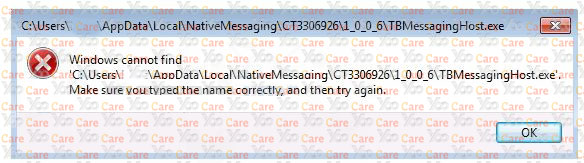
TBMessagingHost.exe error message is harmful to your computer safety. It always comes bundled with browser hijacker viruses or adware , it can change your browser or computer settings to add malicious codes on your PC immediately. Thus, you will get numerous problems on your computer like computer screen is frozen and crazy ads keep showing up. Your antivirus will be disabled to catch this type of virus. One of the victims states:”For the past few days, I have been getting a weird error message whenever I want to browse with Google Chrome. It pops up again and again. The message says the following:
“Windows cannot find: C\Users\”username”\AppData\Local\NativeMessaging\CT3306926\1_0_0_6\TBMessagingHost.exe.”
If you are suffering from this issue as well, please follow the manual removal guide below:
1. Please restart the computer and put it in Safe mode with Networking first. Here’s the guide: Restart the computer and start hitting F8 key repeatedly when PC is booting up again; if successfully, Safe mode options will show up on the screen for you to select. Please use arrow keys to highlight Safe mode with Networking option and hit enter key. System will be loading files into this mode afterward.
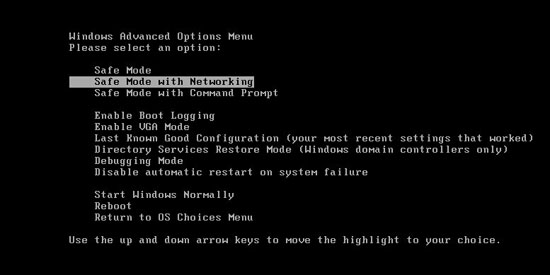
2. Open Control Panel from Start menu and search for Folder Options. Go to Folder Options window, under View tab, tick Show hidden files and folders and non-tick Hide protected operating system files (Recommended) and then click OK.
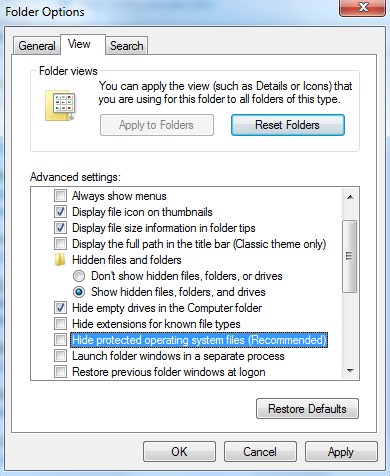
3. Under Safe mode with Networking, please hit Ctrl+Shift+Esc (Ctrl+Alt+Delete) keys together to pull up Windows Task Manager; go to Processes tab on top and scroll down the list to find processes associated with “TBMessagingHost.exe” Message and click End process.
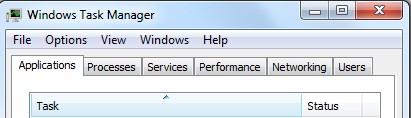
4. Open Registry Editor by pressing Windows+R keys and pull up Run box and searching for regedit.
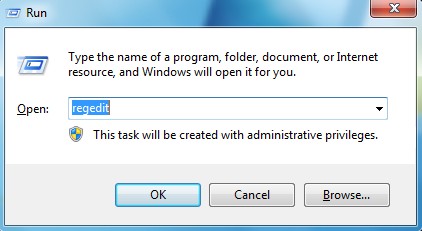
5. Find out and delete files and registry entries as below:
HKEY_LOCAL_MACHINE\SOFTWARE\Microsoft\Windows NT\CurrentVersion\Winlogon\
HKEY_CURRENT_USER\Software\Microsoft\Windows\CurrentVersion\Run\random
HKEY_LOCAL_MACHINE\SOFTWARE\Microsoft\Active Setup\Installed Components\random
HKEY_LOCAL_MACHINE\SOFTWARE\Microsoft\Windows\CurrentVersion\run\random
6. Restart computer back to Regular mode and check out if the warning page still shows up again.
“TBMessagingHost.exe” error is an annoying message that can not only affect browsers like Google Chrome, Internet Explorer, Mozilla Firefox but also mess up your computer screen and all settings on your system. This message always causes some deadly problems for computer users. It will show up every time when users browse online. Windows operating system including Windows XP, Vista, Windows 7 and Windows 8 can be the main target of this annoying TBMessagingHost.exe error problem. To sum up, it would be very annoying to view the error message again and again while you are working on the computer so that computer users should remove it as quickly as possible.
Note: Manual removal is a skillful and risky job, if any mistakes are made in the process, you may damage your computer immediately. If you have troubles in dealing with this problem, please contact YooCare PC experts 24/7 online for help right now.

Published by & last updated on January 23, 2014 10:55 am



Leave a Reply
You must be logged in to post a comment.