You feel strange because all web browsers in the computer are always redirected to Start-search.com? Why does this happen? What is it? It has the power to change your homepage without asking for your permission? Antivirus program can find nothing when you are really annoyed by this browser hijacker? You are looking for manual removal guide to get rid of it?
Start-search.com is a fake search engine which will cause annoying redirect problems to interrupt your online activities. It can reach any computer system by taking over various web browsers including Mozilla Firefox, Google Chrome and Internet Explorer. Typically, visiting some malicious websites, downloading or installing free programs that are not safe and opening e-mail attachments from unknown addressers will help the hijacker to access from the computer.
Start-search.com is able to do some terrible things once it penetrates into the computer successfully. You have to access its domain each time you open a browser to visit web sites or do some searches in Google, Bing or some other famous search engines, thereby its access traffic volume are increasing. You may think that this is a real search engine because it looks professional with a search bar and some attractive ads. However, it does not provide useful information. If you use it to search for what you want, you can get some strange websites instead of accurate results. Some strange websites shows a lot of ads to induce you to buy some unknown products, while some even include malignant viruses. In addition, cyber criminals have the ability to make use of the hijacker to embed spying software on your computer, enabling them to access your computer secretly. They may be able to see when you visit websites, enter password or chat with others in the computer. Therefore, in order to protect your privacy, you must delete Start-search.com as soon as possible. You can download an antivirus program to scan the computer, but unfortunately, the hijacker can pretend to be a part of the system. That is why the antivirus program can find out nothing about it.
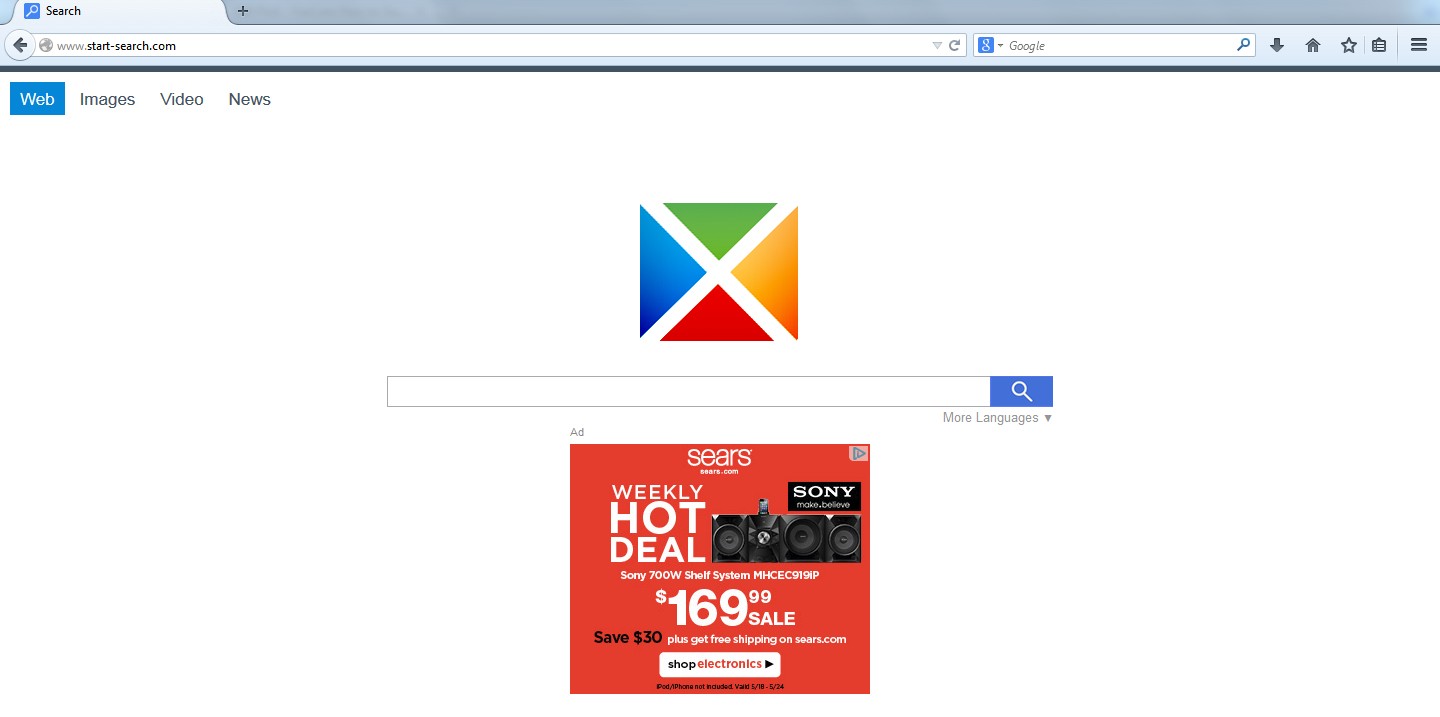
1. It is able to become the startup page of your web browser via modifying browser settings. No matter which browser you are using (Internet Explorer, Safari, Google Chrome, Mozilla Firefox or Opera), you can see the browser is occupied by it completely.
2. It may also install plug-ins, extensions and toolbars in the browser so as to record your search history as well as cookies.
3. You need to wait for a long time when visiting websites because the browser always gets stuck and is slow in reaction.
4. This annoying redirect may also result in unstable Internet connection and system freezes frequently.
5. You are forced to receive many advertisement windows when the computer is connected to the Internet.
Start-search.com browser hijacker has the ability to change the default browser settings and redirect you to random sites (usually sites playing unreliable advertisements or even containing virulent Trojan viruses, spyware and other infections). You may have noticed that most browser hijackers won’t be detected by antivirus programs. The same goes to this one. Its considerable visitor volume benefits numerous product manufacturers, freeware developers and website promoters, thus, they are willing to maintain long-term relationship with it. Actually, the main reason for the failure detection of antivirus programs is its successful disguise. Through making use of advanced technology, it maintains the ability to combine its components with system files or to generate fake system files, which confuses computer users as well as antivirus programs. They cannot identify it accurately and timely, let alone remove it thoroughly. Therefore, manual removal is the best choice to drive it away from your computer. In this case, you are advised to delete every file generated by it manually so as to spare all later trouble. The manual removal needs to be handled carefully so as to avoid any subsequent damages. Users can follow the manual guide here to have the Start-search.com hijacker removed instantly.
1. Clean Add-ons and Extensions
* Internet Explorer:
(1). Click Tools in the Menu bar and then click Internet Options

(3). Click Programs tab, click Manage add-ons and disable the suspicious add-ons

* Firefox:
(1). Click Tools in the Menu bar and then click Add-ons

(2). Click Extensions, select the related browser add-ons and click Disable
* Google Chrome:
(1). Click Customize and control Google Chrome button → Tools → Extensions

(2). Disable the extensions of Start-search.com
2. End Relevant Processes
(1). Press Ctrl+Shift+Esc together to pop up Windows Task Manager, click Processes tab

*For Win 8 Users:
Click More details when you see the Task Manager box

And then click Details tab

(2). Find out and end Start-search.com’s processes
3. Show Hidden Files
(1). Click on Start button and then on Control Panel
(2). Click on Appearance and Personalization

(3). Click on Folder Options

(4). Click on the View tab in the Folder Options window
(5). Choose Show hidden files, folders, and drives under the Hidden files and folders category

(6). Click OK at the bottom of the Folder Options window
*For Win 8 Users:
Press Win+E together to open Computer window, click View and then click Options

Click View tab in the Folder Options window, choose Show hidden files, folders, and drives under the Hidden files and folders category

4. Delete Relevant Registry Entries and Files
(1). Delete the registry entries related to Start-search.com through Registry Editor
Press Win+R to bring up the Run window, type “regedit” and click “OK”

While the Registry Editor is open, search and delete its registry entries
HKEY_CURRENT_USER\Software\Microsoft\Windows\CurrentVersion\Run\[RANDOM CHARACTERS].exe
HKEY_LOCAL_MACHINE\Software\Microsoft\Windows NT\CurrentVersion\Random
HKEY_LOCAL_MACHINE\SOFTWARE\Microsoft\Windows\CurrentVersion\policies\Explorer\run\Random.exe
(2). Find out and remove the associated files
%AllUsersProfile%\random.exe
%AppData%\Roaming\Microsoft\Windows\Templates\random.exe
%AllUsersProfile%\Application Data\.dll HKEY_CURRENT_USER\Software\Microsoft\Windows\CurrentVersion\Random “.exe”
In short, Start-search.com is an annoying browser hijacker which can enter the computer without your allowance. It is able to affect any computers around the world. You don’t know that it is in your computer until you see it when you open the browser. It changes the default homepage and forces you to use its own fake search bar. There is no way to make the browser fully return to normal, in addition to delete it. It also can be used by the cyber criminals to record what you are doing in the computer. You can’t use the computer safely. Thus, you should remove Start-search.com as soon as possible to avoid unnecessary losses.
The above manual removal is quite dangerous and complicated, which needs sufficient professional skills. Therefore, only computer users with rich computer knowledge are recommended to implement the process because any errors including deleting important system files and registry entries will crash your computer system. If you have no idea of how to process the manual removal, please contact experts from YooCare Online Tech Support for further assistance.
Published by & last updated on May 21, 2014 9:14 am



Leave a Reply
You must be logged in to post a comment.