Recently, I have not been able to surf the Internet, because my targeted web pages are always redirected. I have Yahoo as my homepage in Internet Explorer. But now the homepage becomes an unknown site called Search.offersbar.com. I can’t seem to get rid of this site which usurps my browser. How awkward the situation is! How can I make my Internet Explorer work properly as usual?
Search.offersbar.com seems to be a common domain as tens of thousands of other sites online. But it is indeed a browser hijacker that is able to bring computer users a lot of troubles. Yes, this special site can collect computer users’ valuable information for its developers to arrange appropriate promotions. Because Search.offersbar.com is widely released in the Internet, computers from all over the world can be infected. In addition to prevent you from surfing the Internet normally via forcibly modifying your homepage and redirecting your web pages, it also shows you many unwanted ads constantly so as to benefit the developers.
Usually there will be an online search engine in the web page of a lot of browser hijackers including Search.offersbar.com, which appears to be able to help you get more resources. When it is in your computer, you cannot bypass this particular site Search.offersbar.com, because it just stays on your homepage with the help of its stubborn characters. By doing so, it tries to control your online activities from the online search. Be careful! You will be redirected to some false or even hacked websites and the search results are believed to be provided by its developers. Vulnerable computers may also suffer more from different viruses and malware hidden in the hacked websites. At the same time, by recording your online activities when you do some searches online using Search.offersbar.com, it will help the developers benefit after analyzing the browsing history and data.
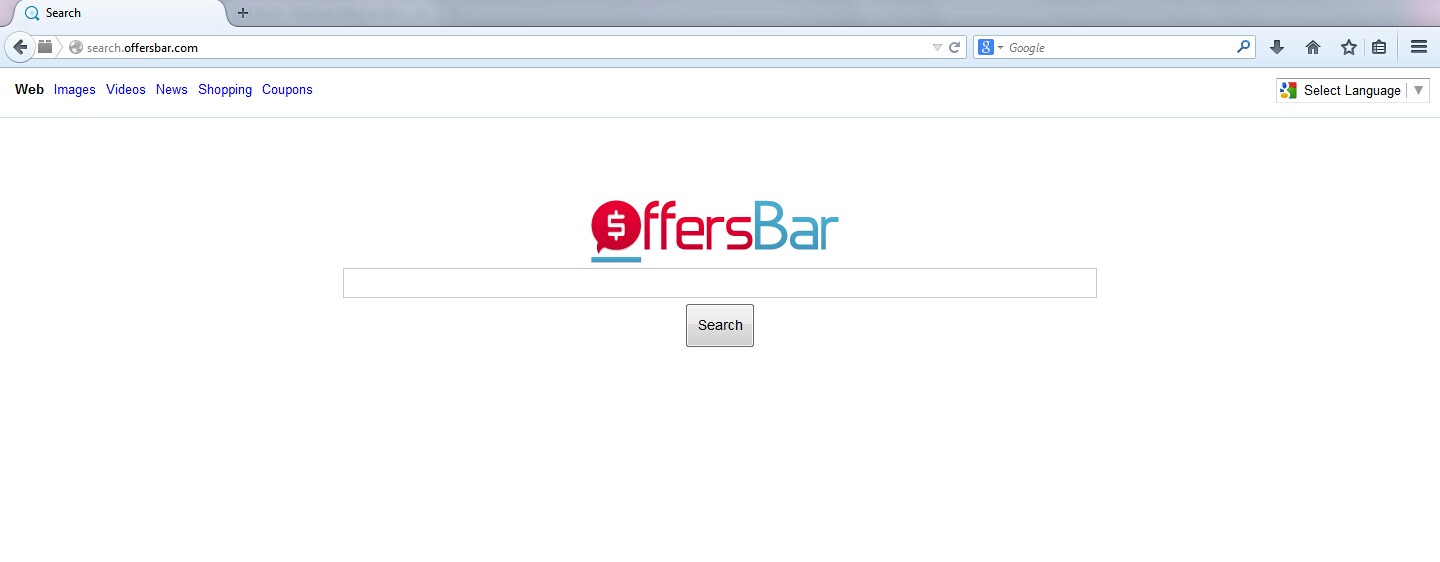
1. It is able to become the startup page of your web browser via modifying browser settings. No matter which browser you are using (Internet Explorer, Safari, Google Chrome, Mozilla Firefox or Opera), you can see the browser is occupied by it completely.
2. It may also install plug-ins, extensions and toolbars in the browser so as to record your search history as well as cookies.
3. You need to wait for a long time when visiting websites because the browser always gets stuck and is slow in reaction.
4. This annoying redirect may also result in unstable Internet connection and system freezes frequently.
5. You are forced to receive many advertisement windows when the computer is connected to the Internet.
The manual removal of Search.offersbar.com is suggested to be processed by advanced computer users, because a lot of computer skills are required. If any unnecessary errors occur in the removal, the computer may be damaged. At the same time, a previous backup for your important data is necessary if you don’t want to put them at risk. And then you can begin to follow the following steps:
1. Clean Add-ons and Extensions
* Internet Explorer:
(1). Click Tools in the Menu bar and then click Internet Options

(3). Click Programs tab, click Manage add-ons and disable the suspicious add-ons

* Firefox:
(1). Click Tools in the Menu bar and then click Add-ons

(2). Click Extensions, select the related browser add-ons and click Disable
* Google Chrome:
(1). Click Customize and control Google Chrome button → Tools → Extensions

(2). Disable the extensions of Search.offersbar.com
2. End Relevant Processes
(1). Press Ctrl+Shift+Esc together to pop up Windows Task Manager, click Processes tab

*For Win 8 Users:
Click More details when you see the Task Manager box

And then click Details tab

(2). Find out and end Search.offersbar.com’s processes
3. Show Hidden Files
(1). Click on Start button and then on Control Panel
(2). Click on Appearance and Personalization

(3). Click on Folder Options

(4). Click on the View tab in the Folder Options window
(5). Choose Show hidden files, folders, and drives under the Hidden files and folders category

(6). Click OK at the bottom of the Folder Options window
*For Win 8 Users:
Press Win+E together to open Computer window, click View and then click Options

Click View tab in the Folder Options window, choose Show hidden files, folders, and drives under the Hidden files and folders category

4. Delete Relevant Registry Entries and Files
(1). Delete the registry entries related to Search.offersbar.com through Registry Editor
Press Win+R to bring up the Run window, type “regedit” and click “OK”

While the Registry Editor is open, search and delete its registry entries
HKEY_CURRENT_USER\Software\Microsoft\Windows\CurrentVersion\Run\[RANDOM CHARACTERS].exe
HKEY_LOCAL_MACHINE\Software\Microsoft\Windows NT\CurrentVersion\Random
HKEY_LOCAL_MACHINE\SOFTWARE\Microsoft\Windows\CurrentVersion\policies\Explorer\run\Random.exe
(2). Find out and remove the associated files
%AllUsersProfile%\random.exe
%Temp%\random.exe
%AllUsersProfile%\Application Data\random
%AllUsersProfile%\Application Data\.dll HKEY_CURRENT_USER\Software\Microsoft\Windows\CurrentVersion\Random “.exe”
Search.offersbar.com can escape the antivirus protection on your computer. Computer is still not safe even with the protection? Antivirus is able to provide basic protection for the computer. However, in these days, browser hijackers have the ability to continue to make chaos in many computers, because they are elaborately designed. There are some subjective reasons which result in the unstable environment in your computer and Search.offersbar.com will seize every opportunity. For example, you may have already visited a pornographic website or download an unknown free program which contains this hijacker. Some other consequences of this hijacker may include: 1) the network connection is cut off; 2) many pop-up windows appear; 3) other malicious programs enters into the computer. Therefore, it is best to get rid of it as soon as possible.
The above manual removal is quite dangerous and complicated, which needs sufficient professional skills. Therefore, only computer users with rich computer knowledge are recommended to implement the process because any errors including deleting important system files and registry entries will crash your computer system. If you have no idea of how to process the manual removal, please contact experts from YooCare Online Tech Support for further assistance.
Published by on July 22, 2014 8:48 am, last updated on July 22, 2014 8:48 am



Leave a Reply
You must be logged in to post a comment.