For some reasons, my web browser is fully taken over by Search.bytefence.com hijacker. It will not allow me to conduct a search on Google or any other engines. I use Firefox and now every time I go online, there are tons of ads interrupting my online activities. I ran a quick scan, then a full scan with Malwarebytes, and it identified 2 items, got rid of them (I think). Problem is still not fixed. I tried to change my browser settings but it didn’t help at all. It is very frustrating. Any suggestions?
Search.bytefence.com is a phony search engine classified as browser hijacker that can modify browser settings, hijack one’s default homepage, install unwanted toolbar, display annoying pop-up ads and even redirect users to malicious website against their wills. When it gets installed, it stops users from going online properly. You will be constantly redirected to Web sites that you had no intention of visiting. Whenever you surf online, you will end up having tons of pop-up ads or misleading error messages on your screen. It takes much longer than before to load up a web page. Besides, the hijacker can corrupt any browsers you have installed including IE, Firefox and Chrome. As a result, your browser may keep freezing and show you “Not responding” error. Although Search.bytefence.com seems like a legitimate and trustworthy search engine, it won’t really offer reliable search results for its users. The hijacker is created purposely for marketing, commercial and publicity purposes only.
Search.bytefence.com hijacker is usually distributed bundled with other software that people usually download from the Internet for free. It can be bundled with freeware like media players, flash player, download managers or other free applications from the Internet. So many people download it by themselves without noticing it. The hijacker can also install unwanted applications, browser helper objects (add-ons, extensions, toolbars), and third party programs to your computer without your awareness. In some cases, it is able to add bookmarks for pornographic web sites to your own bookmark collection, leaving your computer more vulnerable for further attacks. If you search information from Search.bytefence.com, you will see sponsored links and various ads are shown on the top of the results. Once you click on them, you will be redirected to some unknown websites that need to be promoted. It is very difficult to remove Search.bytefence.com hijacker with the help of the commonly available antivirus products because technically it is not a virus, but considering the hijacker can bring you a lot of troubles, you have to delete it without any hesitation.
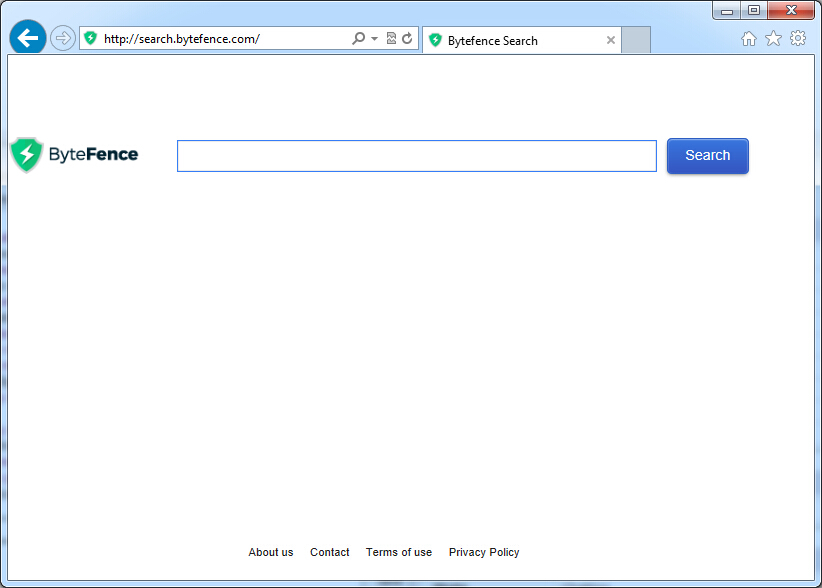
It belongs to browser hijacker virus which can totally mess up your browser setting.
It changes your default DNS configuration and blocks you accessing your favorite sites.
It may install some malware in your computer to make bad influence without your consent.
It degenerates your computer performance gradually.
Browser hijacker infection like Search.bytefence.com may enter your system as an add-on for your browser or bundled-up with some free software. Most of time, it can be downloaded from a website you visited, something you clicked on, or a pop-up that you did not request to view. You may not even know when and how you download this browser hijacker which compromises your internet security until you find your computer is fully messed up. A hijack virus is a type of computer virus known for its ability to disrupt your Internet browsing. It can redirect your Internet searches to random sites, disallow you from visiting certain Web sites, and change your Internet home page. In addition, it is able to slow your computer, decrease your available memory, and flood your computer with popup advertisements. When you detect the presence of such malicious hijacker, a complete removal is needed without any hesitation.
1. You keep getting random pop-ups opening in new browser tabs.
2. When clicking on Google search links you get taken to sites that have nothing to do with the subject you searched for.
3. Anti-virus and firewall software won’t start.
4. Internet stops working.
5. Unknown software has been installed without your authorization.
6. You can’t access reputable sites unless you type the URL into the navigation bar
Search.bytefence.com hijacks your browser to redirect your web search results and changes the homepage and browser settings. To completely uninstall it from an infected system, manual removal is the first choice because sometimes antivirus software cannot pick up the exact computer threat timely or remove it permanently. Now most browser hijackers are quite similar to spyware and adware threats and therefore cannot be removed with the help of popular antivirus products. Users can follow the manual guide here to get rid of this browser hijacker completely.
1. Clear all the cookies of your affected browsers.
Since this tricky hijacker virus has the ability to use cookies for tracing and tracking the internet activity of users, it is suggested users delete all the cookies before a complete removal.
Google Chrome:
Click on the “Tools” menu and click the “Clear browsing data” button.
Select “Delete cookies and other site data” to delete all cookies from the list.

Internet Explorer:
Open Internet explorer window
Click the “Tools” button
Point to “safety” and then click “delete browsing history”
Tick the “cookies” box, then click “delete”

Mozilla Firefox:
Click on Tools, then Options, select Privacy
Click “Remove individual cookies”
In the Cookies panel, click on “Show Cookies”
To remove a single cookie click on the entry in the list and click on the “Remove Cookie”
To remove all cookies click on the “Remove All Cookies” button

2. End the malicious process from Task Manager.
Once Search.bytefence.com redirect is installed, computer user may notice that CPU usage randomly jumps to 100 percent. At any time Windows always has many running processes. A process is an individual task that the computer runs. In general, the more processes, the more work the computer has to do and the slower it will run. If your system’s CPU spike is constant and remain at a constant 90-95%, users should check from Task Manager and see if there is a suspicious process occupying the system resources and then end it immediately.
(The name of the virus process can be random.)
Press Ctrl+Shift+Esc to quickly bring up Task Manager Window:
3. Show hidden files and folders.
Open Folder Options by clicking the Start button, clicking Control Panel, clicking Appearance and Personalization, and then clicking Folder Options.
Click the View tab.
Under Advanced settings, click Show hidden files and folders, uncheck Hide protected operating system files (Recommended) and then click OK.
4. Remove all the malicious files related to Search.bytefence.com hijacker manually.
%AppData%Local[random].exe
C:\Documents and Settings\LocalService\Local Settings\Temporary Internet Files\*.exe
HKEY_CURRENT_USER\Software\Microsoft\Internet Explorer\Main StartPage
HKEY_CURRENT_USER\Software\Microsoft\Windows\CurrentVersion\Run
If your start page was replaced with Search.bytefence.com, then your browser must have been attacked by browser hijacker virus or you may download potentially unwanted programs or adware accidentally without your awareness. The hijacker alters your homepage and default search to another low-quality website without your permission and then it starts creating problems on definite browser (such as Internet Explorer, Mozilla Firefox, Google Chrome or Safari). It changes your default DNS configuration and slows down your Internet speed. Whenever you go online, it can display annoying pop-up ads, banner-type ads, search ads, and text ads everywhere. It also puts your privacy and security in a dangerous situation because the hijacker contains a tracking cookie that can keep track of how many times you visit a website and how long you stay, your browser type, your IP address, and other web surfing activities. To keep your PC safe, you have to remove Search.bytefence.com redirect immediately.
Note: If you are not a computer expert and have no idea how to perform the removal, please contact experts from YooCare Online Tech Support for further help.

Published by & last updated on July 31, 2015 7:22 am



Leave a Reply
You must be logged in to post a comment.