What should I do when the phone screen is locked by a police warning in the name of National Security Agency? Am I really involved in legal issues? The warning page on my android phone screen shows that I have violated the law, therefore the phone is locked and I need to pay a fine. I know it is a scam for I never do what it says. Is there an appropriate way to deal with it so that I won’t be in trouble? To remove National Security Agency Virus from android phone, what should I do?
National Security Agency Virus (NSA for short) is a ransomware which attacks android phone in the name of the government so as to swindle phone users out of money. In fact, it has nothing to do with the government. It is just a scam virus created by hackers. The fake warning message points out that the phone is locked due to illegal activities detection on the phone. A certain amount of money is required as the penalty or fine within a period of time. There is a also count-down to make you feel more nervous. We should avoid logging in suspicious sites file, opening spam email attachments and clicking unknown links since these cautious online behaviors can help us keep our phone clean.
National Security Agency Virus has the ability to lock the android phone completely to prevent you from accessing any other applications in the phone. It claims that the phone will not be unlocked until the payment is processed and the polices are monitoring you for they have recorded your IP address, location and identity details. No one wants to be caught up in legal disputes. The scam virus is good at making use of this common psychological phenomenon to threat innocent phone users. Actually the virus is originally designed to attack computers equipped with Windows systems. However, it keeps developing so as to increase the number of victims, so now many Mac computers and android phones suffer from this infection. It is indeed a fraud and the payment of the so-called fine will be acquired by the cyber criminals instead of the government. The only way to solve the problem is to remove National Security Agency Virus from android phone as soon as possible. Though there is an antivirus program in your phone, he virus is still active because it has the ability to bypass or even disable the antivirus programs. Hence, we should not overly rely on antivirus tools. Manual removal is the most effective way to ensure a complete fix.
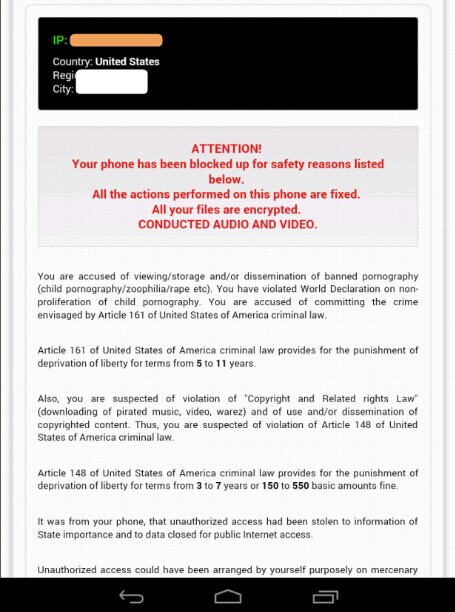
Because National Security Agency Virus has completely locked your phone, you will need to delete it manually instead of using antivirus programs. In addition, antivirus programs cannot fully capture the virus. Here are some basic steps for you to get rid of the scam manually. However, due to the virus’s changing characteristic, you may not find the same files or registry entries exactly. This is why manual removal needs expertise. Any errors in the removal process may lead to unpredictable problems. Therefore, backing up important data beforehand is recommended.
Step 1: Please try to put the infected android phone into Safe Mode at first to unlock the screen temporarily from xx
(1). For various android phones: hold down the power button to bring out the menu with Power Off and Reboot option—-hold down the Power Off option (If nothing happens, please tap and hold the Reboot option instead)—-click OK on the pop-up box asking if you want to access safe mode
(2). For Samsung Galaxy S4 and Samsung Galaxy S5: power off the device—-turn on and tab the soft-touch Menu button repeatedly
(3). For Samsung Galaxy S3 and other phones with similar customized android system: power off the device—-turn on and hold down the Volume Down button (try Volume Up or Volume Down and Volume Up together if Volume Down does not work) when the brand logo shows up
You will see “Safe mode” at the lower left corner of the screen if you access safe mode successfully
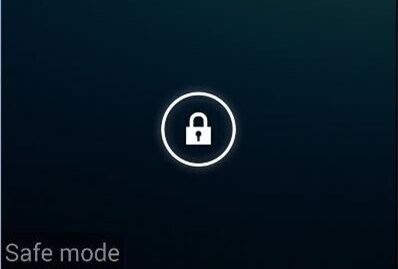
Step 2: Search and remove suspicious apps or files which are related to the virus
Step 3: Reboot the device to get out of safe mode
Many phone users are cheated by National Security Agency Virus because it looks very real and legitimate. The message it shows contains the government symbol and your personal information including IP address and location. Many inexperienced phone users believe that it is true especially those who have visited porn web sites. The message also lists some possible and general articles of law to convince phone users that the phone is locked because they have done something wrong, so they need to pay the price. Usually, a certain amount of money is requested as a fine in the limited time if you will want your phone back. The methods to submit the payment are also given. The scam virus tries to threaten victims by all means. However, if you choose to pay the penalty according to the given method, you still cannot get your phone back. There are few situations that the phone is unlocked after the payment. But the virus will appear again in a short time to fraud more money. So, you need a completely removal urgently instead of paying the fake fine to the evil virus makers. Stay calm down and try your best to remove National Security Agency Virus from android phone timely.
The above manual removal is quite dangerous and complicated, which needs sufficient professional skills. Therefore, only the users with rich tech knowledge are recommended to implement the processes because any errors will crash your phone. If you have no idea of how to process the manual removal, please contact experts from YooCare Online Tech Support for further assistance.
Published by on September 5, 2014 3:56 am, last updated on September 22, 2014 9:48 am



Leave a Reply
You must be logged in to post a comment.