Do not know why your default homepage and search engine are changed to Mysearchresults.com? It brings some weird web pages instead of normal search results when you use it to search for something online? Web browser runs slowly? You try to use antivirus program to get rid of the annoying Mysearchresults.com from your computer, but no luck? How to delete it?
Mysearchresults.com is classified as a browser hijacker or redirect that can hijack browsers including Google Chrome, Internet Explorer and Mozilla Firefox. There is a search box in its web page which is similar to other legal search engines. In fact, it is a fake search engine. It is unable to provide useful information you need but interrupting your online activities. In general, Mysearchresults.com hijacker can install to the computer without your permission if you download videos or free programs from unsafe sources, open spam e-mail attachments and visit malicious websites.
Mysearchresults.com is able to modify browser settings so as to replace the default homepage and search engine in your frequently-used browser. All of your search results will be redirected to some unnecessary sites showing unreliable ads or even containing dangerous virus infections. And some false advertisements appear on your computer screen automatically when the computer has Internet connection. In addition, it may implant other unnecessary applications into the computer. Your computer runs slowly with heavy burden. Cyber criminals can be connected to the infected computer on the backdoor to collect your personal information, including bank account and credit card information. The longer you let it stay in the computer, the more dangerous things the computer will encounter. Therefore, you should take action as soon as possible to delete Mysearchresults.com to protect your computer as well as all the personal information in the computer. The registry keys of the hijacker hide so deep that antivirus software cannot detect and remove it. Manual removal is the most effective way to get rid of it completely. Please note that manual removal is complex. If you do not have the professional knowledge to process the procedures, you may cause errors that can destroy your system.
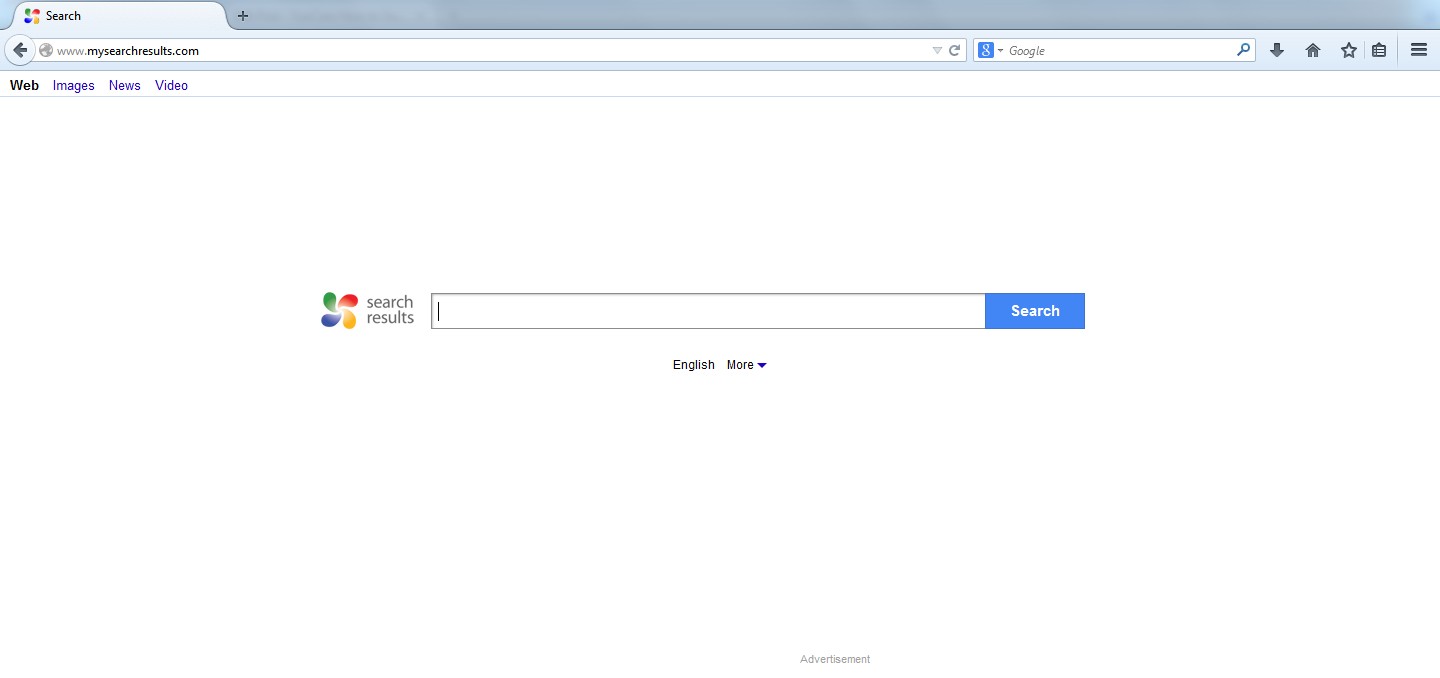
1. Mysearchresults.com is able to become the startup page of your web browser via modifying browser settings. No matter which browser you are using (Internet Explorer, Safari, Google Chrome, Mozilla Firefox or Opera), you can see the browser is occupied by it completely.
2. It may also install plug-ins, extensions and toolbars in the browser so as to record your search history as well as cookies.
3. You need to wait for a long time when visiting websites because the browser always gets stuck and is slow in reaction.
4. This annoying redirect may also result in unstable Internet connection and system freezes frequently.
5. You are forced to receive many advertisement windows when the computer is connected to the Internet.
Mysearchresults.com browser hijacker has the ability to change the default browser settings and redirect you to random sites (usually sites playing unreliable advertisements or even containing virulent Trojan viruses, spyware and other infections). You may have noticed that most browser hijackers won’t be detected by antivirus programs. The same goes to this one. Its considerable visitor volume benefits numerous product manufacturers, freeware developers and website promoters, thus, they are willing to maintain long-term relationship with it. Actually, the main reason for the failure detection of antivirus programs is its successful disguise. Through making use of advanced technology, it maintains the ability to combine its components with system files or to generate fake system files, which confuses computer users as well as antivirus programs. They cannot identify it accurately and timely, let alone remove it thoroughly. Therefore, manual removal is the best choice to drive it away from your computer. In this case, you are advised to delete every file generated by it manually so as to spare all later trouble. The manual removal needs to be handled carefully so as to avoid any subsequent damages. Users can follow the manual guide here to have the Mysearchresults.com removed instantly.
1. Clean Add-ons and Extensions
* Internet Explorer:
(1). Click Tools in the Menu bar and then click Internet Options

(3). Click Programs tab, click Manage add-ons and disable the suspicious add-ons

* Firefox:
(1). Click Tools in the Menu bar and then click Add-ons

(2). Click Extensions, select the related browser add-ons and click Disable
* Google Chrome:
(1). Click Customize and control Google Chrome button → Tools → Extensions

(2). Disable the extensions of Mysearchresults.com
2. End Relevant Processes
(1). Press Ctrl+Shift+Esc together to pop up Windows Task Manager, click Processes tab

*For Win 8 Users:
Click More details when you see the Task Manager box

And then click Details tab

(2). Find out and end Mysearchresults.com’s processes
3. Show Hidden Files
(1). Click on Start button and then on Control Panel
(2). Click on Appearance and Personalization

(3). Click on Folder Options

(4). Click on the View tab in the Folder Options window
(5). Choose Show hidden files, folders, and drives under the Hidden files and folders category

(6). Click OK at the bottom of the Folder Options window
*For Win 8 Users:
Press Win+E together to open Computer window, click View and then click Options

Click View tab in the Folder Options window, choose Show hidden files, folders, and drives under the Hidden files and folders category

4. Delete Relevant Registry Entries and Files
(1). Delete the registry entries related to Mysearchresults.com through Registry Editor
Press Win+R to bring up the Run window, type “regedit” and click “OK”

While the Registry Editor is open, search and delete its registry entries
HKEY_CURRENT_USER\Software\Microsoft\Windows\CurrentVersion\Run\[RANDOM CHARACTERS].exe
HKEY_LOCAL_MACHINE\Software\Microsoft\Windows NT\CurrentVersion\Random
HKEY_LOCAL_MACHINE\SOFTWARE\Microsoft\Windows\CurrentVersion\policies\Explorer\run\Random.exe
(2). Find out and remove the associated files
%AllUsersProfile%\random.exe
%AppData%\Roaming\Microsoft\Windows\Templates\random.exe
%AllUsersProfile%\Application Data\~random
%AllUsersProfile%\Application Data\.dll HKEY_CURRENT_USER\Software\Microsoft\Windows\CurrentVersion\Random “.exe”
In short, Mysearchresults.com is a serious browser hijacker which is able to change your homepage as well as search engine and force you to visit its web site in order to increase its visiting traffics. You will be entangled by many unreliable ads rather than accurate search results if you use it to search for something. What is more, it occupies high RAM and CPU spaces, resulting in slow response when you run a program or visit a website. Cyber criminals may steal your important information include browsing habits and financial details. Therefore, you should get rid of Mysearchresults.com as soon as possible.
The above manual removal is quite dangerous and complicated, which needs sufficient professional skills. Therefore, only computer users with rich computer knowledge are recommended to implement the process because any errors including deleting important system files and registry entries will crash your computer system. If you have no idea of how to process the manual removal, please contact experts from YooCare Online Tech Support for further assistance.
Published by & last updated on May 12, 2014 8:23 am



Leave a Reply
You must be logged in to post a comment.