Is your homepage on IE changed to an unknown site called Lab.trovi.com? After that, your online search is not working. You can’t login to favorite web sites and continue to be redirected to other web pages. How to maintain a good browser?
Lab.trovi.com is a domain which has shown up on a lot of computer screens recently. You may have seen the site and think that it is a common URL. However, it is a browser hijacker that can make full use of system loopholes to cause many annoying redirect issues. Browse hijackers, also known as browser redirects, target most of famous browsers including Internet Explorer, Google Chrome and Mozilla Firefox. By automatically changing homepage URL and redirect computer users to some unknown sites, this hijacker the browser helps its developers to benefit.
There is a simple search bar on the web page of Lab.trovi.com. It looks no different than most websites. By forcing you to start online activities from its domain, the hijacker is able to help the developers to record your browsing history and redirect you to some web pages displaying a lot of ads or even containing many Trojans and malware. Once having the chance those infections can enter your computer without your permission. At that time, your computer will suffer from more problems. Moreover, Lab.trovi.com has the ability to hide in some phishing web sites. It also can be bound to some free programs that everyone can download from the Internet. Once inside, it will reset surfing environment at first to cause confusion. You will notice that it becomes your homepage and you can’t make a change any more. By occupying your browser completely, it forces you to go online with it. Once you start surfing the Internet from this fake domain, you will experience awful consequences.
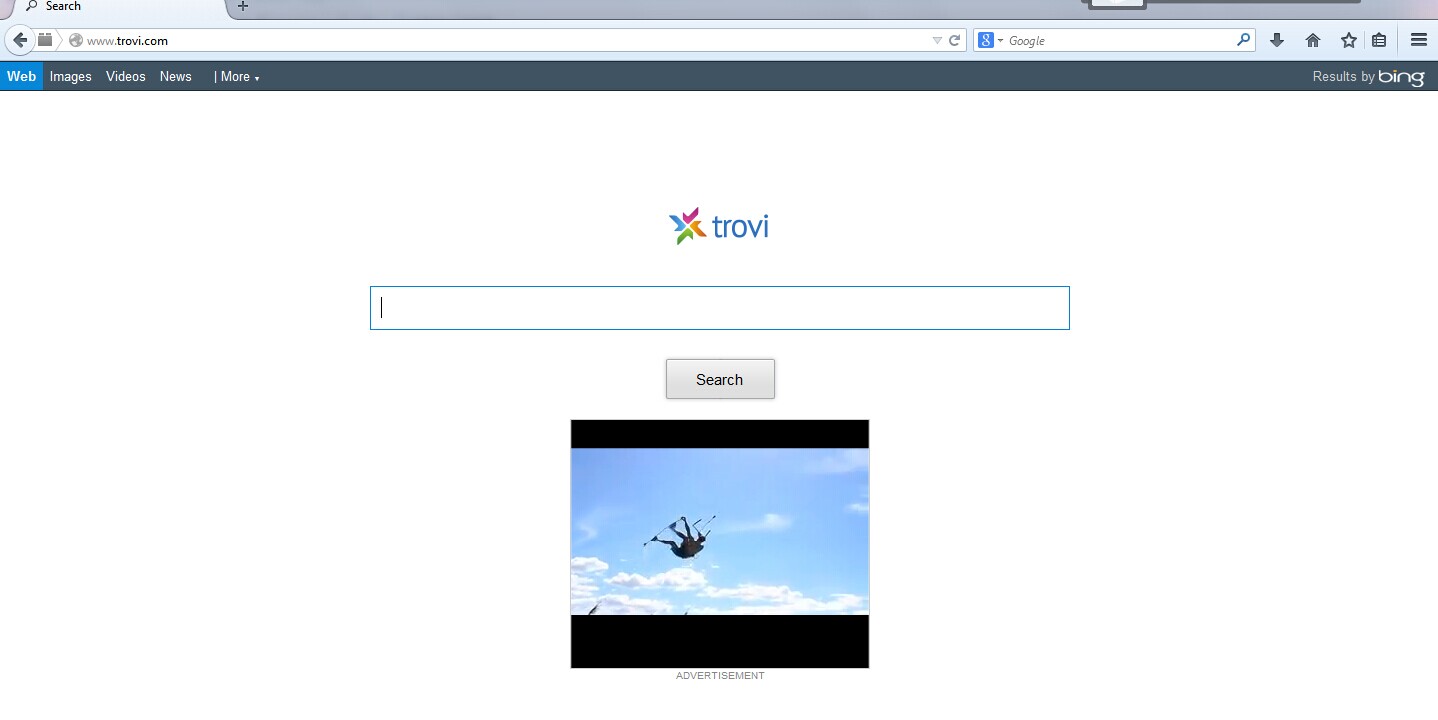
1. It is able to become the startup page of your web browser via modifying browser settings. No matter which browser you are using (Internet Explorer, Safari, Google Chrome, Mozilla Firefox or Opera), you can see the browser is occupied by it completely.
2. It may also install plug-ins, extensions and toolbars in the browser so as to record your search history as well as cookies.
3. You need to wait for a long time when visiting websites because the browser always gets stuck and is slow in reaction.
4. This annoying redirect may also result in unstable Internet connection and system freezes frequently.
5. You are forced to receive many advertisement windows when the computer is connected to the Internet.
Do not want to lose important information? It is not guaranteed that you will not lose any data if Lab.trovi.com stays in your computer for a long time. Because the antivirus software does not seem to be able to catch the virus, manual removal is recommended here. One thing that needs to be noted is that Manual removal requires advanced computer skills.
1. Clean Add-ons and Extensions
* Internet Explorer:
(1). Click Tools in the Menu bar and then click Internet Options

(3). Click Programs tab, click Manage add-ons and disable the suspicious add-ons

* Firefox:
(1). Click Tools in the Menu bar and then click Add-ons

(2). Click Extensions, select the related browser add-ons and click Disable
* Google Chrome:
(1). Click Customize and control Google Chrome button → Tools → Extensions

(2). Disable the extensions of Lab.trovi.com
2. End Relevant Processes
(1). Press Ctrl+Shift+Esc together to pop up Windows Task Manager, click Processes tab

*For Win 8 Users:
Click More details when you see the Task Manager box

And then click Details tab

(2). Find out and end Lab.trovi.com’s processes
3. Show Hidden Files
(1). Click on Start button and then on Control Panel
(2). Click on Appearance and Personalization

(3). Click on Folder Options

(4). Click on the View tab in the Folder Options window
(5). Choose Show hidden files, folders, and drives under the Hidden files and folders category

(6). Click OK at the bottom of the Folder Options window
*For Win 8 Users:
Press Win+E together to open Computer window, click View and then click Options

Click View tab in the Folder Options window, choose Show hidden files, folders, and drives under the Hidden files and folders category

4. Delete Relevant Registry Entries and Files
(1). Delete the registry entries related to Lab.trovi.com through Registry Editor
Press Win+R to bring up the Run window, type “regedit” and click “OK”

While the Registry Editor is open, search and delete its registry entries
HKEY_LOCAL_MACHINE\Software\Microsoft\Windows NT\CurrentVersion\Random
HKEY_CURRENT_USER\Software\Microsoft\Windows\CurrentVersion\Internet Settings “CertificateRevocation” =Random
HKEY_LOCAL_MACHINE\SOFTWARE\Microsoft\Windows\CurrentVersion\policies\Explorer\run\Random.exe
(2). Find out and remove the associated files
%AppData%\Roaming\Microsoft\Windows\Templates\random.exe
%Temp%\random.exe
%AllUsersProfile%\Application Data\random
%AllUsersProfile%\Application Data\.dll HKEY_CURRENT_USER\Software\Microsoft\Windows\CurrentVersion\Random “.exe”
This is a very common problem – the computer user is redirected to unwanted web sites. Even though we are not advanced computer users that have sufficient computer knowledge, we can still tell the differences between the good search engine we are familiar with and Lab.trovi.com hijacker. First of all, it will appear in everywhere of your browser. You can’t change or uninstall it easily. When you are online, you will be redirected to other unfamiliar sites that usually have continuous pop-up windows. When the situation gets worse, you may even be cut off from the Internet. The developers of the hijacker may be collecting your browsing history and valuable information. Therefore, if you don’t want to lose important info, you should get rid of it as soon as possible.
The above manual removal is quite dangerous and complicated, which needs sufficient professional skills. Therefore, only computer users with rich computer knowledge are recommended to implement the process because any errors including deleting important system files and registry entries will crash your computer system. If you have no idea of how to process the manual removal, please contact experts from YooCare Online Tech Support for further assistance.
Published by on July 10, 2014 7:22 pm, last updated on July 10, 2014 7:22 pm



Leave a Reply
You must be logged in to post a comment.