My browser is blocked by the http://mysearch.sweetpacks.com/ Virus pop up. How do I go about removing mysearch.sweetpcks.com? The Sweetpacks virus hacks my browsers and prevents me from accessing web sites. Each time I tried to do a search, I ended up looking at the same page. I also have many pop ups displaying on the webs. How do I get rid of these unwanted pop ups? How to uninstall this Sweetpacks virus pop up thing from computer? Please advise.
Http://mysearch.sweetpacks.com/ Virus is categorized as a browser hijacker from the Sweetpacks virus family. This Sweetpacks hijacker family is a rather stubborn virus that has turned lots of average PC users as its victims. The pop up mysearch.sweetpacks.com is a new variant which is also capable of hijacking most Internet browsers including Google Chrome, Internet Explorer and Mozilla Firefox installed on Windows PCs. Users should not underestimate the power of this browser hijacker. It can not only cause constant difficulties for net users to go online, but threaten users’ privacy security in many possible ways. Online third parties are believed to associate with this hijacker and may even gain illegal remote access to the compromised systems with its assistance.
When hijacked by Http://mysearch.sweetpacks.com/ Virus, browsers can be completely blocked from proper usage. Although you can still launch the affected browsers, you will soon find yourself in an awkward situation where you are unable to access other web sites on line. Upon install, the Http://mysearch.sweetpacks.com/ hijacker will automatically modify the default structures of the affected web browsers including setting its domain as the start-up page on the browsers. Each time you try to launch the browsers, you will come to this specific page directly instead of welcoming by your previous home pages. Even though the hijacker page looks normal and a seem-to-be-legit search tool is also provided on the page, it’s not a friendly engine for you to use. By searching through this given search engine, you will be constantly redirected to unwanted places on line. Neither entering the addresses of queries nor opening new tabs on browsers helps to prevent these constant redirect actions. By doing that, Http://mysearch.sweetpacks.com/ Virus can not only record your online activities, but prompt other potential cyber threats within the pop-up ads, links and web sites. In other words, computers will be facing more malware the longer this browser hijacker stays.
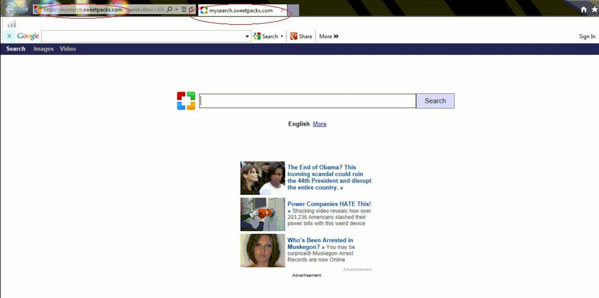
1. The Http://mysearch.sweetpacks.com/ Virus will hack the web browsers and change their default structures to make itself the start-up page so that users will come to the hijacker directly each time the browsers are started.
2. Internet Explorer, Google Chrome and Mozilla Firefox can all be affected by the hijacker and the overall performance will be greatly slow down.
3. Constant redirecting actions and unwanted pop ups will be performed and displayed to annoy users as well as to prompt other malware.
4. Illegal access from hackers can be granted with the help of this browser hijacker.
5. Online activities and private info can be collected by third parties for their cybercrime activities.
The mysearch.sweetpacks.com is a high-risk browser hijacker which will change the home pages and browser settings, and redirect your web search results to random sites containing lots of illegal advertisements, even Trojans, rootkits and other malware viruses. Sometimes the antivirus software cannot identify the computer threat accurately and timely or remove it successfully. Therefore, manual removal is the best choice to uninstall it completely from your computer. Users can follow the manual guide here to have this Http://mysearch.sweetpacks.com/ virus removed instantly.
1. Show Hidden Files
(1). Click on the Start button and then on Control Panel
(2). Click on the Appearance and Personalization link

(3). Click on the Folder Options link

(4). Click on the View tab in the Folder Options window
(5). Choose the Show hidden files, folders, and drives under the Hidden files and folders category

(6). Click OK at the bottom of the Folder Options window.
2. Delete Virus Files
(1). Delete the related registry entries through Registry Edit
Guides to open registry editor: Click “Start” menu, hit “Run”, then type “regedit”, click “OK”

While the Registry Editor is open, search and delete the following registry entries listed below:
HKEY_CURRENT_USER\Software\Microsoft\Windows\CurrentVersion\Run ‘Random’
HKEY_CURRENT_USER\Software\Microsoft\Windows\CurrentVersion\Internet Settings “CertificateRevocation” =Random
HKEY_LOCAL_MACHINE\SOFTWARE\Microsoft\Windows\CurrentVersion\policies\Explorer\run\Random.exe
(2). Find out and remove the associated files of this Http://mysearch.sweetpacks.com/ virus browser hijacker.
%AllUsersProfile%\random.exe
%AppData%\Roaming\Microsoft\Windows\Templates\random.exe
%Temp%\random.exe
To conclude: Http://mysearch.sweetpacks.com/ Virus may automatically pop up on your browsers all of a sudden blocking you from accessing other web sites on line. It’s categorized as a browser hijacker problem from the Sweetpacks virus group. PC users from all around the world can be affected by this hijacker if they do not behave well on the Internet. By visiting some suspicious links, unauthorized pop ups, ads or web sites and downloading unknown freeware or spam ware on line, users can turn systems into a rather vulnerable situation which will somehow provide convenience for this browser hijacker. By bundling with these resources on line, the browser hijacker can sneak onto computers without users’ consent. Not only the functions of the web browsers and system will be greatly affected, victims’ privacy security will also be threatened as the hijacker can help cyber criminals steal this type of data. Hence, a complete removal is required ASAP to keep everything safe from this nasty browser hijacker.
If you have no idea of how to do that, please contact experts from YooCare Online Tech Support for further help.

Published by on October 26, 2013 6:00 pm, last updated on October 26, 2013 6:00 pm



Leave a Reply
You must be logged in to post a comment.