How do I get rid of the browse-search.com pop up from my home page? From the past two days, I’m having troubles to get online. I keep getting this pop-up website and am being redirected to other websites. Is my browser hacked by some kind of adware? How do I verify? What can I do to remove the popup from my browser successfully?
Browse-Search.com is a pop-up search webpage that can appear on your browser without consent. It looks like a helpful search tool to most computer users. However, this popup has recently been complained by many computer users because they are having difficulties getting online due to the constant blocks of this particular domain. Not only browser defaults will be automatically modified ever since this webpage appears, but online sessions of users are constantly interrupted by lots of pop-up ads. Hence, this browser problem is categorized as a browser hijacker which is a risky adware and should be deleted instantly to keep both browsers and system secure. Most antivirus tools can’t deal with this problem successfully.
Users always wonder how come they still get these computer threats when they have got antivirus protections activated on the computers. Today, more and more viruses, adware or malware problems are created with purposes to help cyber criminals. Hence, they are able to escape from lots of security programs. Browse-Search.com hijacker affects Internet Explorer, Firefox and Google Chrome on both Windows and Mac books. For Windows and Mac users who have got this browser hijacker attack, they will experience many troubles when searching online. The browsers will be completely messed up by the browser hijacker. To fix the problem, users need to manually go through the processes in order to completely delete the hijacker. A manual removal guide will be given in the following to help users out.
As mentioned above, Browse-Search.com hijacker is able to modify the default settings of a browser. To be specific, it will reset the home page to its main page and make its search engine default. When users try to search online, they will be redirected to this main page constantly. Other pop-up ads and misleading alerts can also be displayed all over the webs trying to trick users into downloading unknown programs or files onto the computers. These unknown downloads will usually lead to further malware problems on the computers. What’s worse, the browser hijacker is even able to record your browsing histories and steal valuable information from them. To keep system and privacy secure, remove www.browse-search.com redirect immediately.
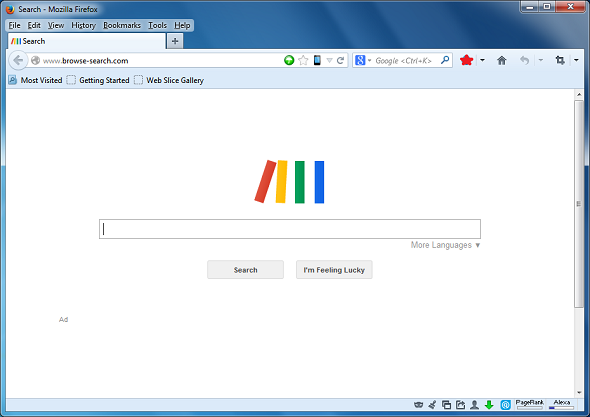
Manual removal is a complicated and risky process, so please back up all important data before making any changes on your computer. Here are some instructions on how to remove Browse-Search.com hijacker manually, and be cautious when going through the following steps.
1 Clear all the cookies of the affected browsers.
* Google Chrome: Click on the Tools menu → select Options → Click “Under the bonnet” tab → locate “Privacy” section → browsing data” button → “Delete cookies and other site data” to delete all cookies from the list.
* Internet Explorer: Click “Tools” → Click “safety” → “delete browsing history” → Tick “cookies” box and click delete
* Firefox:: Click “Tools” → Click “Options” → Click “Privacy” → Click “remove individual cookies”
2 Remove all the add-ons and extensions.
* Google Chrome:
(1). Click the Customize and Control menu button →Tools→ click Extensions

(2). Select the related Extension and click Disable.
* Internet Explorer:
(1). Click Settings → Click Manage Add-ons

(2). Click Programs tab → Click Manage Add-ons → Disable all the suspicious add-ons.

* Firefox:
(1). Click the Firefox menu and click Add-ons

(2). Click Extensions, select the related browser add-ons and click Disable.
3. Show Hidden Files
(1). Press Win+R to get run option

(2). Type in Control Panel and hit enter to get Control Panel

(3). Click on Appearance and Personalization link

(3). Click on Folder Options link
(4). Click on View tab in Folder Options window
(5). Tick Show hidden files, folders, and drives under Hidden files and folders tab

(6). Click Apply to effect, then click OK at the bottom of the Folder Options window.
4 stop virus processes in the Windows Task Manager.
(1). Press Ctrl+Alt+Del keys together to get Windows Task Manager

(2). Click More details

5. Remove all the malicious files registry entries through Registry Edit.
* The Browse-Search.com is a high-risk browser hijacker which will change the homepage and browser settings, and redirect your web search results to random sites containing lots of illegal advertisements, even Trojans, rootkit or other malware viruses. Sometimes the antivirus software cannot identify the computer threat accurately and timely or remove it permanently. Therefore, manual removal is the best choice to uninstall it completely from your computer. Users can follow the manual guide here to have this virus removed instantly.
(1). Using Registry Editor to delete all the related registry entries.
*Guides to open Registry Editor:
Press Win+R key together then Registry Editor will pop up.

(2). Find out and remove the associated files of this adware.
To conclude: The Browse-Search.com hijacker is categorized as a browser adware which contains lots of misleading information from suspicious resources online. By installing on your browser without permission and displaying all these pop-up ads, it can get potential malware onto the infected computer. Besides from that, the hijacker is also able to collect your browsing histories and transfer valuable personal data to remote hackers. Even though it’s not treated as a computer virus by many antivirus tools, the unfamiliar pop-up search webpage is as dangerous as other threats. Users should get rid of this hijacker through manual removal to maintain system security settings and secure privacy.
Friendly Reminder: If you still can’t remove Browse-Search.com pop-up hijacker from system, please contact YooCare: PC experts 24/7 online will offer you the most effective tech support to remove the adware completely.

Published by on January 18, 2014 12:30 pm, last updated on January 18, 2014 12:30 pm



Leave a Reply
You must be logged in to post a comment.