Many alerts pop up on my computer lately. OSFirewall.exe program says I have a virus and asks me to call 1-855-270-1376 for help. I watched porn video on the internet before. I might get my computer infected with virus from it. Many programs on my computer have been disabled. I have no idea what I should I do to fix it. If I call the given number, will it really help? I just bought my computer not long ago. I don’t know much about virus. Please help me figure it out and fix the problem. Thanks.
OSFirewall.exe is identified as the fake antivirus program. After it is installed, it can copy itself in a hidden program for protecting itself to be removed. It displays fake security alerts that state your computer is infected by a malicious virus and suspicious activity is detected. It tries to scare you into believing that your computer is at considerable risk. Pretending to solve your problem, OSFirewall.exe program prompts you to call the 1-855-270-1376 for remote tech support. In fact, the threat doesn’t exist on your computer. After you call the given number, they will sell you useless support service or harmful fake antivirus program.
PC users may be curious how they got OSFirewall.exe fake alerts on their computer. Commonly, OSFirewall.exe is bundled with free program and spread everywhere on the internet. It will be installed along with those free programs. During the installation process, a checked plug-in installation option is given, you may don’t care about what plug-in software will be installed as it looks like a normal one. You just want finish all the steps and use the program as soon as possible, so you will click several “Nexts” and finish it or choose a default installation. Unfortunately, that is the chance that OSFirewall.exe virus program is waiting for. You bring the virus onto your computer without your knowledge. Therefore, you should choose a Custom installation and read the installation instruction carefully and remove the check of plug-in software installation box.
OSFirewall.exe program displays various threats constantly. It tells you that virus can not be removed automatically and you need to call the number provided on the alerts page for remote tech support. Besides, it can block program which is suffixed by exe. You can’t run those programs. When clicking on them, you will be told that programs have been infected and disabled by the virus. Bad news is that those programs include your security software. Hence, you can not use it to identify which one is the real virus and remove it. Though you may realize that OSFirewall.exe is the fake antivirus program, you can’t open your task manager registry to remove all the related files. If you called the number and bought their software unfortunately, don’t install the software from the fake OSFirewall.exe tech company as it won’t help your computer at all. If you have installed it, uninstall it as soon as possible. OSFirewall.exe and its related program will ruin your system by blocking your security software instead of protecting your computer.
Removing the OSFirewall.exe Fake Antivirus seems to be difficult for ordinary computer users, even those famous antivirus programs cannot do that successfully. Hence, manual removal can ensure that the stubborn virus will be gone completely. As mentioned above, manual removal needs professional knowledge, because the lack of experience may cause errors resulting in some other unpredictable problems. The following guide provides a general concept of the removal. You may not be able to find out some certain files for the virus can be changed. If you fear the loss of important data, please consider making a backup before starting the removal.
1. Restart the Infected Computer into Safe Mode with Networking
(* Usually the malware will be temporarily disabled in Safe Mode which will provide users a chance to get this problem fixed. If you are still getting the virus popup in safe mode with networking, please try safe mode with command prompt instead.)
Restart your computer, immediately, quickly and repeatedly hit F8 key before the Windows start-up screen shows. Select “Safe Mode with Networking”, and then press Enter key.
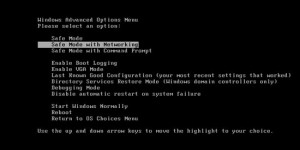
2. Stop the Processes Related to OSFirewall.exe Fake Antivirus in Windows Task Manager
Press Ctrl+Shift+Esc keys together and end the virus processes in the Processes tab of Windows Task Manager.
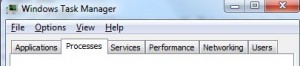
3. Show Hidden Files
(1). Press Win+R to get Run window
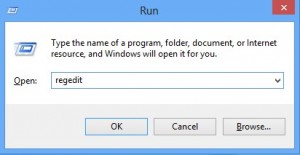
(2). Type Control Panel in the Run window and hit enter to get Control Panel
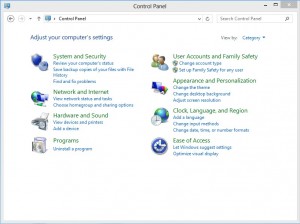
(3). Click on Appearance and Personalization
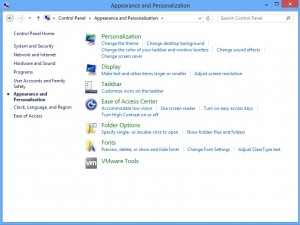
(3). Click on Folder Options
(4). Click on View tab in Folder Options window
(5). Tick Show hidden files, folders, and drives under Hidden files and folders tab
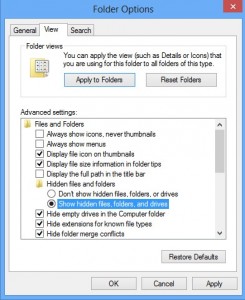
(6). Click Apply to take effect, then click OK at the bottom of the Folder Options window
4. Delete Virus Files
(1). Using Registry Editor to delete or adjust all the related registry entries of OSFirewall.exe scam virus
*Guides to open Registry Editor:
Press Win+R key together to get the Run box, type in ‘regedit’ then click OK, Registry Editor window will pop up
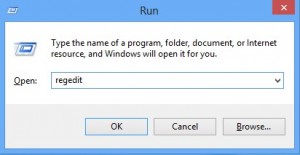
(2). Find out and remove the associated files of this fake Antivirus
As we mentioned above, you have no idea when you have installed OSFirewall.exe. How can you trust those pop-up alerts from the unknown antivirus program? Don’t ever trust the fake tech support company. Don’t run their software on your computer. No one knows how malicious the software is as the provider can make up the fake alerts to grab money from you. Since your security program has been blocked by this nasty virus, you need to remove all the files related with OSFirewall.exe program one by one manually.
The above manual removal is quite dangerous and complicated, which needs sufficient professional skills. Therefore, only computer users with rich computer knowledge are recommended to implement the process because any errors including deleting important system files and registry entries will crash your computer system. If you have no idea of how to process the manual removal, please contact experts from YooCare Online Tech Support for further assistance.
Published by on March 2, 2016 1:13 am, last updated on March 2, 2016 7:41 am



Leave a Reply
You must be logged in to post a comment.