Hi there. I have Maximum-Search.com that keeps popping up on my web browser whenever I open a new tab or make a search. It is really annoying and I can’t get rid of it. I changed my IE settings and ran multiple scans on my system, but it didn’t help at all. Every time I open IE, the page pops up itself. What’s wrong with that? I don’t need this phony search engine at all and all I want is Google. Now I have problem setting Google as my homepage. What should I do? How do I get rid of this hijacker thing completely?
IfMaximum-Search.com is classified as browser hijacker that can replace your start page and change your default search engine without your permission and knowledge. It usually comes to the system along with other freeware you downloaded from the Internet, such as video player, flash player, adobe update or mp3 music player. The hijacker mainly targets on browsers like Internet Explorer, Google Chrome, Mozilla Firefox and Safari and it can cause a large number of problems to interrupt user’s online activities. The site is presented like a very funny and useful page but it won’t really make online search easier and more convenient for computer users. Instead, there are lots of people who report about unwanted ads, suspicious re-directions, slow down problem and similar activities right after they got this Maximum Search thing.
Maximum-Search.com is a low-quality search engine that displays more advertisements than legitimate results. It not only changes your homepage and default search engine, also adds unwanted applications, browser helper objects (add-ons, extensions, toolbars), and third party programs to your system. Besides, it is capable of redirecting your browser to other pages that host malware constantly or sell unwanted programs frequently, therefore your surfing experience will become terrible. The hijacker can be used for spreading other adware, browser hijackers and similar potentially unwanted programs. It could collect and track information about your web browsing habits, such as what websites do you visit, what search queries do you type, how long do you stay on certain websites and then then send to cyber criminals for illegal use. So it is advised that computer users should eliminate Maximum-Search.com pop-up as quickly as possible to protect the computer from ruining.
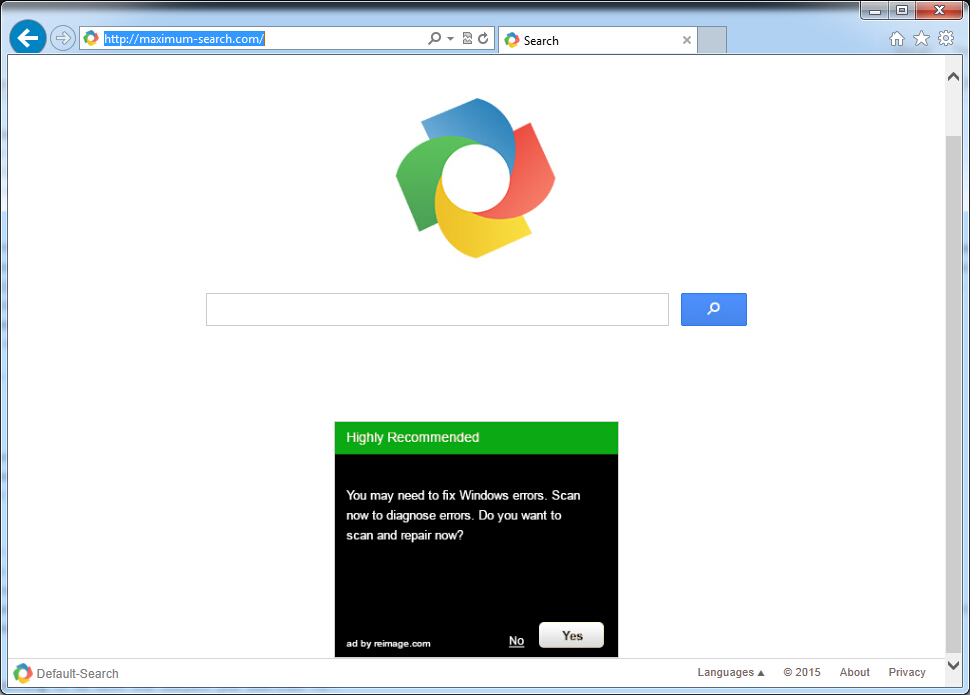
It belongs to browser hijacker virus which can totally mess up your browser setting.
It changes your default DNS configuration and blocks you accessing your favorite sites.
It may install some malware in your computer to make bad influence without your consent.
It degenerates your computer performance gradually.
Browser hijacker infection like Maximum-Search.com may enter your system as an add-on for your browser or bundled-up with some free software. Most of time, it can be downloaded from a website you visited, something you clicked on, or a pop-up that you did not request to view. You may not even know when and how you download this browser hijacker which compromises your internet security until you find your computer is fully messed up. A hijack virus is a type of computer virus known for its ability to disrupt your Internet browsing. It can redirect your Internet searches to random sites, disallow you from visiting certain Web sites, and change your Internet home page. In addition, it is able to slow your computer, decrease your available memory, and flood your computer with popup advertisements. When you detect the presence of such malicious hijacker, a complete removal is needed without any hesitation.
1. You keep getting random pop-ups opening in new browser tabs.
2. When clicking on Google search links you get taken to sites that have nothing to do with the subject you searched for.
3. Anti-virus and firewall software won’t start.
4. Internet stops working.
5. Unknown software has been installed without your authorization.
6. You can’t access reputable sites unless you type the URL into the navigation bar
Maximum-Search.com hijacks your browser to redirect your web search results and changes the homepage and browser settings. To completely uninstall it from an infected system, manual removal is the first choice because sometimes antivirus software cannot pick up the exact computer threat timely or remove it permanently. Now most browser hijackers are quite similar to spyware and adware threats and therefore cannot be removed with the help of popular antivirus products. Users can follow the manual guide here to get rid of this browser hijacker completely.
1. Clear all the cookies of your affected browsers.
Since this tricky hijacker virus has the ability to use cookies for tracing and tracking the internet activity of users, it is suggested users delete all the cookies before a complete removal.
Google Chrome:
Click on the “Tools” menu and click the “Clear browsing data” button.
Select “Delete cookies and other site data” to delete all cookies from the list.

Internet Explorer:
Open Internet explorer window
Click the “Tools” button
Point to “safety” and then click “delete browsing history”
Tick the “cookies” box, then click “delete”

Mozilla Firefox:
Click on Tools, then Options, select Privacy
Click “Remove individual cookies”
In the Cookies panel, click on “Show Cookies”
To remove a single cookie click on the entry in the list and click on the “Remove Cookie”
To remove all cookies click on the “Remove All Cookies” button

2. End the malicious process from Task Manager.
Once Maximum-Search.com redirect is installed, computer user may notice that CPU usage randomly jumps to 100 percent. At any time Windows always has many running processes. A process is an individual task that the computer runs. In general, the more processes, the more work the computer has to do and the slower it will run. If your system’s CPU spike is constant and remain at a constant 90-95%, users should check from Task Manager and see if there is a suspicious process occupying the system resources and then end it immediately.
(The name of the virus process can be random.)
Press Ctrl+Shift+Esc to quickly bring up Task Manager Window:
3. Show hidden files and folders.
Open Folder Options by clicking the Start button, clicking Control Panel, clicking Appearance and Personalization, and then clicking Folder Options.
Click the View tab.
Under Advanced settings, click Show hidden files and folders, uncheck Hide protected operating system files (Recommended) and then click OK.
4. Remove all the malicious files related to Maximum-Search.com hijacker manually.
%AppData%Local[random].exe
C:\Documents and Settings\LocalService\Local Settings\Temporary Internet Files\*.exe
HKEY_CURRENT_USER\Software\Microsoft\Internet Explorer\Main StartPage
HKEY_CURRENT_USER\Software\Microsoft\Windows\CurrentVersion\Run
Maximum-Search.com, being categorized as browser hijacker, is known to attack Firefox, Chrome and Internet Explorer, and can function in most versions of Windows, including Windows XP, Vista, Windows 7 and Windows 8 or Windows 8.1. It takes control of the corrupted web browser and alters user’s search results in order to redirect them to irrelevant pages which may sell useless goods, promote unwanted services or, most shockingly, spread malware. The hijacker is designed to boost affiliate payment and it can do nothing good on a computer. If you leave it on your system, it will increase the risk of your privacy and computer safety. Your computer will be more vulnerable for further attacks. To avoid any other browser hijackers, you should make sure you uncheck all pre-checked check marks that allow installation of optional components (browser add-ons, extensions, plugins, toolbars, search engines, etc.) when you are about to install software. Most importantly, you need to get rid of Maximum-Search.com hijacker as soon as possible to avoid further damage.

Published by on July 17, 2015 1:51 am, last updated on July 17, 2015 1:51 am



Leave a Reply
You must be logged in to post a comment.