Yesterday when I opened my browser, I found my default homepage was changed from Google to Key-Find.com. I tried to reset the homepage but it didn’t work. But I still can go to Facebook as usual. However, there are a bunch of pop-up ads in Facebook page which were extremely annoying. I believe my Firefox has been hijacked by some malware. I run Norton on my computer but it found nothing. How do I change my homepage back and get rid of those pop-ups?
Key-Find.com is categorized as a browser hijacker threat designed by hackers for generating traffic to their sites, gathering search terms and redirecting users to websites from where they’ll receive a commission or some sort of revenue. It can hijack browsers including IE, Firefox and Chrome once it is downloaded by changing your DNS and modifying your default browser settings. In most cases, this redirecting malware comes bundled with free programs downloaded from the internet. It always disguises itself as an add-on, plug-in or extension. So people without knowing it is a malicious content can easily accept the installation without thinking twice. And then what happen on their computer is unstoppable ads and annoying redirection. So everyone should be all eyes and ears while surfing the web. It is suggested every user should read the terms of use/service/agreement carefully before installing any software and avoid downloading unwanted programs or other malware from unknown sources.
Though this Key Find Search itself may appear regular and harmless, it cannot be trusted and used as default homepage or default search provider for this spam search engine just provides fake search results, various ads and sponsored links. These pup-up ads or links are mainly associated with malicious malware. They keep prompting you to update your Flash Player or involving in a variety of advertising content including games, losing weight and making money, etc. It can completely take over your browser and prevent you from going to web sites you want. Moreover, Key-Find.com hijacker will track your browsing cookies and all websites in addition to bombard you with a constant stream of pop-ups. It collects your browsing habit and related data for displaying more and more attracting pop-up ads. So users who click on those pop-ups may end up being victim of financial theft and identity theft. To protect your computer and prevent your privacy from being stolen, you have to get rid of Key-Find.com as quickly as you can.
# If your browser has been hijacked, then as soon as you open your browser, you will see the picture like this:
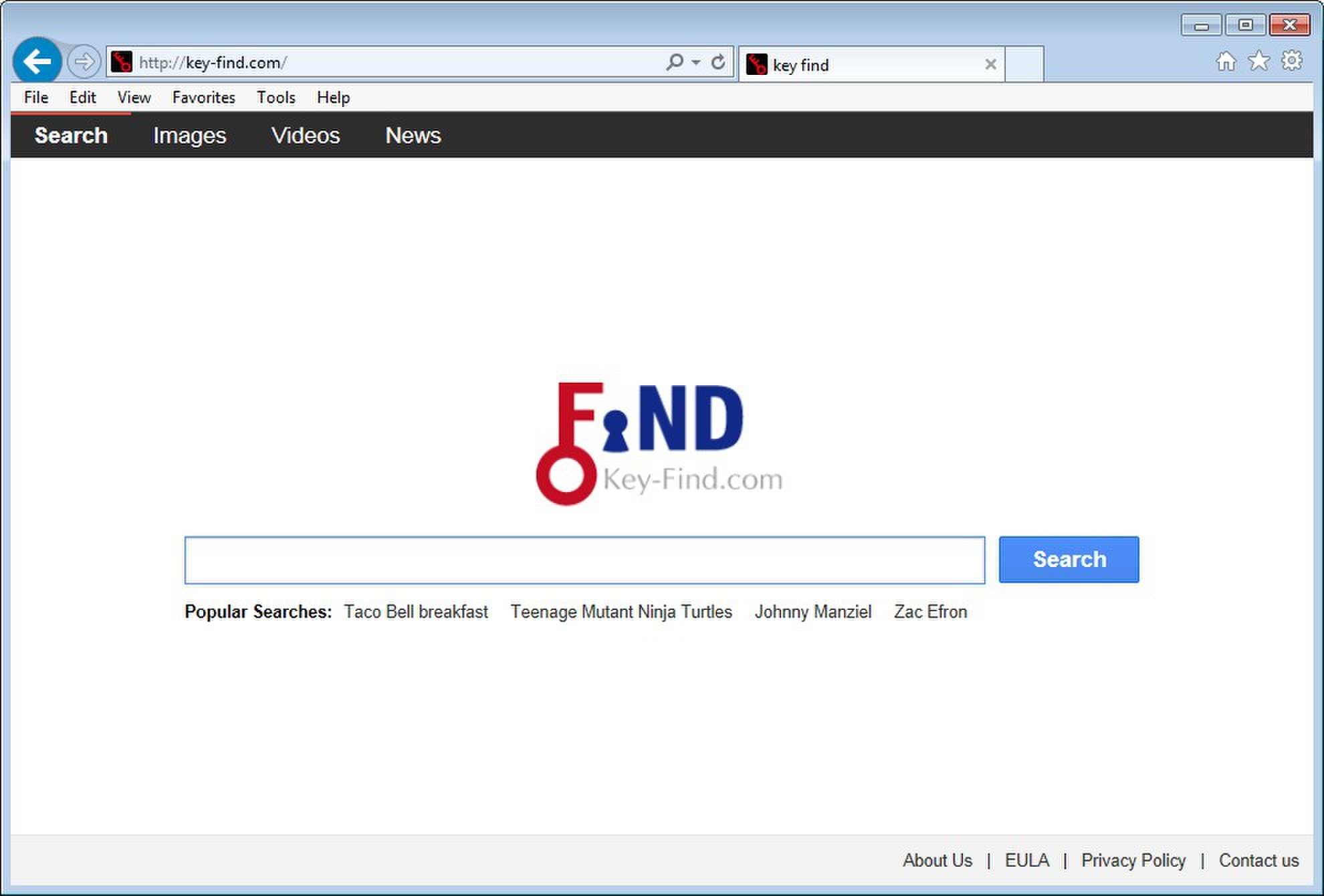
Browser hijacker infection like Key-Find.com may enter your system as an add-on for your browser or bundled-up with some free software. Most of time, it can be downloaded from a website you visited, something you clicked on, or a pop-up that you did not request to view. You may not even know when and how you download this browser hijacker which compromises your internet security until you find your computer is fully messed up. A hijack virus is a type of computer virus known for its ability to disrupt your Internet browsing. It can redirect your Internet searches to random sites, disallow you from visiting certain Web sites, and change your Internet home page. In addition, it is able to slow your computer, decrease your available memory, and flood your computer with popup advertisements. When you detect the presence of such malicious hijacker, a complete removal is needed without any hesitation.
1. You keep getting random pop-ups opening in new browser tabs.
2. When clicking on Google search links you get taken to sites that have nothing to do with the subject you searched for.
3. Anti-virus and firewall software won’t start.
4. Internet stops working.
5. Unknown software has been installed without your authorization.
6. You can’t access reputable sites unless you type the URL into the navigation bar.
Key-Find.com hijacks your browser to redirect your web search results and changes the homepage and browser settings. To completely uninstall it from an infected system, manual removal is the first choice because sometimes antivirus software cannot pick up the exact computer threat timely or remove it permanently. Now most browser hijackers are quite similar to spyware and adware threats and therefore cannot be removed with the help of popular antivirus products. Users can follow the manual guide here to get rid of this browser hijacker completely.
1. Clear all the cookies of your affected browsers.
Since this tricky hijacker virus has the ability to use cookies for tracing and tracking the internet activity of users, it is suggested users to delete all the cookies before a complete removal.
Google Chrome:
Click on the “Tools” menu and click the “Clear browsing data” button.
Select “Delete cookies and other site data” to delete all cookies from the list.

Internet Explorer:
Open Internet explorer window
Click the “Tools” button
Point to “safety” and then click “delete browsing history”
Tick the “cookies” box, then click “delete”

Mozilla Firefox:
Click on Tools, then Options, select Privacy
Click “Remove individual cookies”
In the Cookies panel, click on “Show Cookies”
To remove a single cookie click on the entry in the list and click on the “Remove Cookie”
To remove all cookies click on the “Remove All Cookies” button

2. End the malicious process from Task Manager.
Once Key-Find.com redirect is installed, computer user may notice that CPU usage randomly jumps to 100 percent. At any time Windows always has many running processes. A process is an individual task that the computer runs. In general, the more processes, the more work the computer has to do and the slower it will run. If your system’s CPU spike is constant and remain at a constant 90-95%, users should check from Task Manager and see if there is a suspicious process occupying the system resources and then end it immediately.
(The name of the virus process can be random.)
Press Ctrl+Shift+Esc to quickly bring up Task Manager Window:
3. Show hidden files and folders.
Open Folder Options by clicking the Start button, clicking Control Panel, clicking Appearance and Personalization, and then clicking Folder Options.
Click the View tab.
Under Advanced settings, click Show hidden files and folders, uncheck Hide protected operating system files (Recommended) and then click OK.
4. Remove all the malicious files related to Key-Find.com hijacker manually.
%AppData%Local[random].exe
C:\Documents and Settings\LocalService\Local Settings\Temporary Internet Files\*.exe
HKEY_CURRENT_USER\Software\Microsoft\Internet Explorer\Main StartPage
HKEY_CURRENT_USER\Software\Microsoft\Windows\CurrentVersion\Run
Key-Find.com(Key Search) is a deceitful domain that can modify your home page and search engine once installed. Whenever you surf the web, you’ll see pop-up ads within your Google Chrome, Mozilla Firefox and Internet Explorer and you are not able to close them. You may also detect unfamiliar toolbars installed on the top of your browser. It changes your homepage and keeps redirecting you to malicious web pages against your will. This kind of browser hijacking threat is responsible for collecting the terms of your search queries, recording your browsing history and monitoring your online activities. Once detect, an immediate removal is needed. It is suggested users should remove it manually to make sure this threat can be gone for good.
Note: If you are not a computer expert and have no idea how to perform the removal, please contact experts from YooCare Online Tech Support for further help.

Published by on March 28, 2014 9:22 am, last updated on March 28, 2014 9:22 am



Leave a Reply
You must be logged in to post a comment.