Hi there. I think something must be wrong on my computer. It works very slow. When I opened my browser Google Chrome, my homepage has been changed to Intsearch.info automatically. I tried to reset the homepage, but it didn’t work. I also cleared my cookies and history, but the page still came up every time I was online. Also when I was on some shopping websites like amazon, I got many pop-up ads that saying that I can get free coupons then redirecting me to another page to download some adware. How do I stop the annoying redirection to Intsearch.info?
Intsearch.info belongs to browser hijacker that created by hackers solely to direct Web surfers to pages hosting malware and increase website traffic. Now those hackers seem to be very active in the development of sponsored search engines since they can easily be distributed, quite successfully infect web browsers and can initiate marketing campaigns very easily. Being as one of the spam search engines, Intsearch.info will not provide you any reliable search results but constant pop-up ads. It has the ability to change your browser settings, alter the web browser’s start page, default search engine and the new tab page, install some additional components, including browser plug-ins, toolbars or extensions, and introduce adware or potentially unwanted programs to your PC in order to further damage your system.
Intsearch.info hijacker can be planted to the program or E-mail attachment by the cyber criminals, once the PC users install these infected programs or open the infected E-mail attachments, this browser hijack redirect malware will be able to get into the infected PC without victims’ permission. It disguises itself as a useful search webpage, as similar as Google and Bing. But if the PC users use it to make a search, they will soon find out that search results provided by Intsearch are questionable. It always puts sponsored links on the top and tries to redirect users to commercial websites. This hijacker affects all the browsers installed on the infected machine like IE, Firefox, Google Chrome and other browsers. It is created purposely for marketing, commercial and publicity purposes. It is recommended users to remove Intsearch.info redirect completely before it causes further damage on your infected PC.
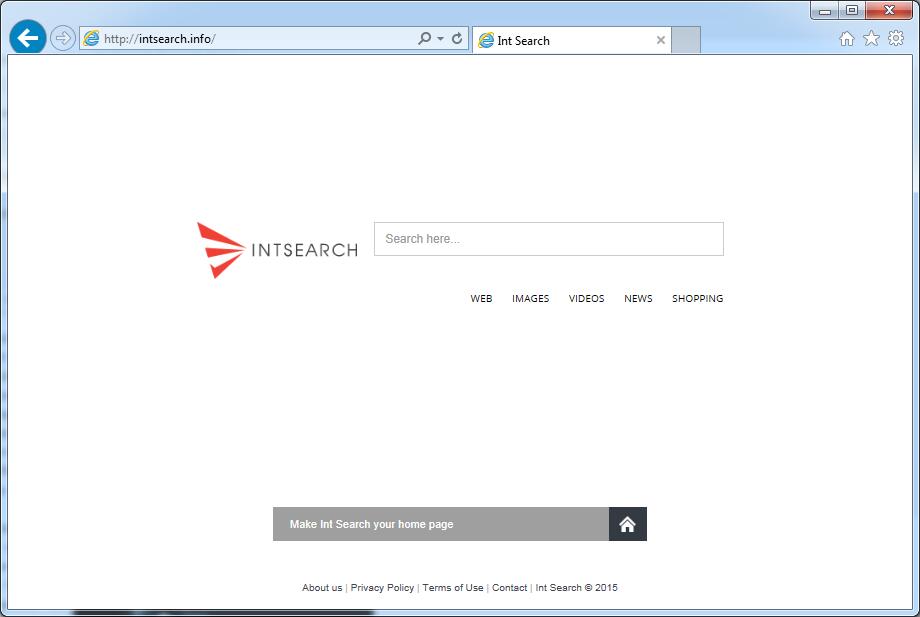
It belongs to browser hijacker virus which can totally mess up your browser setting.
It changes your default DNS configuration and blocks you accessing your favorite sites.
It may install some malware in your computer to make bad influence without your consent.
It degenerates your computer performance gradually.
Browser hijacker infection like Intsearch.info may enter your system as an add-on for your browser or bundled-up with some free software. Most of time, it can be downloaded from a website you visited, something you clicked on, or a pop-up that you did not request to view. You may not even know when and how you download this browser hijacker which compromises your internet security until you find your computer is fully messed up. A hijack virus is a type of computer virus known for its ability to disrupt your Internet browsing. It can redirect your Internet searches to random sites, disallow you from visiting certain Web sites, and change your Internet home page. In addition, it is able to slow your computer, decrease your available memory, and flood your computer with popup advertisements. When you detect the presence of such malicious hijacker, a complete removal is needed without any hesitation.
1. You keep getting random pop-ups opening in new browser tabs.
2. When clicking on Google search links you get taken to sites that have nothing to do with the subject you searched for.
3. Anti-virus and firewall software won’t start.
4. Internet stops working.
5. Unknown software has been installed without your authorization.
6. You can’t access reputable sites unless you type the URL into the navigation bar
Intsearch.info hijacks your browser to redirect your web search results and changes the homepage and browser settings. To completely uninstall it from an infected system, manual removal is the first choice because sometimes antivirus software cannot pick up the exact computer threat timely or remove it permanently. Now most browser hijackers are quite similar to spyware and adware threats and therefore cannot be removed with the help of popular antivirus products. Users can follow the manual guide here to get rid of this browser hijacker completely.
1. Clear all the cookies of your affected browsers.
Since this tricky hijacker virus has the ability to use cookies for tracing and tracking the internet activity of users, it is suggested users delete all the cookies before a complete removal.
Google Chrome:
Click on the “Tools” menu and click the “Clear browsing data” button.
Select “Delete cookies and other site data” to delete all cookies from the list.

Internet Explorer:
Open Internet explorer window
Click the “Tools” button
Point to “safety” and then click “delete browsing history”
Tick the “cookies” box, then click “delete”

Mozilla Firefox:
Click on Tools, then Options, select Privacy
Click “Remove individual cookies”
In the Cookies panel, click on “Show Cookies”
To remove a single cookie click on the entry in the list and click on the “Remove Cookie”
To remove all cookies click on the “Remove All Cookies” button

2. End the malicious process from Task Manager.
Once Intsearch.info Virus Hijacker is installed, computer user may notice that CPU usage randomly jumps to 100 percent. At any time Windows always has many running processes. A process is an individual task that the computer runs. In general, the more processes, the more work the computer has to do and the slower it will run. If your system’s CPU spike is constant and remain at a constant 90-95%, users should check from Task Manager and see if there is a suspicious process occupying the system resources and then end it immediately.
(The name of the virus process can be random.)
Press Ctrl+Shift+Esc to quickly bring up Task Manager Window:

3. Show hidden files and folders.
Open Folder Options by clicking the Start button, clicking Control Panel, clicking Appearance and Personalization, and then clicking Folder Options.
Click the View tab.
Under Advanced settings, click Show hidden files and folders, uncheck Hide protected operating system files (Recommended) and then click OK.

4. Remove all the malicious files related to Ads by Intsearch.info hijacker manually.
%AppData%Local[random].exe
C:\Documents and Settings\LocalService\Local Settings\Temporary Internet Files\*.exe
HKEY_CURRENT_USER\Software\Microsoft\Internet Explorer\Main StartPage
HKEY_CURRENT_USER\Software\Microsoft\Windows\CurrentVersion\Run
Intsearch.info hijacker can modify the settings of each of web browsers, including Internet Explorer, Mozilla Firefox and Google Chrome without your permission because it is associated with browser hijacker which usually installs bundled with freeware like Mp3 Player, video player or adobe flash player downloaded on suspicious websites. It takes over Internet Explorer, Mozilla Firefox, Google Chrome and even Safari, then alters your default homepage and search engine to its own site in order to force your web browser to Intsearch.info constantly so as criminals can use the artificial traffic to boost affiliate payments. This website only presents a fake search engine that will never provide you any reliable search results. Victim who get this hijacker will find himself/herself annoyed by constant redirections to this corrupted site and other domains when searching on the Internet and everything that goes through this fake search system will be redirected to unwanted content. Therefore, it is highly recommended to get rid of Intsearch.info virus before it brings more issues.
Note: If you are not a computer expert and have no idea how to perform the removal, please contact experts from YooCare Online Tech Support for further help.

Published by on November 10, 2015 8:46 am, last updated on November 10, 2015 8:46 am



Leave a Reply
You must be logged in to post a comment.