Why I keep getting http://pcspeedplus.com/scan/ Pop-up? It is really a troublesome issue that whenever I try to click on a news item in Yahoo, I get a popup screen from: http://pcspeedplus.com/scan/ that says “Critical Security Warning! Your PC was infected with self-replicating virus after Spyware attack. XP Micro Antivirus will perform a free scan of your PC to find all System Threats.” I have tried all the ways I can to remove it, but nothing worked. Help!!!
“http://pcspeedplus.com/scan/” is a malicious browser hijacker that is related to XP Micro Antivirus virus. This virus is able to spread over different networks so its victims does not locate in a certain area. It annoys computer users all over the world and it is able to corrupt all your web browsers including Internet Explore, Mozilla Firefox and Google Chrome once infected. By luring people click http://pcspeedplus.com/scan/ pop-ups frequently, those people who created this application can earn money from the clicks and traffic generated to promoted sites. More than that, this virus promotes the nasty XP Micro Antivirus virus and tricks users into believing it is a good program to detect and remove viruses. But in reality, this is a fake scanner and it won’t reveal the healthy of your computer system. It’s a fraudulent and useless security tool with the aim of stealing your money.
Being as a serious browser hijacker virus, it promotes malware called XP Micro Antivirus through its misleading adverts. This virus presents itself as the only powerful and reputable security solution. But no matter how convincing it looks like, you should never believe this because this threat has been admitted to be one of the latest malware that poses a huge harm for every computer. http://pcspeedplus.com/scan/ pop up is one of first symptom you may see on the screen and find your computer is infected with fake security program without any your prior action. During that time, you will find your computer works weirdly because you may be forcibly to run a fake security scan whenever you boot the computer, and sometimes it redirects you to other websites against you will. Hence, it is strongly recommend users to get rid of this pop-up and fake antivirus program to save your money and privacy.
This hijacker virus usually comes to your PC bundled with some freeware or the third party files which are developed by computer hackers. Once installed, you will see the following message from the webpage saying that:
“Critical Security Warning! Your PC was infected with self-replicating virus after Spyware attack. XP Micro Antivirus will perform a free scan of your PC to find all System Threats.”
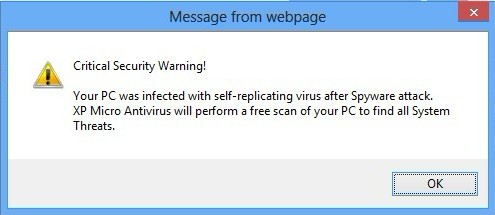
This virus is an accessory part of the notorious fake anti-spyware program called XP Micro Antivirus. When the rogue Antivirus sneaks into your computer, it starts out by displaying countless messages and displaying fake scan results to deceive users.
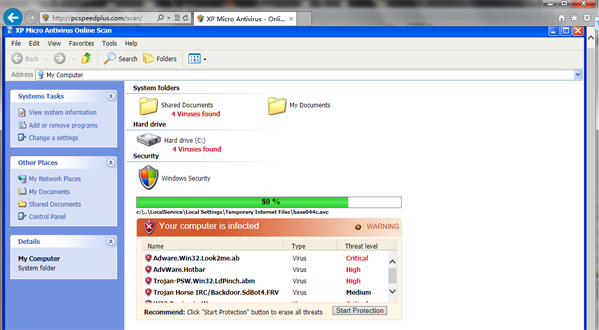
XP Micro Antivirus takes control your computer completely and blocks many basic system services. It does not reveal any true facts about how your system is functioning for the moment for it is a virus aiming to destroy your PC.
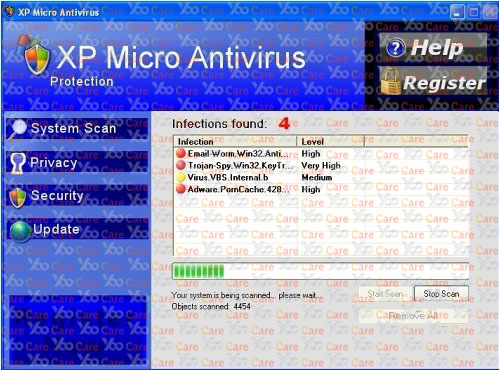
Maybe lots of PC users will try to scan their computers once they detect “http://pcspeedplus.com/scan/” Pop-Ups on their computers, but after spending several hours scanning the computer, finally they get nothing related to the virus. According to this situation, every computer user should understand a fact that Antivirus tools are not omnipotent. Sometimes they can’t detect or catch viruses timely. That’s because the antivirus is produced by human being, it also takes time to make its function well to handle with a new virus. Furthermore, this type of browser hijacker is tricky, it can block any legitimate security programs already installed on the system which may lead to its removal, hiding itself in the root of the infected system. Therefore, if you want to remove “http://pcspeedplus.com/scan/” Pop-Ups completely, you need to delete all the infected files, processes, as well as registry entries which are related to this nasty virus so that to ensure the security of your computer.
Considering this malware can’t be fixed by any security tools, uses can use the manual guide below to fix this issue without any risk.
1. Clear all the cookies of your affected browsers.
Since tricky hijacker virus has the ability to use cookies for tracing and tracking the internet activity of users, it is suggested users to delete all the cookies before a complete removal.
Google Chrome:
Click on the “Tools” menu and select “Options”.
Click the “Under the Bonnet” tab, locate the “Privacy” section and click the “Clear browsing data” button.
Select “Delete cookies and other site data” to delete all cookies from the list.
Internet Explorer:
Open Internet explorer window
Click the “Tools” button
Point to “safety” and then click “delete browsing history”
Tick the “cookies” box, then click “delete”
Mozilla Firefox:
Click on Tools, then Options, select Privacy
Click “Remove individual cookies”
In the Cookies panel, click on “Show Cookies”
To remove a single cookie click on the entry in the list and click on the “Remove Cookie button”
To remove all cookies click on the “Remove All Cookies button”
2. Remove all add-ons and extensions
Google Chrome: Wrench Icon > Tools > Extensions
Mozilla Firefox: Tools > Add-ons (Ctrl+Shift+A)
Internet Explorer: Tools > Manage Add-ons
3. Show hidden files and folders.
Open Folder Options by clicking the Start button, clicking Control Panel, clicking Appearance and Personalization, and then clicking Folder Options.
Click the View tab.
Under Advanced settings, click Show hidden files and folders, uncheck Hide protected operating system files (Recommended) and then click OK.

4. Remove all the malicious files manually.
%AppData%\Local\[random].exe
HKEY_CURRENT_USER\Software\Microsoft\Windows\CurrentVersion\Run “[RANDOM]”
HKCU\Software\Microsoft\Windows\CurrentVersion\Internet Settings,ProxyOverride = *.local
HKCU\Software\Microsoft\Internet Explorer\Toolbar,LinksFolderName =
To conclude: Whenever having this “http://pcspeedplus.com/scan/” pop up on your computer, please be careful when surfing online. This browser hijacker not only shares the common characters with other browser hijackers which are created to collect private info mostly, but prompts malicious programs to your front annoyingly. Specially associated with XP Micro Antivirus virus, it will ask you to download and install this malware constantly. And if you do act along as it requires, you’re about to experience consequences brought up by this malware at the same time. This XP Micro Antivirus can report many viruses, infections and errors ect. to you trying to make you believe that the computer has been damaged quite bad. While other antivirus programs can’t save your computer from all these troubles, it provides such services as full removal and protection. However, you will need to sign up and pay for a fake registered version of this program beforehand. The money you spend will be sent to remote PC hackers directly without getting you any PC protection tool in the future. For the sake of computer safety, this annoying pop up and it’s associating malware should be removed out of the PC ASAP.
Special Tips: Spending a lot of time removing this virus but still with no luck? To save your computer, please live chat with YooCare experts to remove the virus safely and completely.

Published by on May 20, 2013 8:39 am, last updated on May 20, 2013 8:39 am



Leave a Reply
You must be logged in to post a comment.