What is Ministrstvo Za notranje zadeve Policija Virus? One day when you open your computer, there is a pop-up saying that you have performed some illegal actions so that computer is locked and you can’t use it anymore once if you pay a fine. Is it real? How to remove this annoying virus as soon as possible? From this article you will know how to delete it manually by using the following steps.
Ministrstvo Za notranje zadeve Policija Virus is a malware that pretends to represent official police. It is one of the versions of scam known under the names FBI virus, Ukash ransomware, Canadian Police virus or other. After this virus infiltrates into this system, it blocks computer completely. The only thing an infected computer’s user can see is a warning message. It is delivered in the name of local police institutions. Of course, the scam only uses the name and the emblem of Slovenian police but it does not represent the actual authorities.
This malicious ransomware program locks the users computer system as well as modifies the registry key entries on infected Windows PC. It enters on your computer without your knowledge or consent. When it comes to your computer, it brings additional malware infection on the system. It is similar to other known ransomware infection such as the Ukash Virus and FBI Moneypak ransomware threat. These threats come in many forms. For example, it can access your PC by clicking malicious code or distribute unsafe advertising pop-ups, visiting pornographic website or downloading attachment from spam emails. Mainly, this nasty virus attacks computers located in Slovenia. It reveals your personal or financial information and then sends it to hackers for misuse. Therefore, it is suggested users to remove it as early as possible from your system to avoid any further damages.
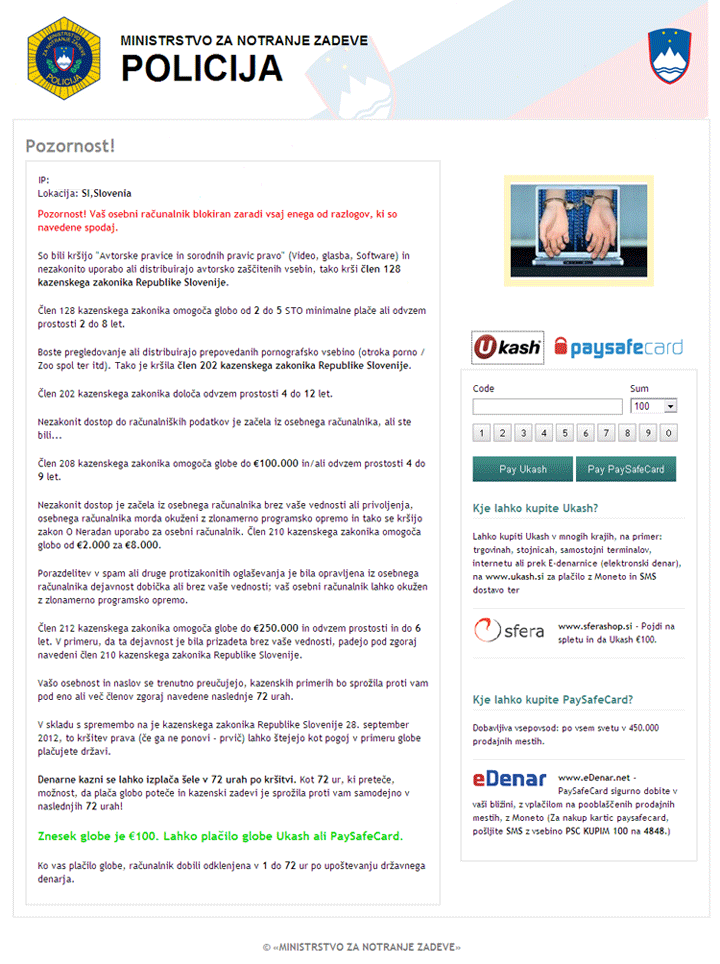
1.It is a Ransomware which may display fake security and messages and lock your computer.
2.It may display numerous annoying advertisements and spread additional spyware.
3.It can disable your antivirus program and make the removal rather difficult.
4.It violates your privacy and compromises your security.
1. Tap the F8 constantly in 1 second intervals immediately after the computer is restarted (usually after you hear your computer beep).If you begin tapping the F8 key too early, it is possible that some computers display the message “Keyboard Error”. To resolve this problem, restart the computer and try again.
2. The Advanced Boot Options menu will appear after your computer shows the hardware information and runs the memory test.
3. Using the arrow keys, select “Safe Mode with Networking” and press ENTER.
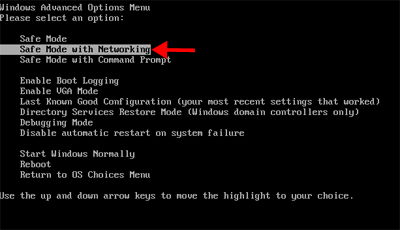
1. Use the following key combination:press CTRL+ALT+DEL or CTRL+SHIFT+ESC to open the Windows Task Manager.
2. Select “Processes” tab on the Windows Task Manager in order to view active processes. Find a malicious process by its name, select it and click the “End process” button terminate it.
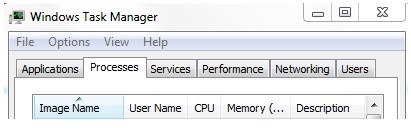
To show hidden files, just click on the Organize button in any folder, and then select “Folder and Search Options” from the menu.
Click the View tab, and then you should select “Show hidden files and folders” in the list.
Just select that, and click OK.
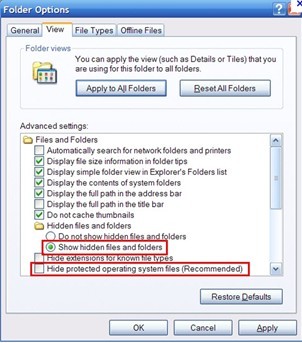
1.Click the Start menu
2.Click Run
3.Type “regedit” and click OK
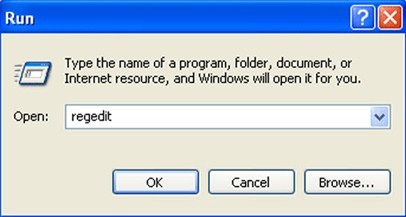
Once the Registry Editor is opened, find out the following registry entries and then delete them:
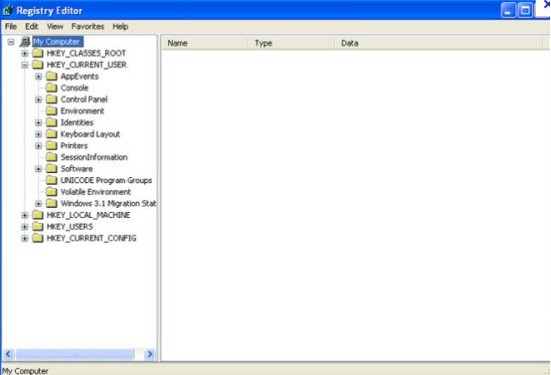
%system%\[random characters].dll
%Documents and Settings%\[user name]\desktop\[ Royal Canadian Mounted Police Virus (RCMP)].exe
C:\users\stuart\appData\Local\Temp\[random names].exe
HKEY_CLASSES_ROOT\CLSID\[random numbers]
HKEY_LOCAL_MACHINE\SOFTWARE\Microsoft\Windows NT\CurrentVersion\Winlogon\”Shell”=”[SET OF RANDOM CHARACTERS].exe”
HKEY_LOCAL_MACHINE\Software\Microsoft\Shared Tools\MsConfig\startupfolder\[random names]
HKEY_LOCAL_MACHINE\Software\Microsoft\Shared Tools\MsCongif\startupreg\[random names]
Ministrstvo Za notranje zadeve Policija virus is a scam that asks for large amounts of money to supposedly unlock a computer. A fine of 100 EUR should be paid using Ukash or PaySafeCard. The message promises that a computer will be unblocked in 1 to 72 hours after a payment is made. But paying the fine will not fix your computer. Moreover, it will escape the antivirus software successfully and this virus creates many files and hides them under system folders. The ransomware can disable your antivirus and your other applications. Once the virus finish its infection, your computer will face a hard situation. First of all, it will lock your computer immediately. Then it will download the virus and Trojans from the unsafe website to steal your system information, and it can mess up your system data, steal your personal information such as account number and password to send to the virus maker. Through this way the hijacker can get your personal information without your allowance. To sum up, it is important to remove it immediately before it makes you lose money and makes your computer crash. If you already made a payment, contact your credit card bank and try to undo the purchase.
Special Tips: It is strongly recommended to remove this virus manually with expertise, because any mistake due to lacking of computer knowledge could lead to more damages till system goes crash down. And if you still cannot successfully get rid of this virus by the above instructions, please contact YooCare 24/7 Online Expert now for a fast and professional help.

Published by on November 26, 2012 1:18 am, last updated on June 3, 2013 5:40 am



Leave a Reply
You must be logged in to post a comment.