How do you uninstall ESET Smart Security Premium? I installed ESET Smart Security Premium on my Windows 10 PC, and the software stopped working recently. My friends suggested me reinstall the software to fix the problem. However, I am not able to uninstall ESET Smart Security Premium because it keeps running in the background and I can’t disable its process. I tried to download a new package to install, but it told me ESET Smart Security Premium is already installed. I don’t know what to do now. Please help me. Thanks.
ESET Smart Security Premium is a popular security package developed by ESET. With over 30 years of innovation in cybersecurity industry, ESET provides excellent security solution to protect user’s devices from viruses, Trojans, malware, spyware, rootkits and more threats. The company was first built and run by security enthusiasts. Now its products have been chosen by millions of users. It has 13 R&D centers worldwide and cloud-powered scanning features, detecting the latest threats and removing stubborn malware accurately. ESET Smart Security Premium is a hot-seller which includes advanced features like anti-theft, password management, data encryption, combining with legendary antivirus technology for multiple layers of protection.
ESET Smart Security Premium boosts solid protection for your files, digital identity and devices. It keeps your files safe from ransomware, phishing and other threats. It helps you manage passwords and protect privacy. It encrypts your files and removable media to prevent data threat. The Anti-Theft feature lets you locate and find your lost devices easily. Its useful features attract many users.
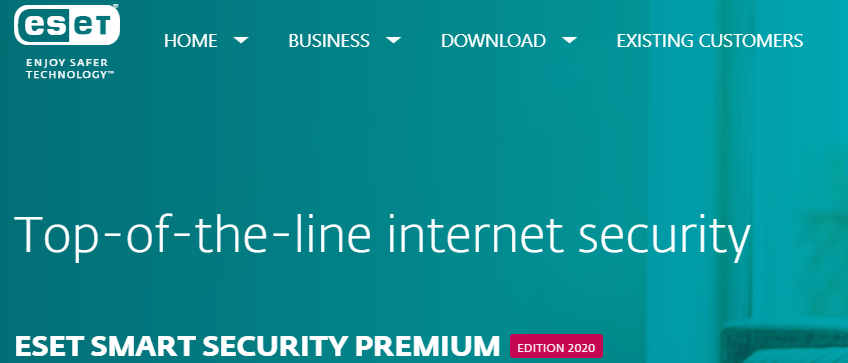
Regardless of many useful features, this security program does not meet all users’ needs in some aspects. It is normal that different users have different needs. Some users decide to uninstall ESET Smart Security Premium from their PC as they have problems with the service, or simply want to switch to another service.
Some users tell they decide to quit the service because the ESET Firewall keeps causing connectivity problems. They fail to connect to servers for the most time. Sometimes, they try to update the software when the latest version is available, but it won’t update. Some users see error “Banking & Payment protection could not be redirected to the requested web page”, so they can’t shop and browse properly. Some users report that they see error “Some of the applications capable of importing the root certificate are still running” after they enable SSL protocol filtering. Some users give up ESET Smart Security Premium because it is not compatible with their favorite game applications. Some users report that their bookmarks disappear when using the password management feature. Those are the common reasons why users decide to remove ESET Smart Security Premium from their PCs.

When users try to delete ESET Smart Security Premium, they meet some problems. In fact, antivirus software is commonly difficult to uninstall. During the installation, the security software creates a startup registration point in Windows. After it is installed, it will run automatically during every startup. The security program also adds a Windows Service to the system to ensure it will run continuously in the background. This is why users can’t disable ESET Smart Security Premium in Task Manager. As the program is still running, users can’t proceed to uninstall it.
Some users may not be able to find ESET Smart Security Premium on the Start menu or Apps & Features applet, so they don’t know where to start to uninstall. Some users can see the program on the programs list in the Windows uninstall feature, but the uninstall option can’t be highlighted. If the uninstall button is disabled, nothing will happen when users click on it. According to some users, unknown errors occur during the removal process. The uninstallation ends suddenly. As the security software has ultimate permission on the PC, users may not have sufficient permission to uninstall it if they are not administrator users. Even the administrator users see insufficient permission error for some reasons. If ESET Smart Security Premium itself encounters an issue like corrupted setup or missing file, the uninstall process can’t proceed.
Some users are able to uninstall the software, but its leftovers restore the tool after removal. Commonly, there are leftovers after users uninstall a program in the Windows uninstall feature. If you don’t remove the leftovers, the product will remain active on your PC after uninstallation. As the leftovers are not easy to deleted, users cannot install another antivirus that is not compatible with ESET. Besides, the leftovers occupy your precious space on the system and slow down the PC. Therefore, you should delete ESET Smart Security Premium completely if you don’t need it.
Can’t remove ESET Smart Security Premium completely? Can’t proceed to uninstall software? You come to the right place. As a large number of users have problems in uninstalling ESET Smart Security Premium completely, we decide to display effective solutions for all users. There are both manual and automatic solutions. If you have great computer skill, you can choose to uninstall ESET Smart Security Premium manually. You must be very careful especially when you deal with Registry Editor to avoid vital mistakes. If you prefer more effective solution to uninstall the software quickly, you can use an uninstaller to remove ESET Smart Security Premium automatically. It only takes less than one minute to finish the uninstalling.
As some users can’t find ESET Smart Security Premium in Start menu or Settings, we provide three methods to remove the software manually. If you can’t find the software, just try other methods. If you are afraid of deleting system files by mistake, you can contact computer experts for help. Follow the guides to proceed.
Method 1: Uninstall from Start Menu.
Step 1: press Windows key. Look for ESET Smart Security Premium on the popup menu.
Step 2: right click ESET Smart Security Premium icon and select Uninstall option. It will open a window where you can uninstall the software.
Step 3: look for ESET Smart Security Premium and click Uninstall button on the top. Confirm the uninstalling. Click Next at the bottom to move on when the Setup Wizard appears. When it asks if you would like to repair errors or remove the program, select Remove operation to continue. Select a reason why you uninstall the program, and click on Next. On the next screen, click Remove option to remove the program from your PC.
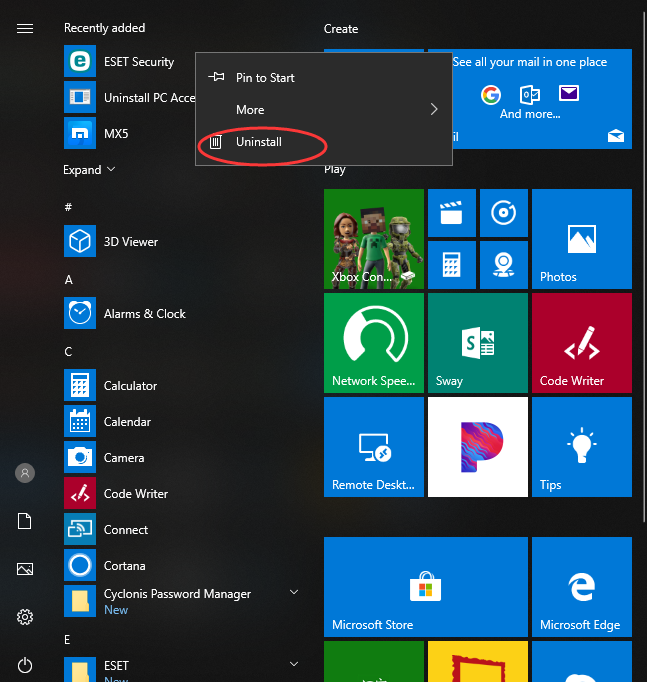
Method 2: Uninstall from Settings
Step 1: press Windows key. On Start menu, click Settings icon at the left side.
![]()
Step 2: select Apps on Settings window, and choose App & Features menu.
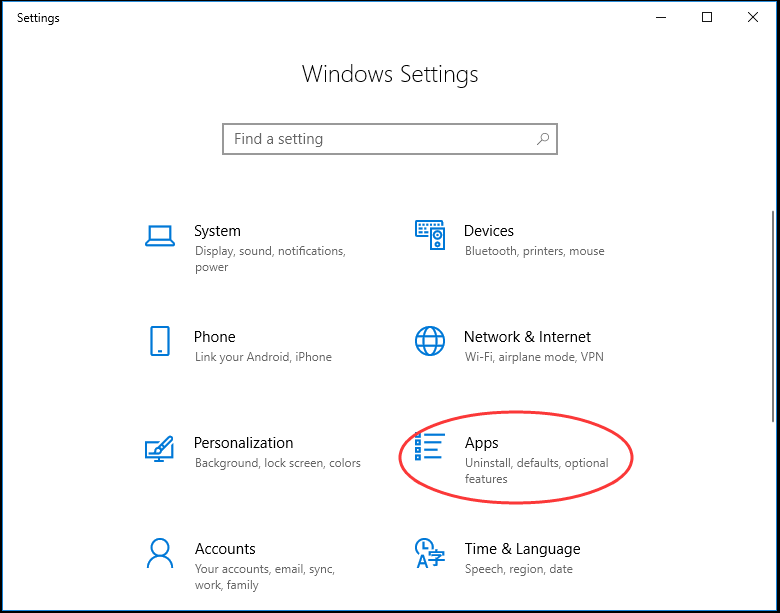
Step 3: locate ESET Smart Security Premium on App & Features menu. Right click the icon and select Uninstall option. Confirm the uninstalling, and follow the wizard to finish the task.
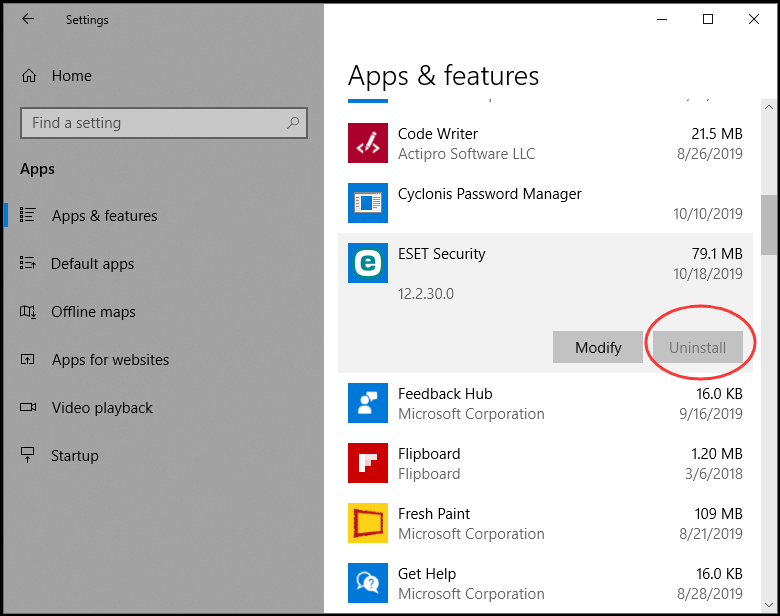
Method 2: Uninstall from Control Panel
Step 1: click Search box on taskbar. Type in “control panel”, and click “control panel” app on the popup list.
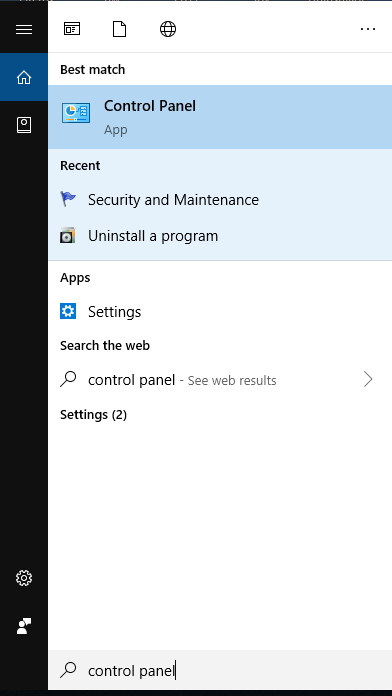
Step 2: click “Uninstall a Program” option under Program menu.
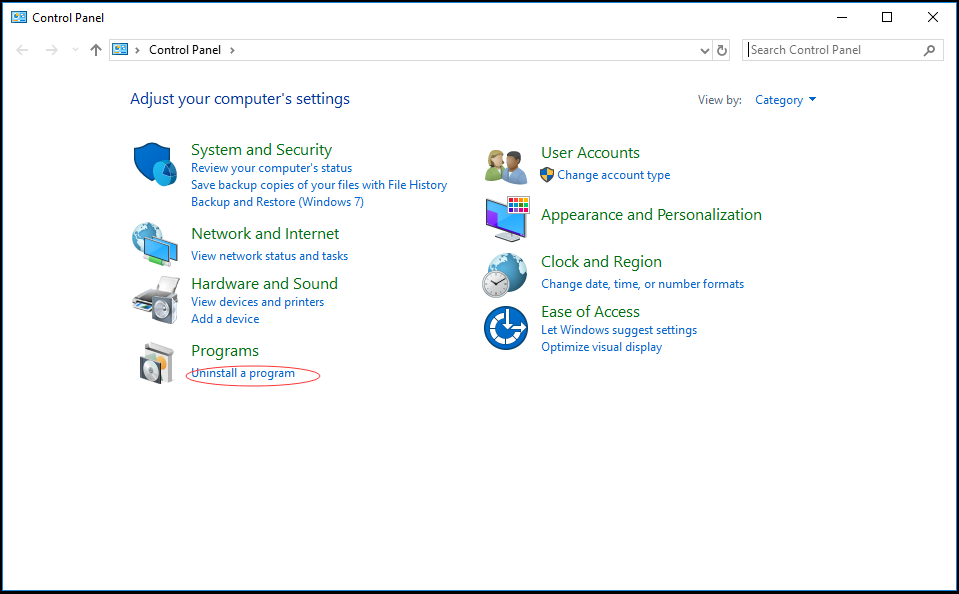
Step 3: look for ESET Smart Security Premium. Select it, and click Uninstall button on the top. Click “yes” to confirm the task and follow the wizard to uninstall ESET Smart Security Premium from your PC.
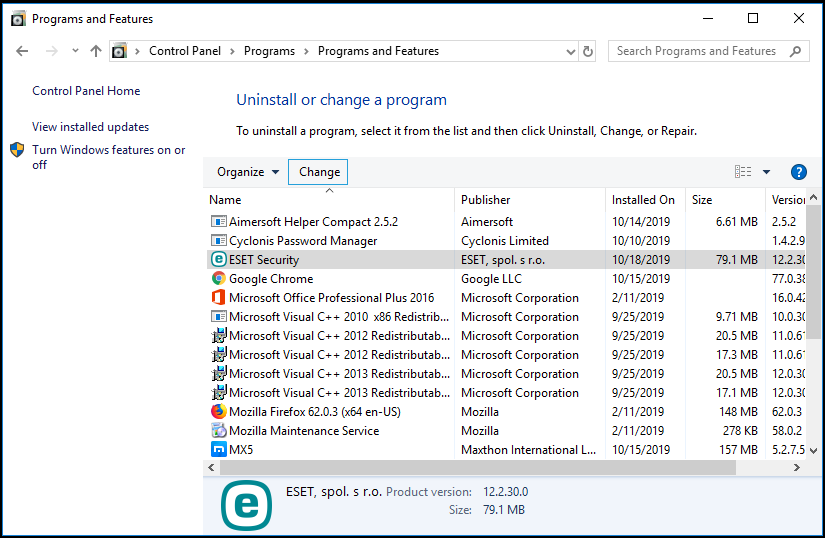
Is ESET Smart Security Premium completely removed from your PC? No. In fact, the Windows built-in utility only remove the executable files. If the program is not completely removed, it can cause software conflict and further issues on the system, especially when you need to install another antivirus program on the PC. To get rid of the software, you need to remove its leftovers one by one after the standard removal. The process requires specific computer skill and knowledge as you need to deal with Registry Editor and App Data. If you remove the important system registry files by mistake, it may cause system crash and other vital problems. We suggest you back up registry data before you edit the registry. On the navigator click File > Export, type a name and save the copy to a location.
Firstly, press Windows + R combination keys on your keyboard to open Run dialog.
Secondly, type in “regedit” in the dialog and hit Enter key to open Registry Editor.
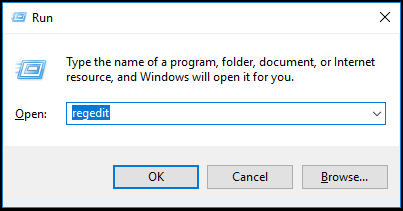
Thirdly, locate and delete all files related with ESET Smart Security Premium.
Lastly, open App Data folders to locate and remove ESET Smart Security Premium app data manually. Now, ESET Smart Security Premium should be removed completely.
Manually checking and deleting ESET Smart Security Premium and its leftovers is not an easy job for regular users. If the manual solution is too overwhelming for you, you can use Uninstallor to delete ESET Smart Security Premium automatically. Uninstallor is an advanced utility which helps you analyze and delete unneeded software easily without leaving any remnant on the PC. It locates and removes all related files automatically, so you don’t need to spend a long time to uninstall ESET Smart Security Premium completely. Simply follow its wizard to finish the task.
Firstly, download and install Uninstallor on your PC. Uninstallor comes with small size, so it won’t take much space on your PC.
Secondly, run Uninstallor, and it will load all software you install on the system. Use its search box to locate ESET Smart Security Premium quickly. Select the software and click Analyze Now button. It will analyze the software to provide the best solution to uninstall the software.
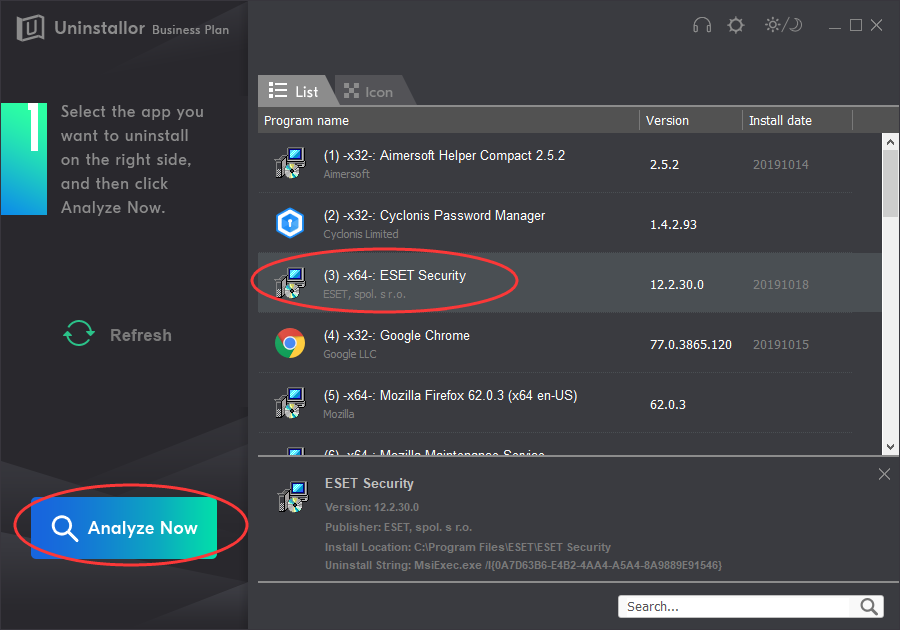
Thirdly, click Uninstall Now button when it finishes analyzing. It also locates the registry files and app data automatically when it uninstalls the software.
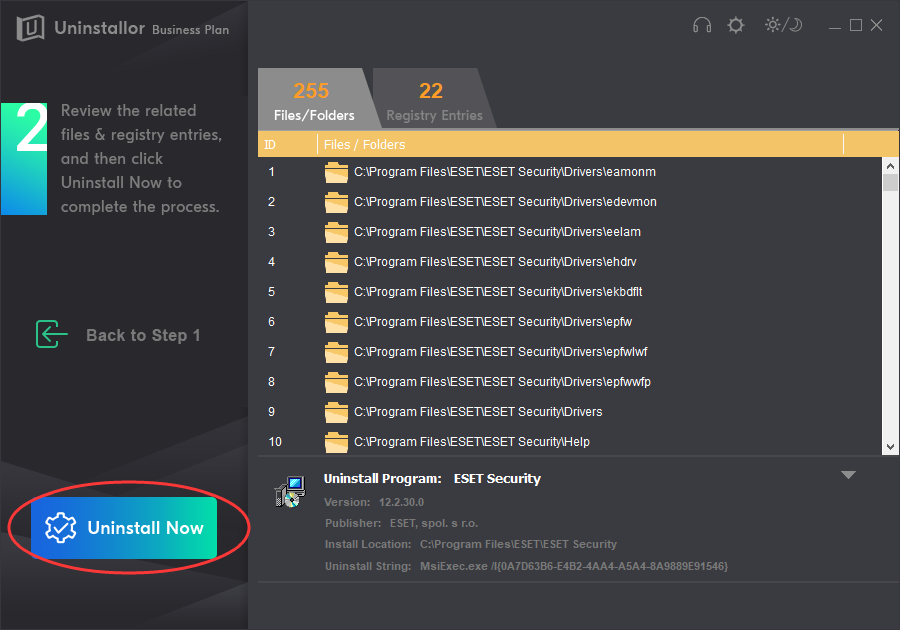
Fourthly, click Remove Now button to clean ESET Smart Security Premium leftovers once for all. Now ESET Smart Security Premium is completely deleted from your system. This solution does not require special computer skill.
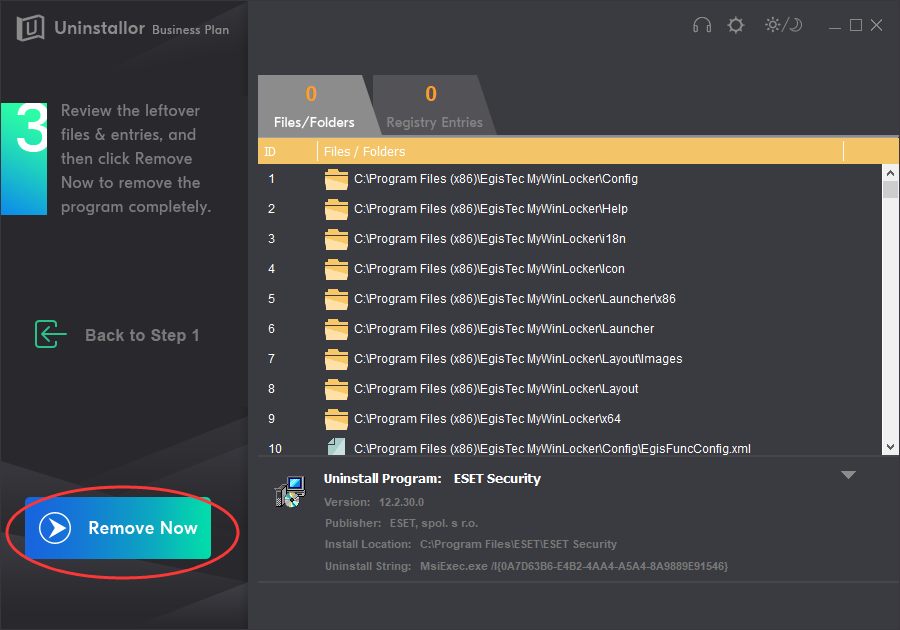
It is not easy to uninstall a program completely from a PC especially when you deal with antivirus. If you don’t remove the unneeded software completely, they will take much space on your PC, cause software conflict and bring other issues on the system. Therefore, we provide both manual and automatic solutions to uninstall ESET Smart Security Premium. Hope our guides help you fix the problem. If you are a computer master, the manual solution suites you. If you want faster and easier solution, you can choose automatic solution. Uninstallor is a very useful tool which helps you remove unwanted, problematic, stubborn and malicious apps with few clicks. If you fail to uninstall ESET Smart Security Premium, try Uninstallor. You won’t be disappointed.
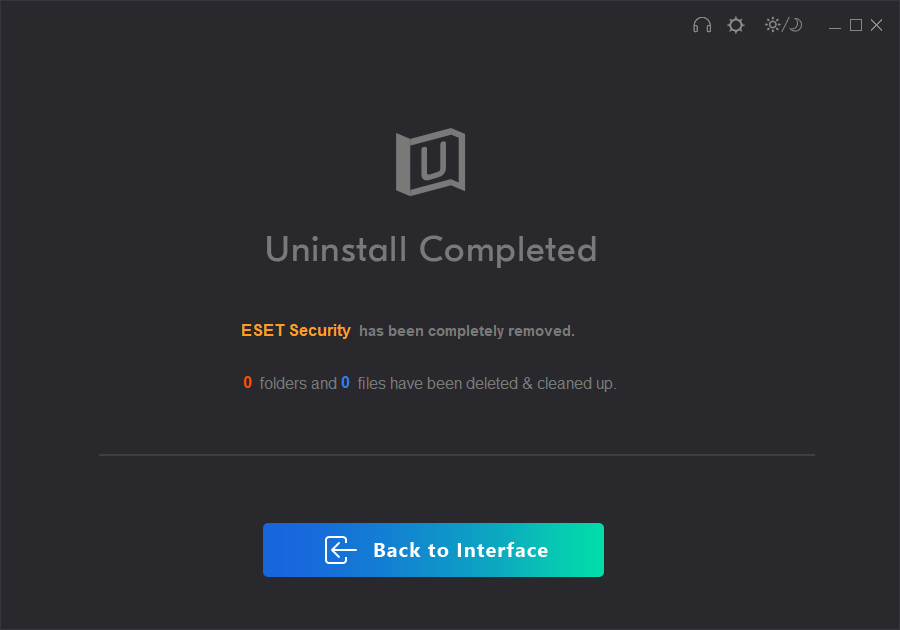
Published by on November 7, 2019 10:52 am, last updated on January 8, 2020 3:53 am



Leave a Reply
You must be logged in to post a comment.