Do you have problems when removing Adobe Flash Player from your Windows? If you can’t uninstall Adobe Flash Player from Windows 10 properly, you come to the right place. You will find effective and clear removal guides in this article. Adobe Flash Player has been a helpful plugin. Some users are looking for a way to uninstall it completely as they find another tool to replace it. Some users try to remove Adobe Flash Player as they can’t install new software due to conflicts. No matter what the reason is, users should uninstall the plugin completely to keep the PC clean and prevent problems caused by software incompatible issues. Let’s learn how to remove Adobe Flash Player from Windows PC completely.
Adobe Flash Player is a piece of famous software which is used to assist web browsers in executing rich media .SWF files containing ShockWave or Flash content. It helps users stream and view audio, video, multimedia, and Rich Internet Applications (RIA) on mobile devices and PCs. Originally, the software was created by Macromedia. Now, it is developed and distributed by Adobe Systems Inc. which is a huge company provides Creative Cloud products. The company offers three separate Flash player plug-ins for Windows. They are ActiveX plug-in for Internet Explorer, NPAPI plug-in for Firefox, and PPAPI plug-in for Opera and Chromium. Depending on the browsers you use, you may have one or more of these plugins on your system.
You may have downloaded Adobe Flash Player to view a short video shared by your friend on Facebook, play a game or Silverlight to watch a live football match, or open a .gif picture inside of your web browser. The software is available in Brazilian Portuguese, Chinese Simplified, Chinese Traditional, Czech, Dutch, English, French, German, Italian, Japanese, Korean, Polish, Russian, Spanish, Swedish, and Turkish on most major browser platforms. A large number of users have it on their PCs. The software soared when Flash started to include technologies to compress and protect audio and video. Users were required to install plugin when they were about to open media contents. Now, similar advanced software appears, and it is no longer a necessary.
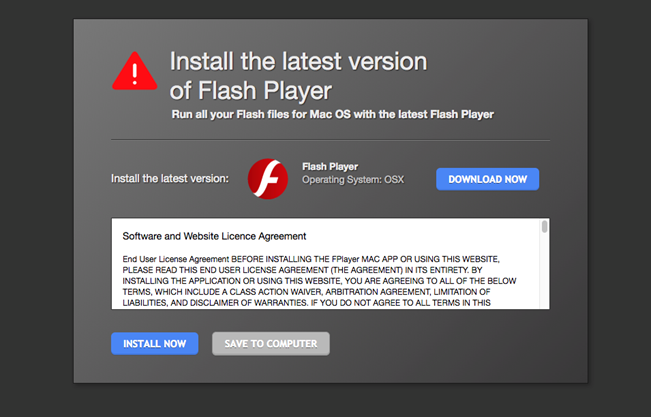
Some users decide to quit Adobe Flash Player as they have problems with it on PCs. According to some users, they think Adobe Flash Player can increase the opportunities for malicious hackers to access their PCs. On one hand, using any plugin runs the risk of putting your data in increased peril. The hackers can make use of browser plugins to compromise unprotected PCs. On the other hand, Adobe Flash Player is incompatible with some antiviruses. If the antivirus does not properly due to conflictions, it may allow hackers to exploit vulnerabilities on PC easily. In fact, users can decrease this kind of risk by ensuring that the flash-based elements only load in your browser on your command. Update the Adobe Flash to the latest version, so the security patches will be installed timely.
Some users fail to install the latest video card driver as Adobe Flash Player fail to work normally. Due to corrupted or missing dynamic-link library (DLL) files, users can’t load and use Adobe Flash Player. Besides, unsuccessful or corrupt installation of Flash Player can cause a series of problems. Users experienced program lock-ups, slow PC performance, system freezes, blue screen errors, startup and shutdown problems. Many popular browser apps include an embedded copy of Flash. If you use multiple browser apps, you may have up to 4 copies of Adobe Flash Player. One of the copies is for Internet Explorer, one for Microsoft Edge, one for Firefox and one for Opera, respectively. Some of you may want to remove or uninstall one of the versions of Adobe Flash Player to speed up PC performance. It will not be a problem because most browsers and website support and use HTML5 Media now. However, it is not an easy job to uninstall Adobe Flash Player completely.
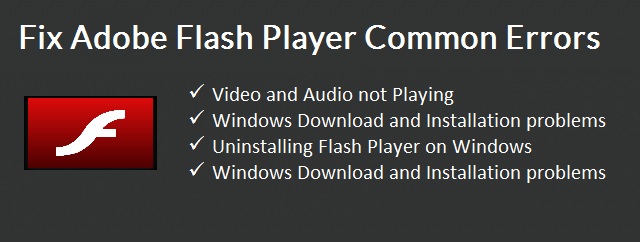
Can you remove Adobe Flash Player completely? Do you see any error when you try to uninstall Adobe Flash Player from Control Panel? According to users, they were told the software couldn’t be uninstalled due to permission and software setup issues. Please note you can’t proceed to uninstall Adobe Flash Player if any programs that use Flash are running on your PC. Some users reported they were told they did not have permission to uninstall the software though they were administrator on the PC. The software makes itself difficult to uninstall, trying to make users change their mind.
Some users can’t uninstall the software because Adobe Flash Player does not appear on the programs list in Windows built-in uninstall panel. Some users can find the software and go through the uninstalling process, but the program is not removed completely. They still can see associated items and traces of the program on the PC. The PC still regards that Adobe Flash Player is exiting on the system, so users fail to reinstall Adobe Flash Player successfully. If there are multiple versions of Adobe Flash player on the system, you need to go through the uninstalling process several times.
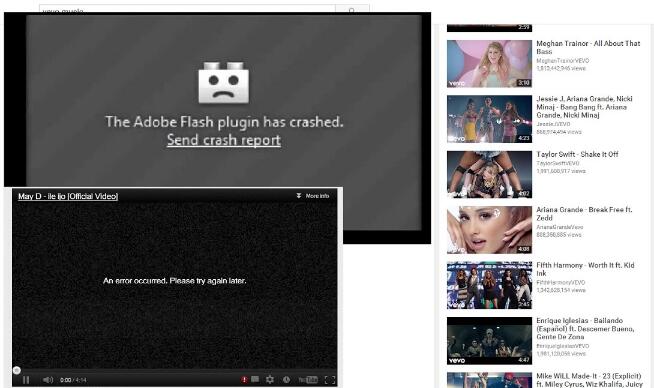
A large number of users report that they can’t delete Adobe Flash Player off their system completely. The incomplete uninstalling causes different problems. They fail to install new software and hardware driver on the PC. Their browsers do not work properly. Some users notice that their security software does not work normally. The security software displays errors about the plugin frequently though you removed it. Therefore, it is very important to remove Adobe Flash Player completely. Below are the guides to uninstall Adobe Flash Player from Windows 10. You can follow the guide to remove it manually or use the advanced uninstaller to delete it automatically.
Option One: Uninstall Adobe Flash Player manually.
Some users may choose to remove Adobe Flash Player manually by Windows default feature. There are three ways to remove the software manually.
Method 1: Uninstall from Start Menu.
Step 1: Click Windows icon at the left bottom. Look for Adobe Flash Player from the Start menu.
Step 2: Right click the software icon and click Uninstall option. It will take you to Programs & Features.
Step 3: Click Adobe Flash Player and click Uninstall. Confirm the uninstalling by click Yes.
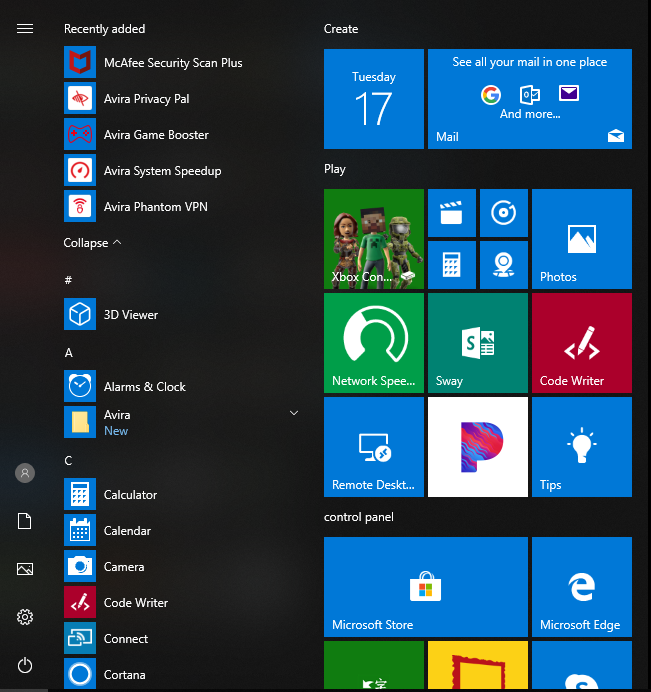
Method 2: Uninstall from Settings. If you can’t find Adobe Flash Player from the Start menu. You can proceed uninstalling from Settings.
Step 1: Open the Windows start menu. Click Settings icon at the left side.
![]()
Step 2: In the ‘Find a setting’ bar, type “Apps and Features” then press the Enter key. Select Apps and Features to open it.
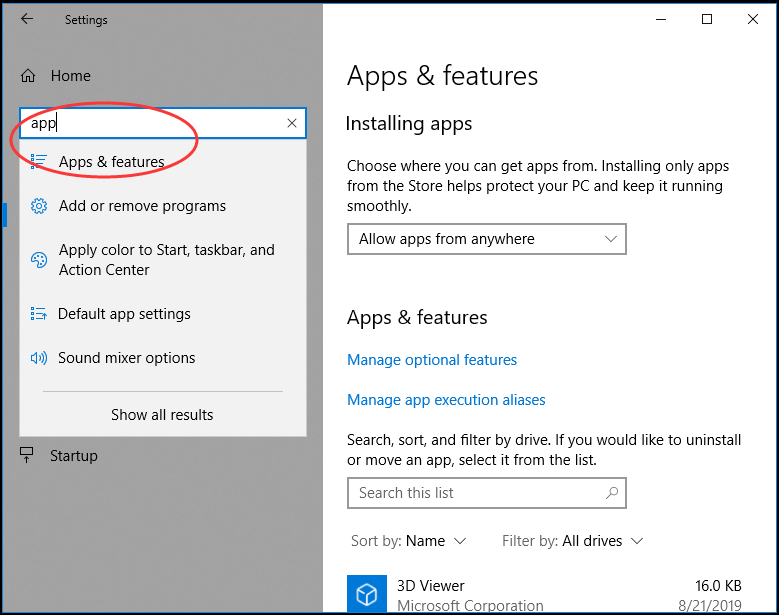
Step 3: Select Adobe Flash Player from the list and click Uninstall. Proceed with the directions on your screen to remove Adobe Flash Player from your PC.
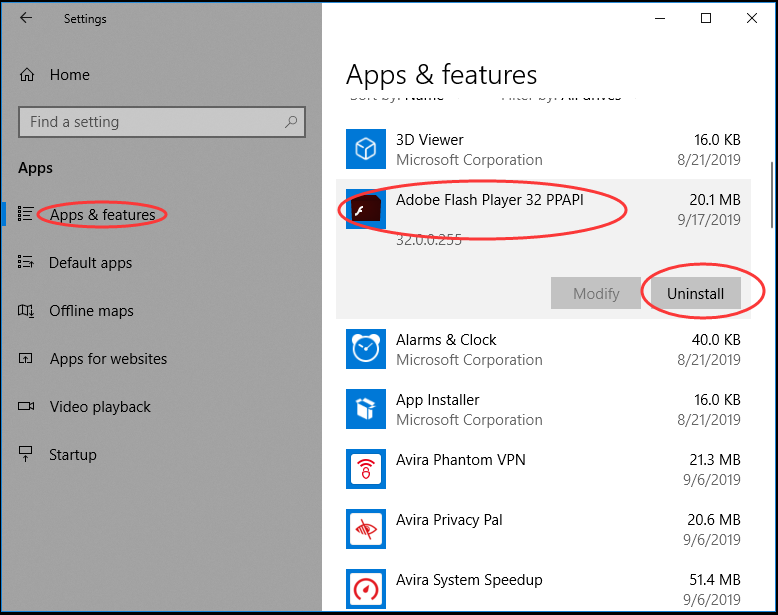
Method 3: Uninstall from Control Panel. If you can’t uninstall the software from Settings, try to delete it from Control Panel.
Step 1: Click search box on taskbar and type Control Panel. Click Control Panel from the popup list.
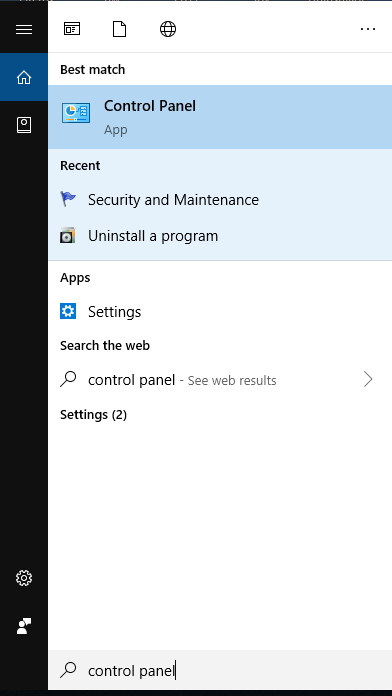
Step 2: Click Uninstall a Program under Program option. It will open a screen with a list of software you installed.
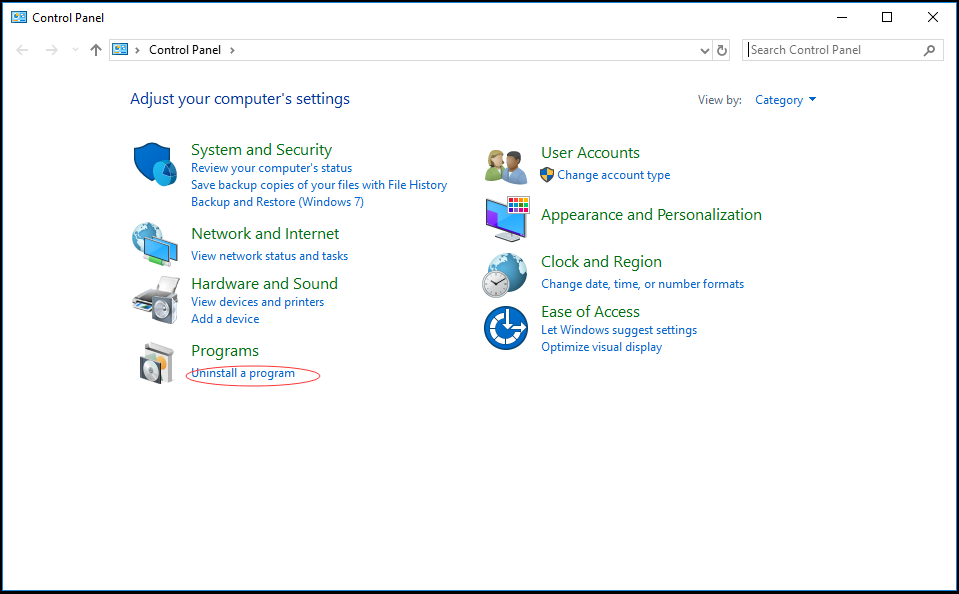
Step 3: Click Adobe Flash Player, and click Uninstall from menu on top. Click Yes to confirm the uninstalling.
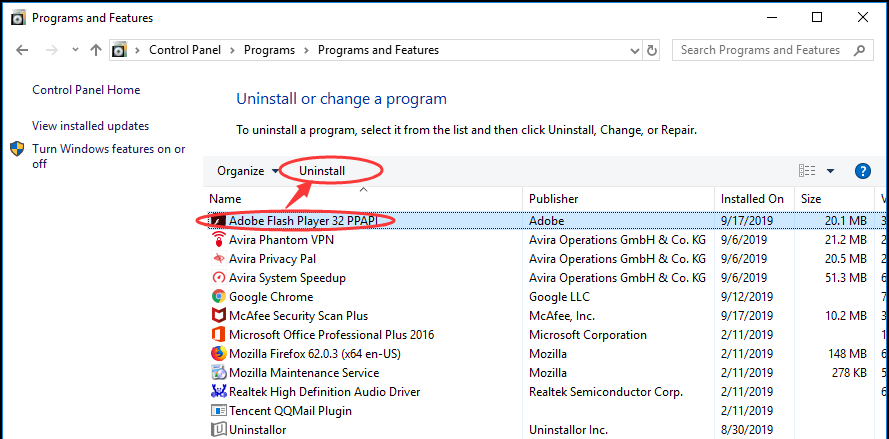
After you uninstall the software manually, you need to clean the leftovers by removing related files and registry entries. This process requires some computer skills. If you are not good at computer, you are suggested to back up your registry data in case you delete important files by mistake. You also can contact computer experts for help. Below are the guides to clean leftovers manually.
First of all, open the Registry Editor by launching the ‘Run’ dialog box and entering ‘regedit.exe’ in its empty field. Hit ‘Enter’.
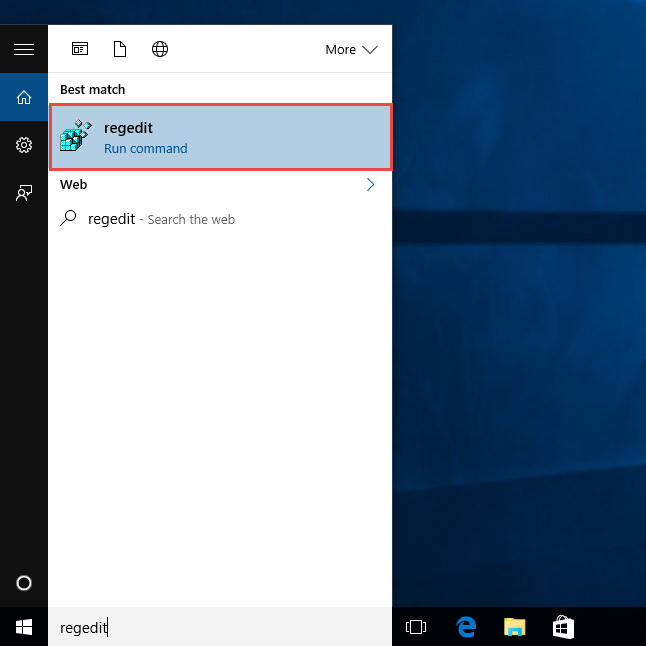
Secondly, expand and check the registry keys inside carefully.
Thirdly, delete the registry keys belonging to the Adobe Flash Player.
Finally, open the associated folders on your PC, and delete all of files and folders.
C:\Windows\system32\Macromed\Flash
C:\Windows\SysWOW64\Macromed\Flash
%appdata%\Adobe\Flash Player
%appdata%\Macromedia\Flash Player
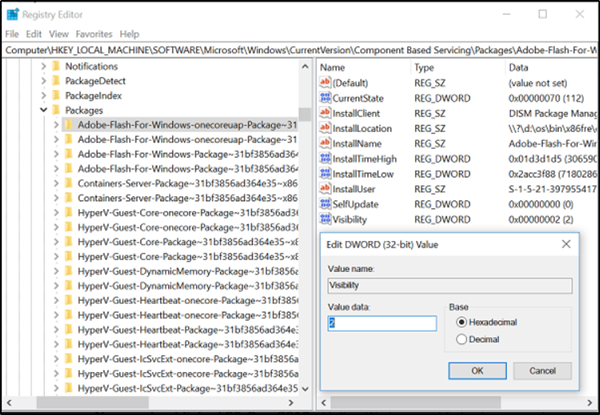
Option Two: Uninstall Adobe Flash Player with Uninstallor.
If you think manual removal is too overwhelming for you, you can use an uninstaller to uninstall Adobe Flash Player with few clicks. When you use Uninstallor, it guides you through to remove all related files and folders within one minute. You won’t delete the wrong files or miss one leftover to remove. Uninstallor is a smart uninstaller which helps users uninstall stubborn software, bloatware, adware, and other unwanted programs effectively. Let’s learn how to uninstall Adobe Flash Player by using Uninstallor.
Firstly, download Uninstallor on your PC. The software size is small, and there is no need to install the software. Double click Uninstallor.exe and it will load software you installed.
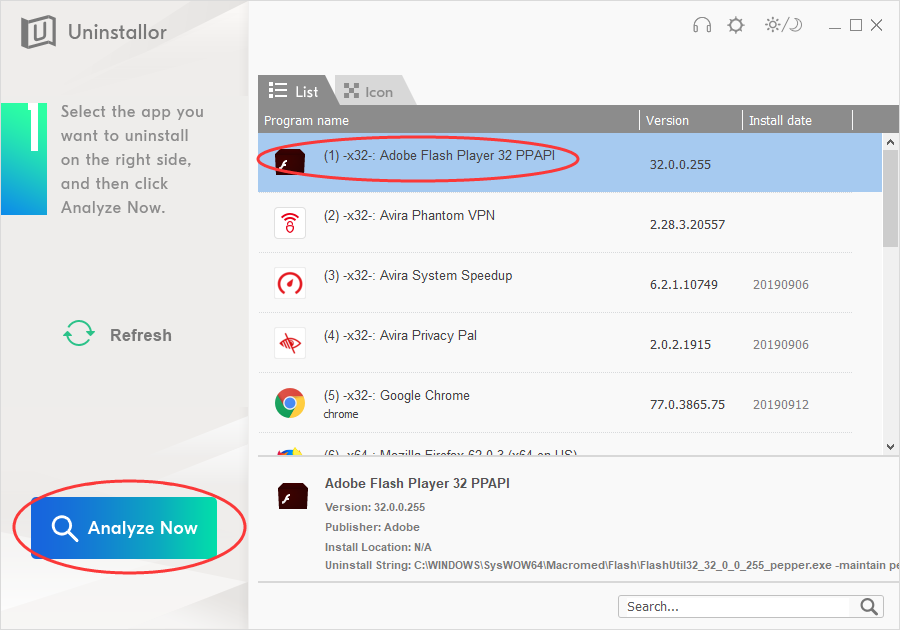
Secondly, look for Adobe Flash Player. There is a search box which allows you to find needed software quickly. Select the software you would like to uninstall, and click Analyze now button. The Uninstallor will analyze the software and provide best solution to remove Adobe Flash Player.
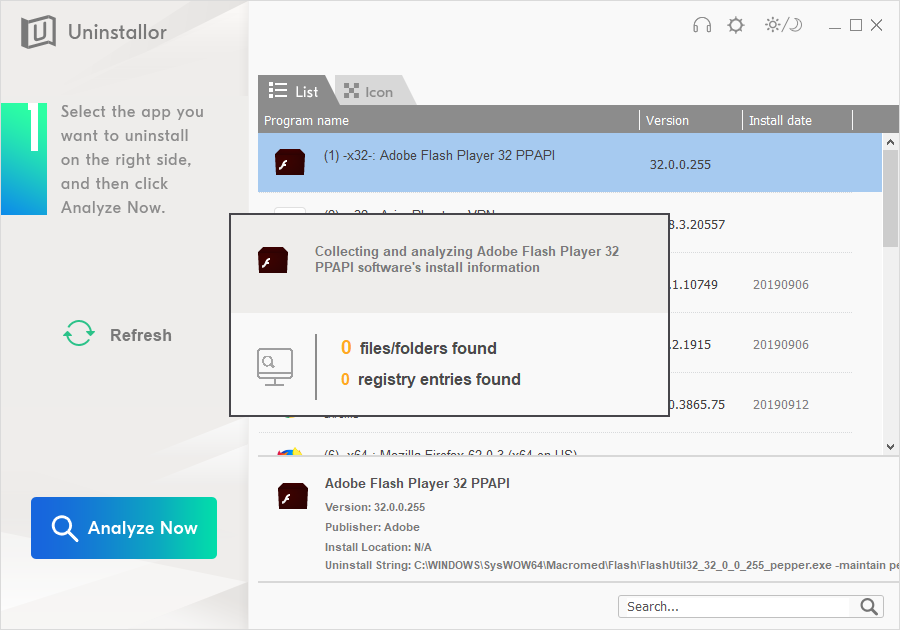
Thirdly, click Uninstall now button after it finishes analyzing. Click Yes to confirm uninstalling.
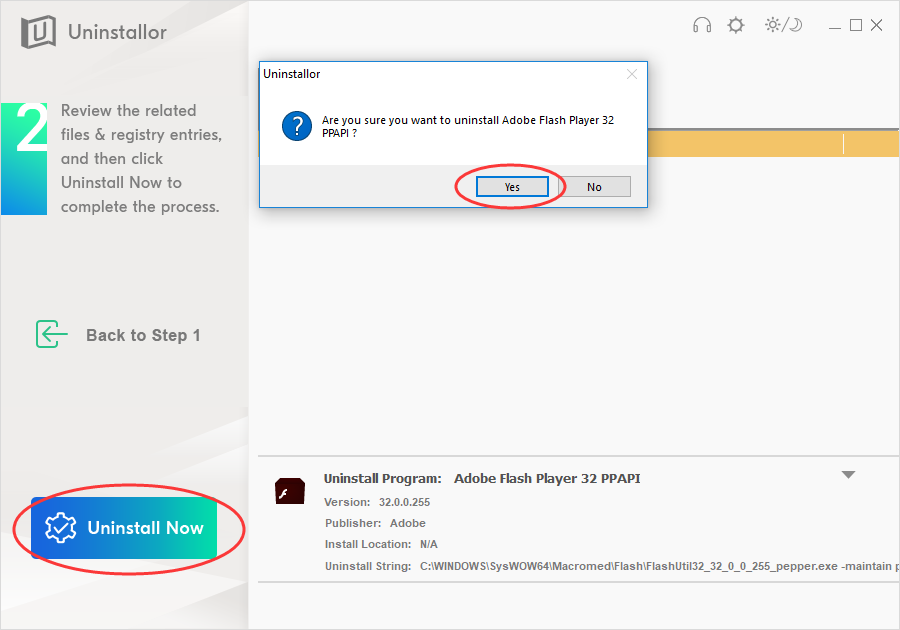
Fourthly, click Remove now button when the program displays the leftovers. It will delete all files and folders automatically. There is no need to go through the registry editor multiple times. Once it’s done, Adobe Flash Player is completely deleted from your system.
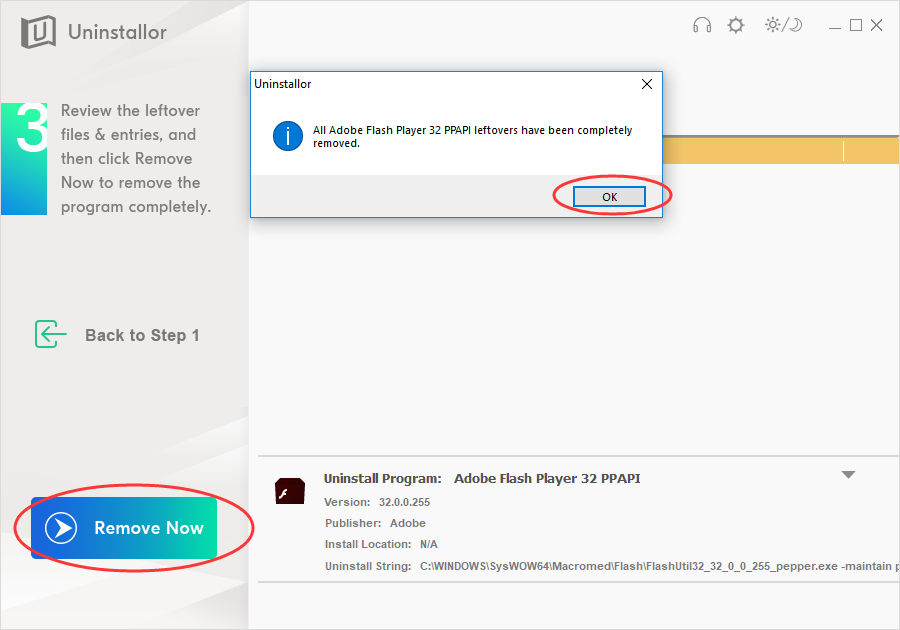
Many users can’t remove Adobe Flash Player from their system. That causes them many problems. To fix the problem, users need to remove it completely. We suggest you use professional uninstaller to remove Adobe Flash Player completely off your system. It is because the standard removal with Windows App & Features only helps you clean most of the associated components of the program on the PC. You will need to go through many ways and steps, like enabling the option “Show hidden files, folders, and drives” in File Explorer, and removing related folders manually. If you use Uninstallor, It will help you uninstall Adobe Flash Player, without any leftovers. Only with couple of clicks, you can get rid of it for good. Uninstallor works on both the 64-bit and 32-bit version of the Windows operating systems. It is the most effective tool to uninstall software.
Published by on September 17, 2019 6:11 am, last updated on January 4, 2021 11:09 am



Leave a Reply
You must be logged in to post a comment.