Windows Virtual Firewall is a newly released rogue program that can be added on to the system with users consent. Are you searching for solution to get rid of this rogue program? Follow the manual guide here to remove this fake antivirus program immediately.
Windows Virtual Firewall is a well-known fake antivirus program which just comes to the internet and infects lot of computers. It can do more than extort money. Once infected, you will experience a system crash, permanent data loss, system slowdown and Internet connection loss.
How does it works? If your computer has been infected with rogue program, you will find this program can display fake security warnings or dialog boxes and block certain application on the infected computer, including most of the legitimate antivirus programs once it is downloaded. It pretends to scan your computer and report a lot of infection that don’t exist at all. This virus will put your personal identity at risk, also invite additional malware to the infected machine. No matter how it boasts itself, users should remember this rogue program will never protect your system from real threats. It is just a scam that is created to trick you into thinking your computer has a severe security problem so that you will then purchase its full version which claims to help you solve all the PC problems. Attempts to purchase Windows Virtual Firewall will only give your financial information into criminal possession. If you do that, it may also result in other attacks against your PC. Moreover, this nasty virus also causes very dangerous problems on the infected computer including:
1) It generates automatic system scan and fake security report without any permission.
2) It may cause browser redirection or even disable internet access as a result.
3) It blocks task manager and registry editor to prevent users from removing it manually.
4) It disables your current antivirus to avoid the deletion and keeps making chaos on the infected computer.
Hence, it is suggested users to get rid of this malicious rogue as soon as possible to protect your data and make sure your computer is running in the safe network environment.
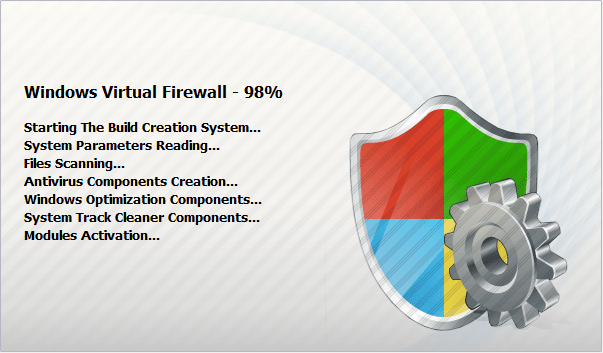
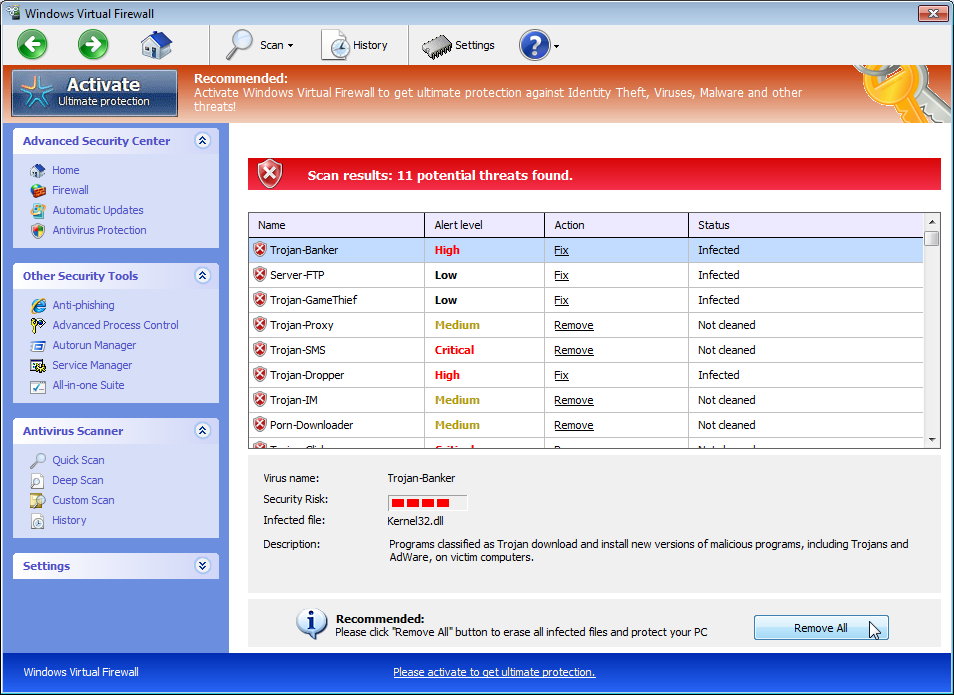
1. Reboot your computer to safe mode with networking. As your computer restarts but before Windows launches, tap “F8” key constantly.

2. Show hidden files and folders.
Open Folder Options by clicking the Start button, clicking Control Panel, clicking Appearance and Personalization, and then clicking Folder Options.
Click the View tab.
Under Advanced settings, click Show hidden files and folders, uncheck Hide protected operating system files (Recommended) and then click OK.

3. Open Registry entries. Find out the malicious files and entries and then delete all.
Attention: Always be sure to back up your PC before making any changes.
a. Press the “Start” button and then choose the option “Run”. In the “Open” field, type “regedit” and click the “OK” button.


b. All malicious files and registry entries that should be deleted:
%AllUsersProfile%\Application Data\.exe
%AppData%\Roaming\Microsoft\Windows\Templates\[random]
%AppData%\Local\[random].exe
HKEY_CURRENT_USER\Software\Microsoft\Windows\CurrentVersion\Internet Settings “WarnOnHTTPSToHTTPRedirect” = 0
HKEY_CURRENT_USER\Software\Microsoft\Windows\CurrentVersion\Policies\System “DisableRegedit” = 0
HKEY_CURRENT_USER\Software\Microsoft\Windows\CurrentVersion\Policies\System “DisableRegistryTools” = 0
HKEY_CURRENT_USER\Software\Microsoft\Windows\CurrentVersion\Policies\System “DisableTaskMgr” = 0
HKEY_LOCAL_MACHINE\SOFTWARE\Microsoft\Windows\CurrentVersion\policies\system “ConsentPromptBehaviorAdmin” = 0
HKEY_LOCAL_MACHINE\SOFTWARE\Microsoft\Windows\CurrentVersion\policies\system “ConsentPromptBehaviorUser” = 0
HKEY_LOCAL_MACHINE\SOFTWARE\Microsoft\Windows\CurrentVersion\policies\system “EnableLUA” = 0
HKEY_CURRENT_USER\Software\Microsoft\Windows\CurrentVersion\Run “Inspector”
Special tips: Spending a lot of time removing this rogue program but still with no luck? Live chat with YooCare experts now to unlock your computer and remove the virus safely and completely.
Published by on July 17, 2012 11:38 am, last updated on August 17, 2012 4:59 pm


