Is your browser homepage changed to SecureSearch.co without your permission? Are your online activities stopped by tons of ads frequently? Is the Internet connection cut off randomly? If you are suffering with these problems, your computer may have been infected by adware or browser hijacker virus. It blocks you from going to your desired web sites and has illegal purpose. Follow the manual removal guide below to clean up your computer and stop annoying redirection now.
SecureSearch.co is an insecure web search-providing website associated with browser hijacker or adware. It often comes along with other unreliable free applications and gets bundled as an add-on/extension. This application is able to change browser settings, replace the default home page and add unwanted bookmark without asking for user’s approval. Once configured properly, it takes control of your browser including IE, Chrome or Firefox. Every time you go to the Internet, it opens SecureSearch.co automatically although this is not your default start up page. Also new tab with commercial ads can be opened anytime when you are on shopping websites like Amazon or eBay. In addition, you will see many annoying pop-up ads with coupons, deals, and online offers during your online sessions which prevent you from going your desired page. Clicking those ads will be involved to the distribution of other questionable applications or it may lead to personal information theft. It is suggested users to remove the hijacker fast.
Like what we have mentioned above, SecureSearch.co hijacker can cause hundreds of unwanted ads during your search sessions. Actually it only has one purpose – use the artificial traffic to boost affiliate payments. This page may seem to be a helpful site with a clear search engine, but it won’t actually provide web users useful information. Instead, it just shows altered search results and could link you to malicious pages. In addition, it can be used to collect and track information about your web browsing habits, such as what websites do you visit, what search queries do you type, how long do you stay on certain websites and then send to cyber criminals for other illegal use. That’s why you need to remove SecureSearch.co redirect virus as soon as possible.
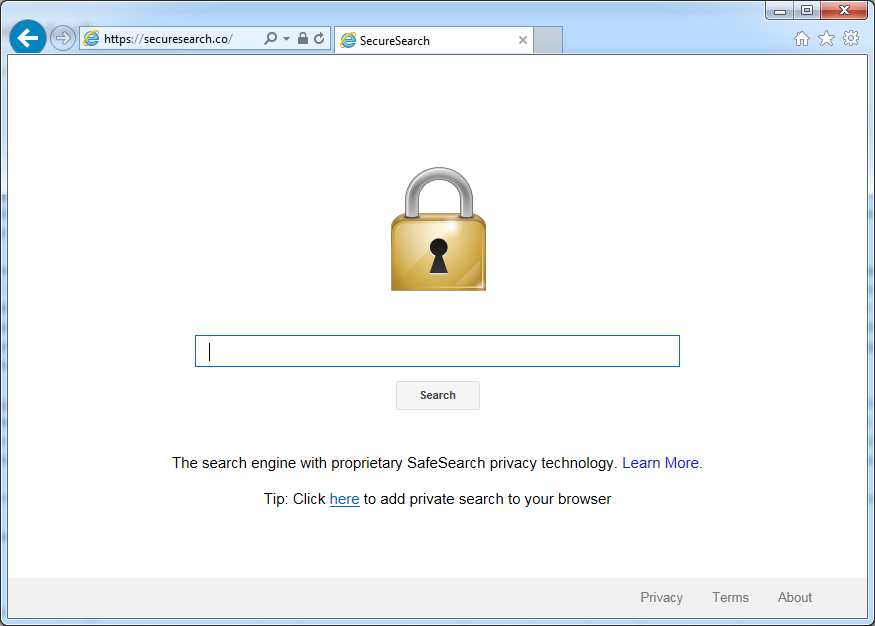
Browser hijacker infection like SecureSearch.co may enter your system as an add-on for your browser or bundled-up with some free software. Most of time, it can be downloaded from a website you visited, something you clicked on, or a pop-up that you did not request to view. You may not even know when and how you download this browser hijacker which compromises your internet security until you find your computer is fully messed up. A hijack virus is a type of computer virus known for its ability to disrupt your Internet browsing. It can redirect your Internet searches to random sites, disallow you from visiting certain Web sites, and change your Internet home page. In addition, it is able to slow your computer, decrease your available memory, and flood your computer with popup advertisements. When you detect the presence of such malicious hijacker, a complete removal is needed without any hesitation.
SecureSearch.co hijacks your browser to redirect your web search results and changes the homepage and browser settings. To completely uninstall it from an infected system, manual removal is the first choice because sometimes antivirus software cannot pick up the exact computer threat timely or remove it permanently. Now most browser hijackers are quite similar to spyware and adware threats and therefore cannot be removed with the help of popular antivirus products. Users can follow the manual guide here to get rid of this browser hijacker completely.
1. Clear all the cookies of your affected browsers.
Since this tricky hijacker virus has the ability to use cookies for tracing and tracking the internet activity of users, it is suggested users delete all the cookies before a complete removal.
Google Chrome:
Click on the “Tools” menu and click the “Clear browsing data” button.
Select “Delete cookies and other site data” to delete all cookies from the list.

Internet Explorer:
Open Internet explorer window
Click the “Tools” button
Point to “safety” and then click “delete browsing history”
Tick the “cookies” box, then click “delete”

Mozilla Firefox:
Click on Tools, then Options, select Privacy
Click “Remove individual cookies”
In the Cookies panel, click on “Show Cookies”
To remove a single cookie click on the entry in the list and click on the “Remove Cookie”
To remove all cookies click on the “Remove All Cookies” button

2. End the malicious process from Task Manager.
Once SecureSearch.co hijacker is installed, computer user may notice that CPU usage randomly jumps to 100 percent. At any time Windows always has many running processes. A process is an individual task that the computer runs. In general, the more processes, the more work the computer has to do and the slower it will run. If your system’s CPU spike is constant and remain at a constant 90-95%, users should check from Task Manager and see if there is a suspicious process occupying the system resources and then end it immediately.
(The name of the virus process can be random.)
Press Ctrl+Shift+Esc to quickly bring up Task Manager Window:

3. Show hidden files and folders.
Open Folder Options by clicking the Start button, clicking Control Panel, clicking Appearance and Personalization, and then clicking Folder Options.
Click the View tab.
Under Advanced settings, click Show hidden files and folders, uncheck Hide protected operating system files (Recommended) and then click OK.

4. Remove all the malicious files related to SecureSearch.co hijacker manually.
%AppData%Local[random].exe
C:\Documents and Settings\LocalService\Local Settings\Temporary Internet Files\*.exe
HKEY_CURRENT_USER\Software\Microsoft\Internet Explorer\Main StartPage
HKEY_CURRENT_USER\Software\Microsoft\Windows\CurrentVersion\Run
SecureSearch.co is defined as a browser redirect malware due to several annoying actions that it performs. It modifies configuration settings on your default Internet browser and hijacks all Internet browsers. It slows down your Internet connection, and always redirects you to a predetermined third-party site that needs to be promoted without asking for your permission. The website takes over your homepage, offering fraudulent search results and showing you unwanted pop-up ads. It cannot provide you any secure search results. Therefore, you should stay away from it and never use this page for your home page. In order to avoid a browser hijacker, you should not install software from unreliable sources. You need to take the installation process very seriously even when you are installing well-known applications. If your computer is hijacked by SecureSearch.co, you should follow the manual removal guide above and try to find every suspicious program and file, then uninstall all of them as soon as possible.
Note: If you are not a computer expert and have no idea how to perform the removal, please contact experts from YooCare Online Tech Support for further help.

Published by on April 21, 2016 2:21 am, last updated on April 21, 2016 2:21 am



Leave a Reply
You must be logged in to post a comment.