Your web pages in Firefox are changed to Search.protectedio.com constantly? Do you have any idea about what this pop-up web page is? You can’t change your home page? It shows again though you think you have already gotten rid of it? For more information about this browser hijacker, please continue reading.
Search.protectedio.com is a hateful browser hijacker that is annoying a large number of innocent computer users from all over the world. One of the characteristics of the hijacker is redirecting all your online activities forcedly to some unknown links and websites that you actually do not need. Even if it looks like a legitimate search engine which is to provide you with various kinds of online resources, it is not a friendly site. It is believed that if you click the things it offers, you have to face a lot of annoying problems from now on. Similar browser hijackers such as Websearch.searchdominion.info and Sitesearch.com should also be removed timely once you saw them on your computer.
The most common way used by Search.protectedio.com to get into your computer is hiding in unknown “free” programs, spam email attachments and links in social networking sites or forums. Once infected, it changes your default browser settings as well as system setting immediately so that it will not be removed easily by antivirus software. When you want to surf the web through the infected browser, you will find that your favorite home page has been changed to the unknown Search.protectedio.com search engine. No matter what you do, this is website is always there when you open the web browser. It will force you to visit those sites it promotes. And once you click on search results it shows, you have to receive pop-up ads constantly or your computer can be infected with more and more dangerous viruses. If you don’t want to let it bother you, you should try to remove this browser hijacker as soon as possible!
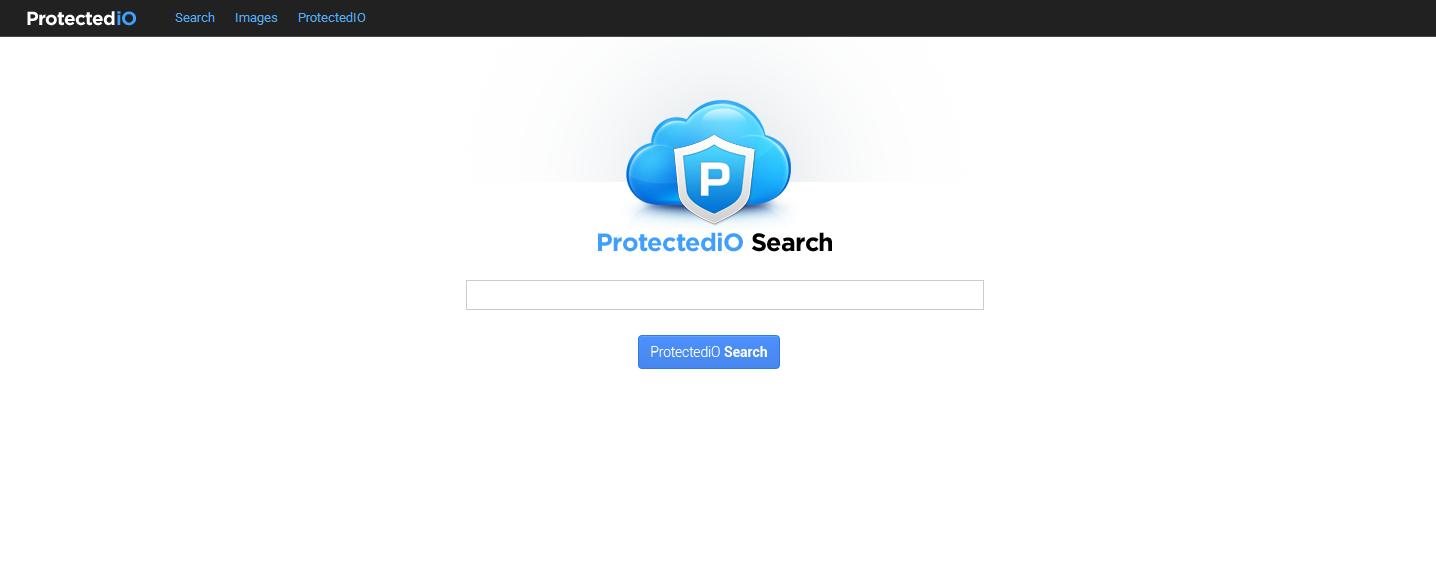
1. It is able to become the startup page of your web browser via modifying browser settings. No matter which browser you are using (Internet Explorer, Safari, Google Chrome, Mozilla Firefox or Opera), you can see the browser is occupied by it completely.
2. It may also install plug-ins, extensions and toolbars in the browser so as to record your search history as well as cookies.
3. You need to wait for a long time when visiting websites because the browser always gets stuck and is slow in reaction.
4. This annoying redirect may also result in unstable Internet connection and system freezes frequently.
5. You are forced to receive many advertisement windows when the computer is connected to the Internet.
Why is your antivirus software unable to remove the Search.protectedio.com? Are you still looking for a better removal tool to deal with this annoying browser hijacker? It is believed that no antivirus can handle it because it is created by the developers who know a lot about computers to gather information from the computer users, so it needs to stay in your computer as long as possible. Therefore, you should try some manual steps to remove it.
1. Clean Add-ons and Extensions
* Internet Explorer:
(1). Click Tools in the Menu bar and then click Internet Options

(3). Click Programs tab, click Manage add-ons and disable the suspicious add-ons

* Firefox:
(1). Click Tools in the Menu bar and then click Add-ons

(2). Click Extensions, select the related browser add-ons and click Disable
* Google Chrome:
(1). Click Customize and control Google Chrome button → Tools → Extensions

(2). Disable the extensions of Search.protectedio.com
2. End Relevant Processes
(1). Press Ctrl+Shift+Esc together to pop up Windows Task Manager, click Processes tab

*For Win 8 Users:
Click More details when you see the Task Manager box

And then click Details tab

(2). Find out and end Search.protectedio.com’s processes
3. Show Hidden Files
(1). Click on Start button and then on Control Panel
(2). Click on Appearance and Personalization

(3). Click on Folder Options

(4). Click on the View tab in the Folder Options window
(5). Choose Show hidden files, folders, and drives under the Hidden files and folders category

(6). Click OK at the bottom of the Folder Options window
*For Win 8 Users:
Press Win+E together to open Computer window, click View and then click Options

Click View tab in the Folder Options window, choose Show hidden files, folders, and drives under the Hidden files and folders category

4. Delete Relevant Registry Entries and Files
(1). Delete the registry entries related to Search.protectedio.com through Registry Editor
Press Win+R to bring up the Run window, type “regedit” and click “OK”

While the Registry Editor is open, search and delete its registry entries
HKEY_CURRENT_USER\Software\Microsoft\Windows\CurrentVersion\Run ‘Random’
HKEY_CURRENT_USER\Software\Microsoft\Windows\CurrentVersion\Internet Settings “CertificateRevocation” =Random
HKEY_LOCAL_MACHINE\SOFTWARE\Microsoft\Windows\CurrentVersion\policies\Explorer\run\Random.exe
(2). Find out and remove the associated files
%AllUsersProfile%\random.exe
%Temp%\random.exe
%AllUsersProfile%\Application Data\random
%AllUsersProfile%\Application Data\.dll HKEY_CURRENT_USER\Software\Microsoft\Windows\CurrentVersion\Random “.exe”
Search.protectedio.com is a browser hijacker that has the ability to change the browser settings in Google Chrome, Internet Explorer or Firefox. This web page has a professional and attractive interface like some other search service providers. In fact, it does not provide any reliable results. When you surf the web, it will bring you a lot of pop-up windows to prevent you from using the computer properly. What is more, it is able to avoid security tools, which increases the difficulty of the removal. It is really a terrible computer infection that can bring you a lot of troubles. Thus, you need to want to remove Search.protectedio.com as soon as possible.
The above manual removal is quite dangerous and complicated, which needs sufficient professional skills. Therefore, only computer users with rich computer knowledge are recommended to implement the process because any errors including deleting important system files and registry entries will crash your computer system. If you have no idea of how to process the manual removal, please contact experts from YooCare Online Tech Support for further assistance.
Published by on March 3, 2015 7:52 am, last updated on March 3, 2015 7:52 am



Leave a Reply
You must be logged in to post a comment.