Does your browser keep redirecting you to the websites you don’t want? Is your homepage already taken over by Protectedsearch.com without your consent? Follow the manual removal steps below to get rid of this annoying redirection now.
If you are always redirected to Protectedsearch.com page, you should be more cautious since a hijacker virus may have installed onto your computer. Although this website is not related to malware or virus infections, there are still many computer users reporting that they are being redirected to this site randomly without their permissions. And these annoying issue can happen when they use all kinds of browsers including Internet Explorer, Google Chrome and Mozilla Firefox.
If you are facing to the same issue, you must be mad about how this hijacker works. Every time you go to Google to search up something, it lags and then when you click a link, it redirects you to a different site. Also when you go to some other websites it will remove all your link automatically and change to Protectedsearch.com without your permission. Meanwhile, you may get unwanted toolbar installed which provides no option for you to uninstall it. Ransomware like Interpol virus can also be installed. It is really annoying to view these corrupted pages and ads again and again, at the cost of your time. Therefore, it is highly suggested users to remove Protectedsearch.com redirect as soon as possible.
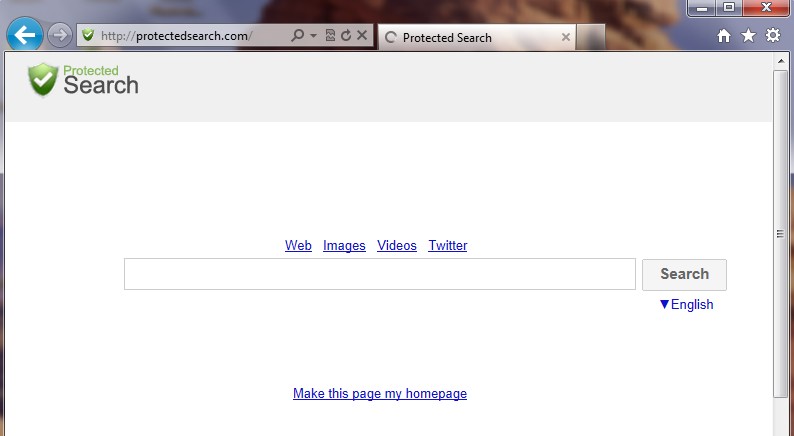
1. Annoying pop-up alerts and advertisements always come up while a user is browsing online;
2. Other spywares and viruses will be installed without your permission under the help of Trojans;
3. Significant files will be relocated or hidden which may pose a sudden death of computer;
4. It can alter the search page of your browsers such as Internet Explorer, Mozilla Firefox or Google Chrome and redirect the user to its own page.
Considering this malware can’t be fixed by any security tools, uses can use the manual guide below to fix this issue without any risk.
1. Clear all the cookies of your affected browsers.
Since tricky hijacker virus has the ability to use cookies for tracing and tracking the internet activity of users, it is suggested users to delete all the cookies before a complete removal.
Google Chrome:
Click on the “Tools” menu and select “Options”.
Click the “Under the Bonnet” tab, locate the “Privacy” section and click the “Clear browsing data” button.
Select “Delete cookies and other site data” to delete all cookies from the list.
Internet Explorer:
Open Internet explorer window
Click the “Tools” button
Point to “safety” and then click “delete browsing history”
Tick the “cookies” box, then click “delete”
Mozilla Firefox:
Click on Tools, then Options, select Privacy
Click “Remove individual cookies”
In the Cookies panel, click on “Show Cookies”
To remove a single cookie click on the entry in the list and click on the “Remove Cookie button”
To remove all cookies click on the “Remove All Cookies button”
2. Remove all add-ons and extensions
Google Chrome: Wrench Icon > Tools > Extensions
Mozilla Firefox: Tools > Add-ons (Ctrl+Shift+A)
Internet Explorer: Tools > Manage Add-ons
3. Show hidden files and folders.
Open Folder Options by clicking the Start button, clicking Control Panel, clicking Appearance and Personalization, and then clicking Folder Options.
Click the View tab.
Under Advanced settings, click Show hidden files and folders, uncheck Hide protected operating system files (Recommended) and then click OK.

4. Remove all the malicious files manually.
%AppData%\Local\[random].exe
HKEY_CURRENT_USER\Software\Microsoft\Windows\CurrentVersion\RunOnce\
HKEY_CURRENT_USERSoftwareMicrosoftWindowsCurrentVersionInternet Settings “ProxyEnable” = “1”
You may get Protectedsearch.com redirect problem by installing applications, browser helper objects (add-ons, extensions, toolbars), and third party programs to a computer and browser without consent. Once your computer is compromised, your browser settings will be changed without your permission. This website is a low-quality search engine that displays more advertisements than legitimate results. It can make your computer in a risky situation. Whenever your computer is connected to Internet, you will be bombarded with hundreds of pop-up advertisements. And it interrupts your browsing sessions notably. Users should notice that clicking on ads from Protectedsearch.com may lead to installation of additional unwanted software, online surveys etc. Thus, it is suggested users to delete this Protected Search thing timely.
If you have any problem during the removal, please contact experts from YooCare Online Tech Support for further help.

Published by on January 17, 2013 9:31 am, last updated on May 27, 2013 2:51 am



Leave a Reply
You must be logged in to post a comment.