I have something called “Hoopla Search” that hijacks my homepage. Every time I open Chrome, it takes me to nt.hooplasearch.com automatically where gives me various pop-up ads. The site looks like Google but they are different because when I enter a key word to look up something, many sponsored links are shown on the top search results. I have tried resetting Chrome, also uninstalled Chrome. then reinstalled, didn’t help. Scanned with malwarebytes, nothing showed. I searched on internet, found many people had same problem. I downloaded a lot of tools that claim to help but the page was still there. It’s very annoying. How do i get rid of it from my PC completely?
Hoopla Search (as known as nt.hooplasearch.com hijacker) is an insecure search engine sponsored by browser hijackers and adware that may add an unwanted toolbar on the compromised web browser and make changes to browser settings. It can be used for promoting advertisements, enhancing web traffic of the sponsored web pages and increasing sales. Browser hijacker has become the common type of online fraud nowadays and it usually comes bundled with the freeware, games or music players which you downloaded from the Internet. It also could be installed on your computer after you opening an attachment from a spam email. So everyone should be all eyes and ears while surfing the web. Whenever you try to download a new application from the Internet and launch its setup wizard, do not rush. Read Privacy Policy and Terms of Use documents with cautions. Next, select proper installation settings to avoid additional add-ons or software to get into the system. Don’t open attachment from unknown person in case you get the computer infected with all kinds of malware.
Hoopla Search looks legitimate and safe, but people are not recommended to keep it on the PC. This is a spam search engine that takes over of your browser and prevents you from going to web sites you want. It gives you many misleading information and ruins your browsing enjoyment by misleading you to the websites with suspicious content. This application modifies browser settings, takes control of the Web browser (including Internet Explorer, Mozilla Firefox, Google Chrome and Safari) and does things that the user may not have specifically requested. Once infected you cannot go to your default homepage anymore but keep being redirected to nt.hooplasearch.com or other similar websites which show you excessive advertising and fake search results. Instead of showing web users regular search results, the hijacker only provides users with sponsored links and ads which help Hoopla Search developers to get more pay-per-click profit. What’s worse, it can be used to collect and track information about your web browsing habits, such as what websites do you visit, what search queries do you type, how long do you stay on certain websites and then send to cyber criminals for other illegal use. We suggest users not click on any pop-up ads or search result come from Hoopla Search even though it seems to offer you something FREE of charge or useful. Hoopla Search is just a corrupted search engine and it only causes you troubles and inconveniences, you should get rid of it at all costs.
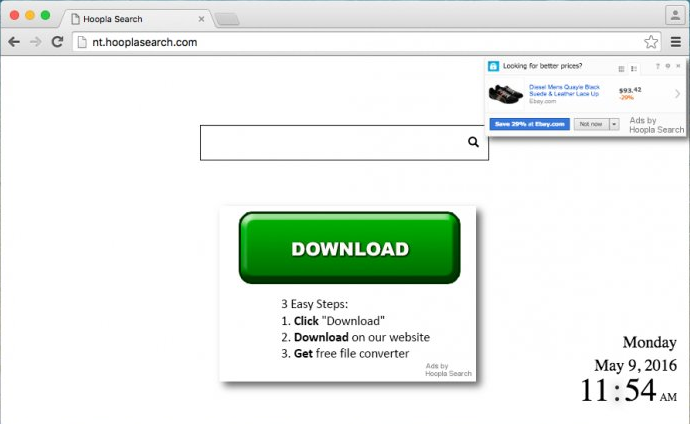
Browser hijacker infection like Hoopla Search may enter your system as an add-on for your browser or bundled-up with some free software. Most of time, it can be downloaded from a website you visited, something you clicked on, or a pop-up that you did not request to view. You may not even know when and how you download this browser hijacker which compromises your internet security until you find your computer is fully messed up. A hijack virus is a type of computer virus known for its ability to disrupt your Internet browsing. It can redirect your Internet searches to random sites, disallow you from visiting certain Web sites, and change your Internet home page. In addition, it is able to slow your computer, decrease your available memory, and flood your computer with popup advertisements. When you detect the presence of such malicious hijacker, a complete removal is needed without any hesitation.
Hoopla Search hijacks your browser to redirect your web search results and changes the homepage and browser settings. To completely uninstall it from an infected system, manual removal is the first choice because sometimes antivirus software cannot pick up the exact computer threat timely or remove it permanently. Now most browser hijackers are quite similar to spyware and adware threats and therefore cannot be removed with the help of popular antivirus products. Users can follow the manual guide here to get rid of this browser hijacker completely.
1. Clear all the cookies of your affected browsers.
Since this tricky hijacker virus has the ability to use cookies for tracing and tracking the internet activity of users, it is suggested users delete all the cookies before a complete removal.
Google Chrome:
Click on the “Tools” menu and click the “Clear browsing data” button.
Select “Delete cookies and other site data” to delete all cookies from the list.

Internet Explorer:
Open Internet explorer window
Click the “Tools” button
Point to “safety” and then click “delete browsing history”
Tick the “cookies” box, then click “delete”

Mozilla Firefox:
Click on Tools, then Options, select Privacy
Click “Remove individual cookies”
In the Cookies panel, click on “Show Cookies”
To remove a single cookie click on the entry in the list and click on the “Remove Cookie”
To remove all cookies click on the “Remove All Cookies” button

2. End the malicious process from Task Manager.
Once Hoopla Search hijacker is installed, computer user may notice that CPU usage randomly jumps to 100 percent. At any time Windows always has many running processes. A process is an individual task that the computer runs. In general, the more processes, the more work the computer has to do and the slower it will run. If your system’s CPU spike is constant and remain at a constant 90-95%, users should check from Task Manager and see if there is a suspicious process occupying the system resources and then end it immediately.
(The name of the virus process can be random.)
Press Ctrl+Shift+Esc to quickly bring up Task Manager Window:

3. Show hidden files and folders.
Open Folder Options by clicking the Start button, clicking Control Panel, clicking Appearance and Personalization, and then clicking Folder Options.
Click the View tab.
Under Advanced settings, click Show hidden files and folders, uncheck Hide protected operating system files (Recommended) and then click OK.

4. Remove all the malicious files related to Hoopla Search hijacker manually.
%AppData%Local[random].exe
C:\Documents and Settings\LocalService\Local Settings\Temporary Internet Files\*.exe
HKEY_CURRENT_USER\Software\Microsoft\Internet Explorer\Main StartPage
HKEY_CURRENT_USER\Software\Microsoft\Windows\CurrentVersion\Run
Hoopla Search pretends to be a legitimate search engine but, instead of showing people reliable search results, it causes annoying redirects to sponsored websites. It can be defined as a browser redirecting malware due to several annoying actions that it performs. This application takes over the browser as soon as it gets into the system. Once installed, it starts interrupting victim’s online searches by showing useless contents and sponsored ads. It cannot offer web users any reliable search results, instead it changes default homepage, alters search results, displays various ads and sponsored links and even tracks you behind your back and collects your activity on the Internet. Typically, such search engine is interested in people’s search queries, mostly visited websites, computer’s IP address, etc. To save your data, you need to get rid of Hoopla Search hijacker instantly.
Note: If you are not a computer expert and have no idea how to perform the removal, please contact experts from YooCare Online Tech Support for further help.

Published by on May 16, 2016 7:53 am, last updated on May 16, 2016 7:54 am



Leave a Reply
You must be logged in to post a comment.