I seem to have this BrowseStudio virus on my computer about two days ago. As a matter of fact, I opened a spam email careless. And since then, all of a sudden I have random sound ads appearing in the background of my computer which I am unable to remove from the task manager. And my antivirus program cannot delete it. I don’t know how to get rid of it now. Is there any other way to completely deal with the nasty infection? Please help!
BrowseStudio is classified as a very risky adware which is recently created by cyber criminals and is widely spreading on the internet. Generally, it dives into your computer secretly by many means such as visiting a malicious websites or porn sites, downloading freeware programs, opening a spam email attachment. Once this browser adware gets installed, it will hijack all browsers like Internet Explorer, Google Chrome or Mozilla Firefox by modifying the settings in the background. And you will find your homepage is replaced into BrowseStudio and it will be made as default search engine without your knowledge. The BrowseStudio claims that it can enhance your browser experience greatly just by clicking its “ Start it now” tap. Don’t be tricked by it. Actually it is only a kind of hazardous adware. When you surf the internet, it floods you with numerous pop-up ads and you are redirected to some unwanted commercial websites by which the hackers try to generate revenue.
BrowseStudio is able to create malicious files to eat up system space greatly. And it may also corrupt some legitimate applications on your computer if you indulge it for a long time. It keeps tracking the browser cookies and gathering useful information in order to transfer them to the cyber criminal for misuse. Furthermore, it provides access door for the other dangerous infections or threats to get into the system. What is worse, the Task Manager may not be opened. And you can’t run some program in the computer normally. However, if you are careful enough when you download certain program, you may not get the adware as the virus is commonly bundled with some free software. Actually now most antivirus program can’t handle with this nasty adware. In this case, you need to get rid of Browsestudio in a manual way as early as possible before it further damages your system.
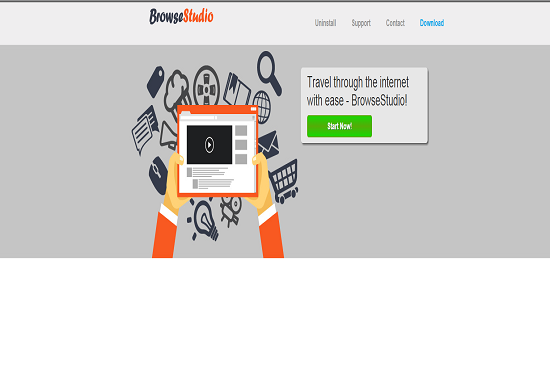
1. It can not only change your web pages, but also alter other settings to add toolbars, pop-up advertisements, and bookmarks that you did not create.
2. It can modify the homepage settings of your web browser, more commonly by reducing your internet security options. And the worse thing is it prevents you from changing them back.
3. New toolbars or Favorites are installed that give you icons and links to web pages that you don’t want.
4. It may block you from visiting certain website you’d like to visit and show an error page instead.
5. It will display constant pop-up ads, sometimes in such large amounts that you are not able to close neither the ads nor the browser.
BrowseStudio hijacks your browser to redirect your web search results and changes the homepage and browser settings. To completely uninstall it from an infected system, manual removal is the first choice because sometimes antivirus software cannot pick up the exact computer threat timely or remove it permanently. Now most browser hijackers are quite similar to spyware and adware threats and therefore cannot be removed with the help of popular antivirus products. Users can follow the manual guide here to get rid of this Browsestudio completely.
1. Clear all the cookies of your affected browsers.
Since this tricky BrowseStudio hijacker virus has the ability to use cookies for tracing and tracking the internet activity of users, it is suggested users delete all the cookies before a complete removal.
Google Chrome:
Click on the “Tools” menu and click the “Clear browsing data” button.
Select “Delete cookies and other site data” to delete all cookies from the list.

Internet Explorer:
Open Internet explorer window
Click the “Tools” button
Point to “safety” and then click “delete browsing history”
Tick the “cookies” box, then click “delete”

Mozilla Firefox:
Click on Tools, then Options, select Privacy
Click “Remove individual cookies”
In the Cookies panel, click on “Show Cookies”
To remove a single cookie click on the entry in the list and click on the “Remove Cookie”
To remove all cookies click on the “Remove All Cookies” button

2. End the malicious process from Task Manager.
Once BrowseStudio adware is installed, computer user may notice that CPU usage randomly jumps to 100 percent. At any time Windows always has many running processes. A process is an individual task that the computer runs. In general, the more processes, the more work the computer has to do and the slower it will run. If your system’s CPU spike is constant and remain at a constant 90-95%, users should check from Task Manager and see if there is a suspicious process occupying the system resources and then end it immediately.
(The name of the virus process can be random.)
Press Ctrl+Shift+Esc to quickly bring up Task Manager Window:
3. Show hidden files and folders.
Open Folder Options by clicking the Start button, clicking Control Panel, clicking Appearance and Personalization, and then clicking Folder Options.
Click the View tab.
Under Advanced settings, click Show hidden files and folders, uncheck Hide protected operating system files (Recommended) and then click OK.
4. Remove all the malicious files related to BrowseStudio hijacker manually.
%AppData%Local[random].exe
C:\Documents and Settings\LocalService\Local Settings\Temporary Internet Files\*.exe
HKEY_CURRENT_USER\Software\Microsoft\Internet Explorer\Main StartPage
HKEY_CURRENT_USER\Software\Microsoft\Windows\CurrentVersion\Run
Once BrowseStudio installed on your computer successfully, it is able to change the browser settings or default toolbar to control your browser without your permission. Many nasty ads will pop up constantly to interrupt you when you are going online. When your computer is infected with the adware, your computer will encounter a degraded performance and some more potentially threats as it can help other malware or spyware get into your computer. What is worse, it can hide itself to escape many antivirus programs’ detection and removal. Browsestudio is really annoying for many victims. Therefore, the manual removal process can be a more effective measure to get rid of it completely.
Note: If you are not a computer expert and have no idea how to perform the removal, please contact experts from YooCare Online Tech Support for further help.

Published by & last updated on November 10, 2014 4:28 pm



Leave a Reply
You must be logged in to post a comment.